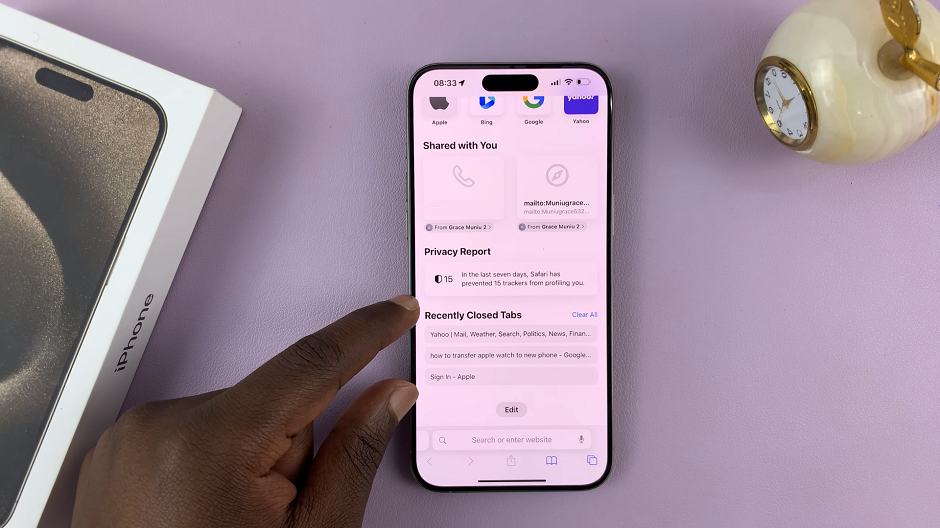Locking the Home Screen of Samsung Galaxy Z Fold 7 gives you a smarter way to keep your layout neat and organized. It’s perfect for users who want a consistent setup and want to avoid accidental changes. This simple feature offers peace of mind because your apps and widgets stay exactly where you place them.
In addition, the option to lock the Home Screen of Samsung Galaxy Z Fold 7 creates a stable and distraction-free interface. Whether you use your device for work, entertainment, or daily communication, it keeps everything in place. As a result, you can focus on what matters most while enjoying a clean, functional, and personalized experience every time you unlock your phone.
Watch:How To Measure Blood Oxygen On Samsung Galaxy Watch 8 Classic
Lock Home Screen of Samsung Galaxy Z Fold 7
Opening Settings
Go to the Settings app on your Samsung Galaxy Z Fold 7. This is where you can access all customization and control options.
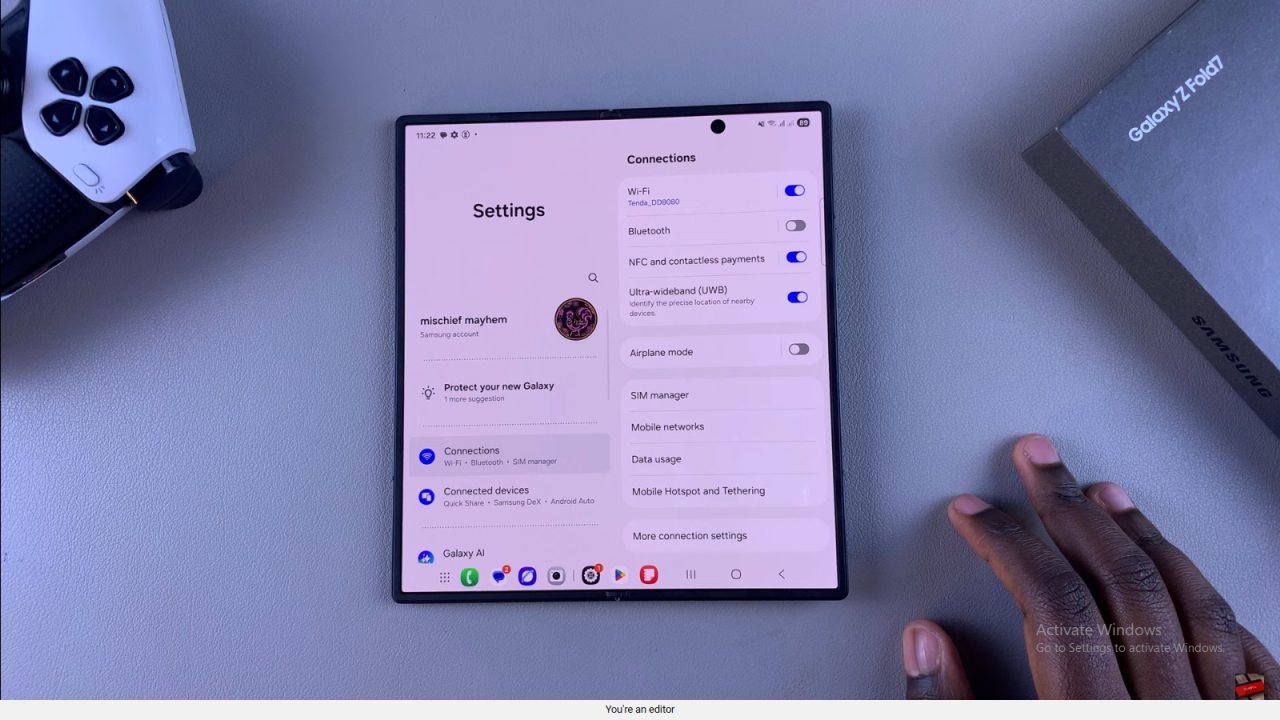
Navigating to Home Screen Settings
Scroll down in the Settings menu and select Home Screen to open layout and appearance options.
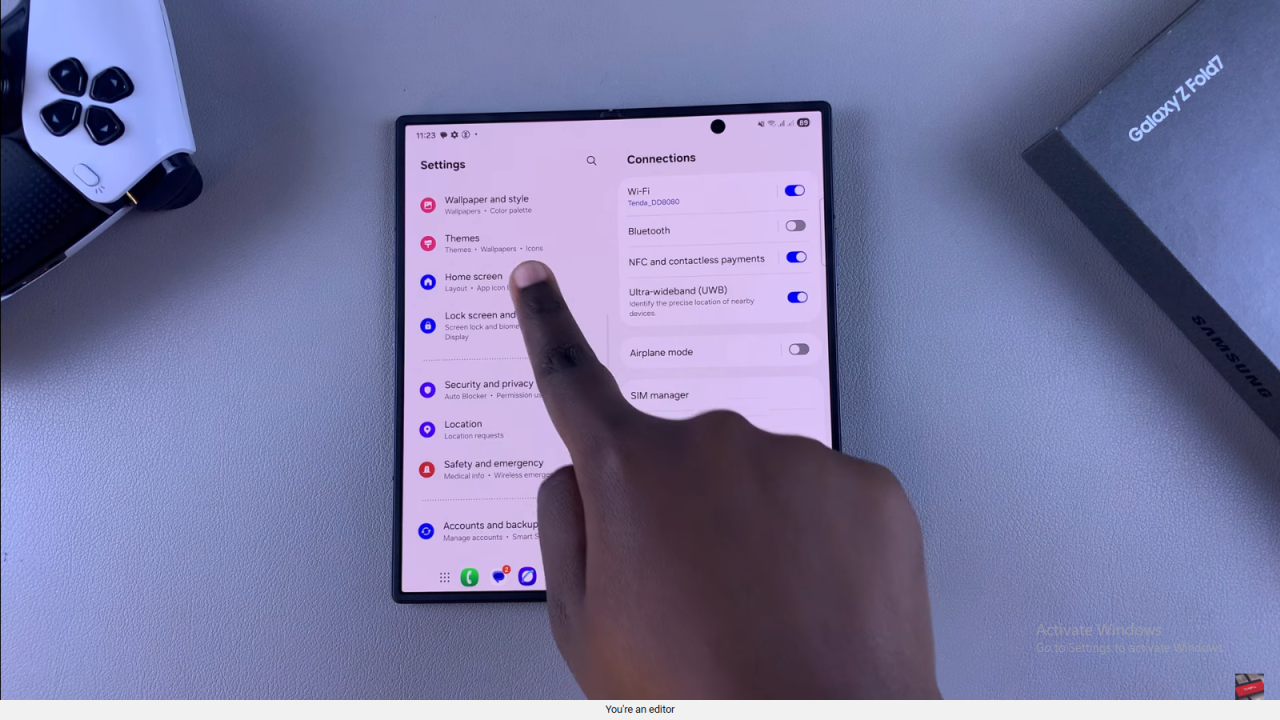
Finding the Lock Home Screen Layout Option
Locate the Lock Home Screen Layout setting. This controls whether apps and widgets can be moved or changed.
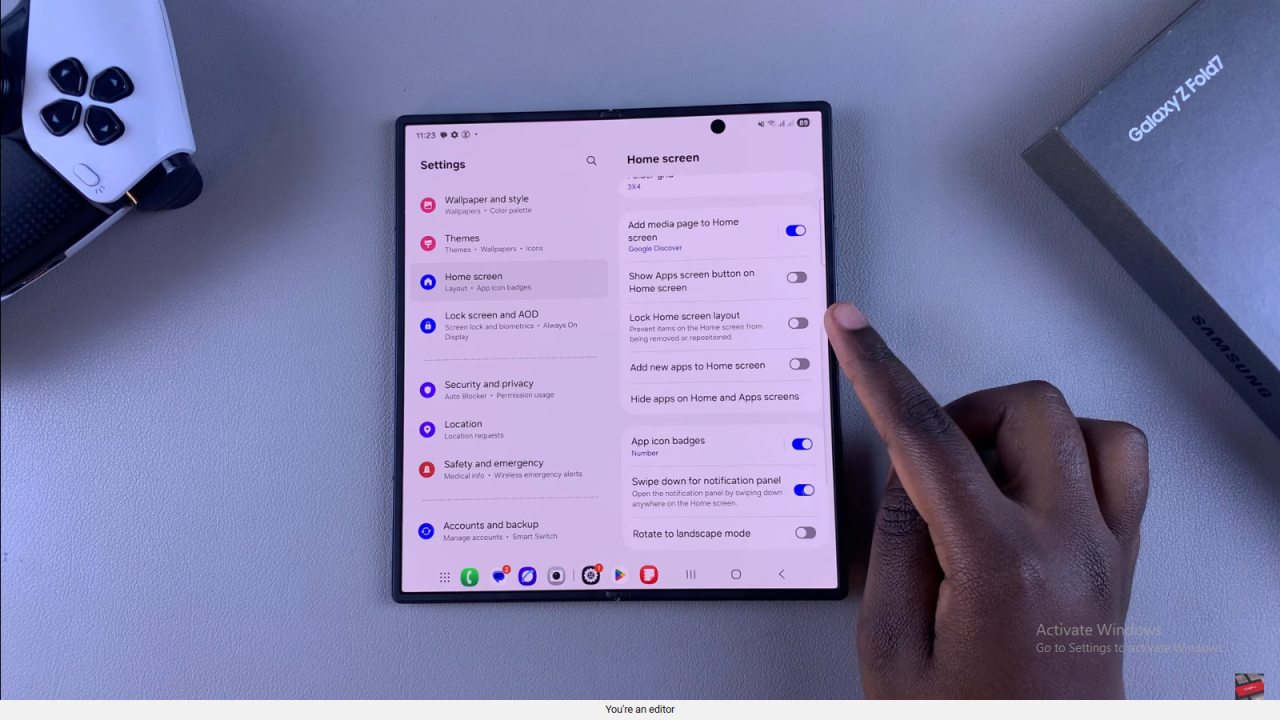
Enabling the Toggle
Tap the toggle next to Lock Home Screen Layout to turn it on. Once enabled, the layout becomes fixed.
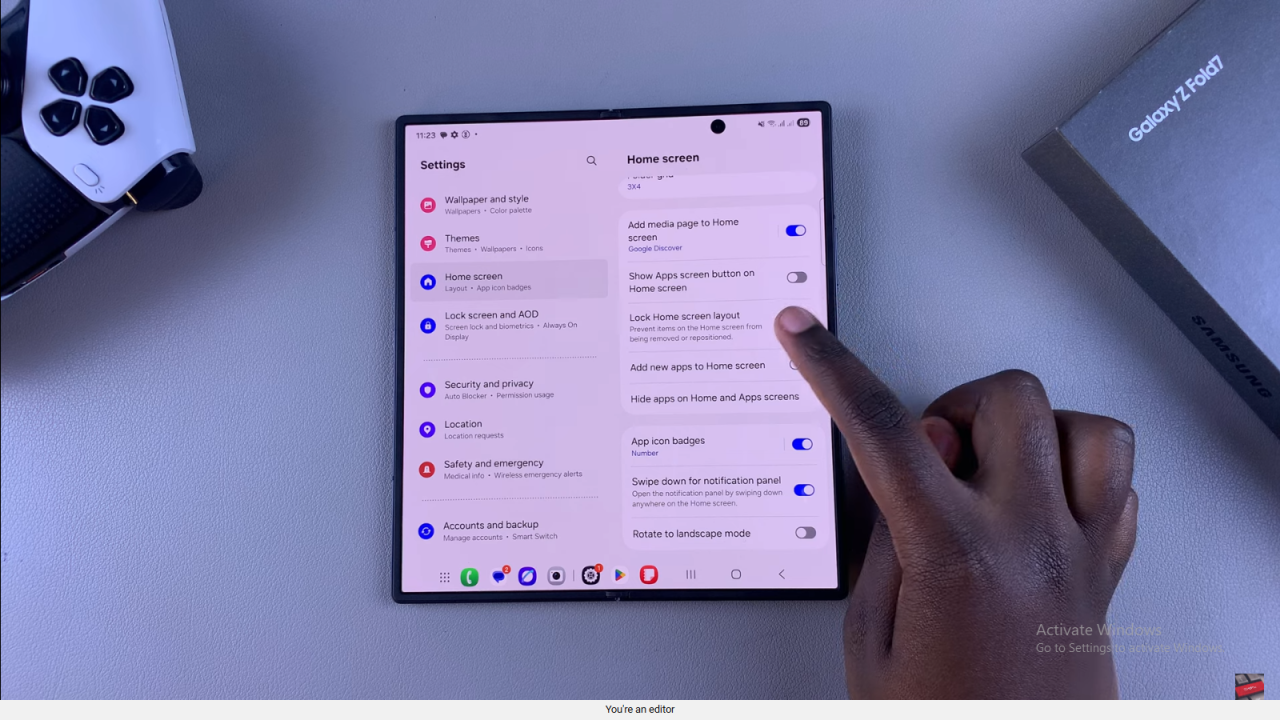
Testing by Adding or Moving Apps/Widgets
Try adding a widget or moving an app icon. You’ll get a message telling you to unlock the layout before making changes.
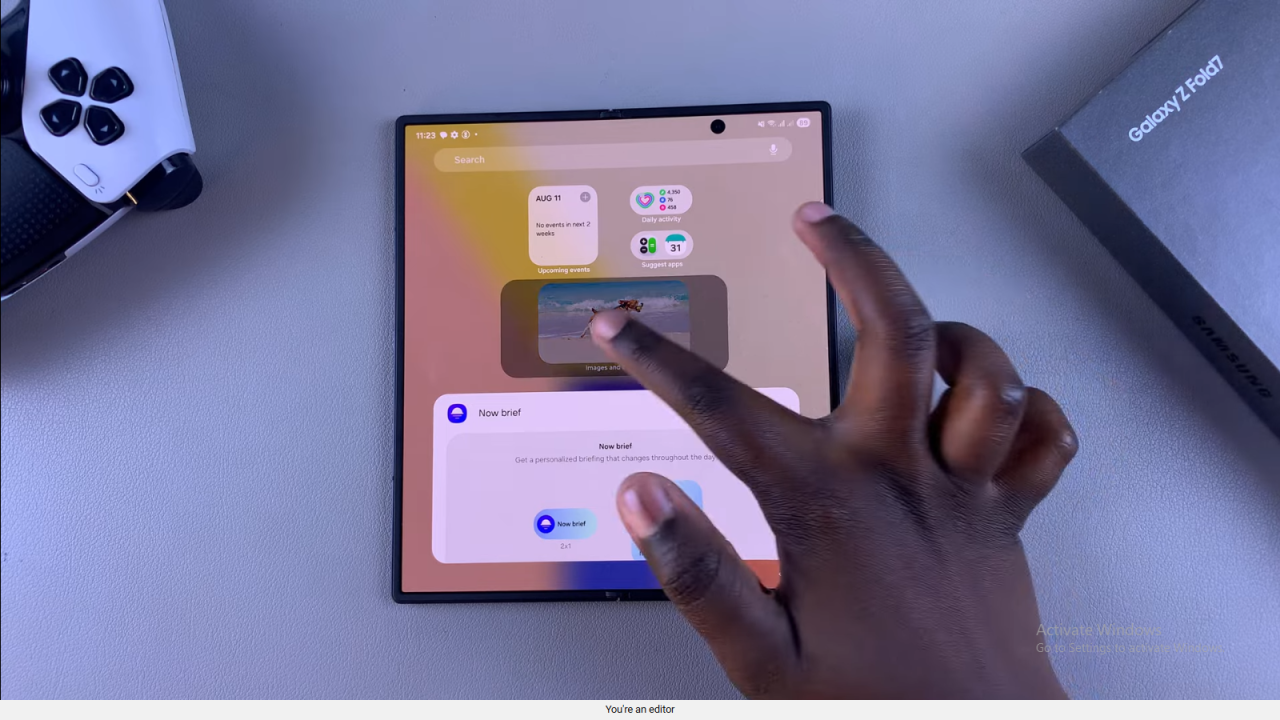
Confirmation the Home Screen is Locked
The message confirms your Home Screen is now locked, preventing unwanted changes on your Samsung Galaxy Z Fold 7.
Read:How To Set Up Whatsapp On Samsung Galaxy Watch 8 Classic