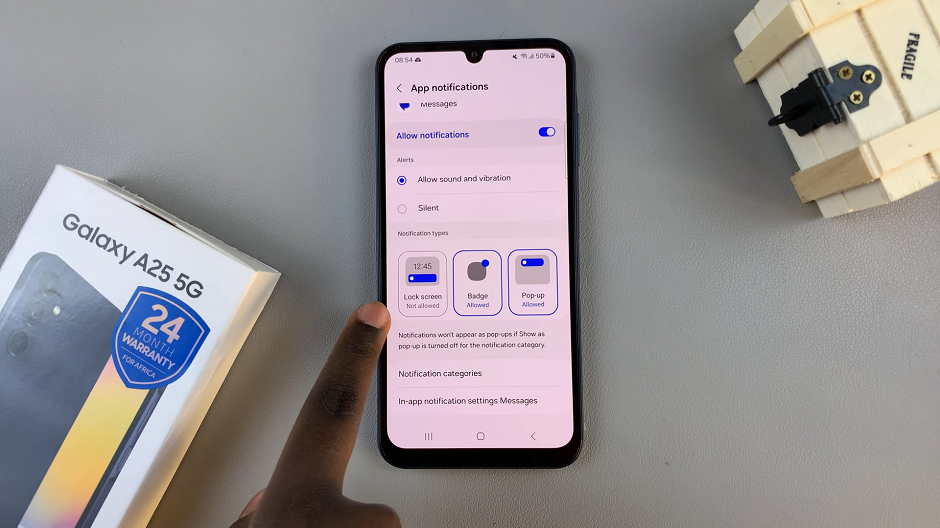In this guide, we’ll walk you through the simple steps to screen mirror your Samsung Galaxy Z Fold 7 to any Smart TV, so you can enjoy a seamless viewing experience on a larger display.
Screen mirroring your Samsung Galaxy Z Fold 7 to any Smart TV lets you enjoy your favorite content on a bigger screen. Whether you’re watching videos, playing games, sharing photos, or giving a presentation, this feature makes it easy to display your phone’s screen wirelessly.
With the built-in Smart View feature, the Galaxy Z Fold 7 can quickly connect to most Smart TVs without the need for extra cables or devices. Once connected, everything you do on your phone will be mirrored in real time on the TV.
READ: How To Pair & Connect Bluetooth Headphones To Samsung Galaxy Watch 8 / 8 Classic
How To Screen Mirror Samsung Galaxy Z Fold 7 To ANY Smart TV
Ensure both your TV and Galaxy Z Fold 7 are connected to the same Wi-Fi network.
Swipe down twice from the top of your phone’s screen to open the full Quick Panel.
Find and tap the Smart View icon.
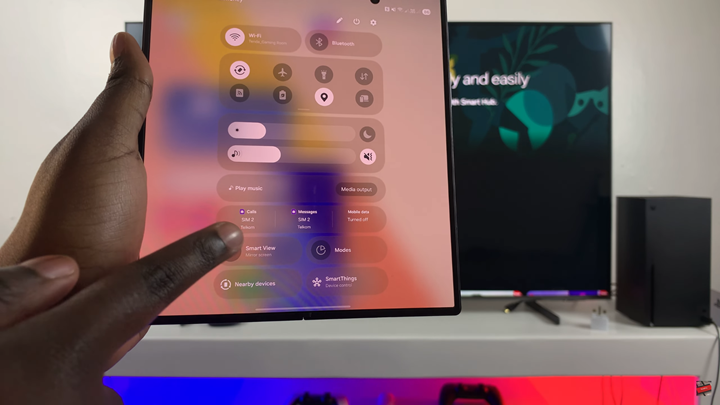
Follow the prompts to go through the setup page if it appears.
From the list of available devices, tap your Smart TV’s name.
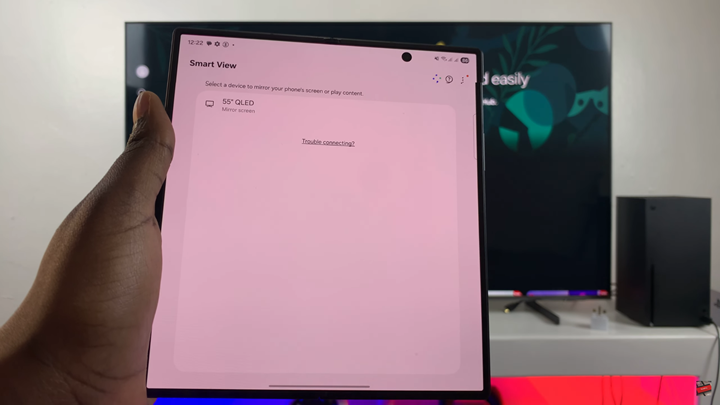
Choose how you want to mirror your Galaxy Z Fold 7, then tap Start Now.
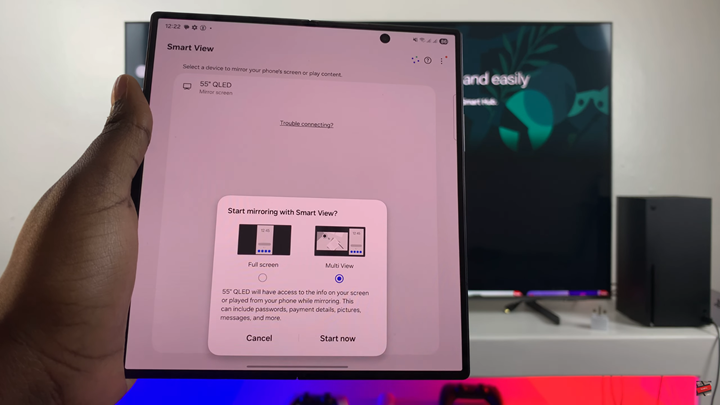
Confirm the code on your TV if it’s your first time setting up the connection.
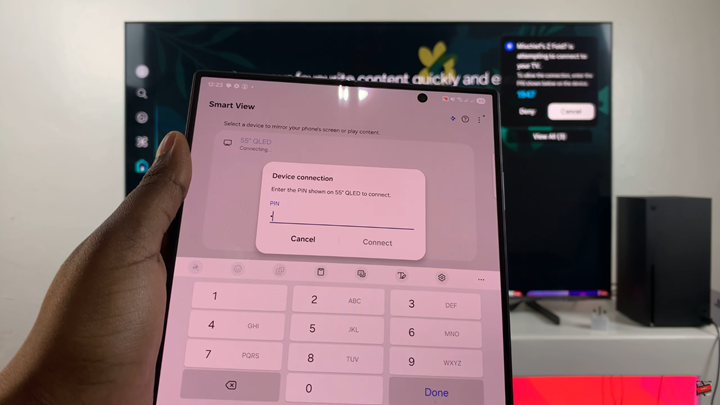
Your phone’s screen will now be mirrored to your TV.
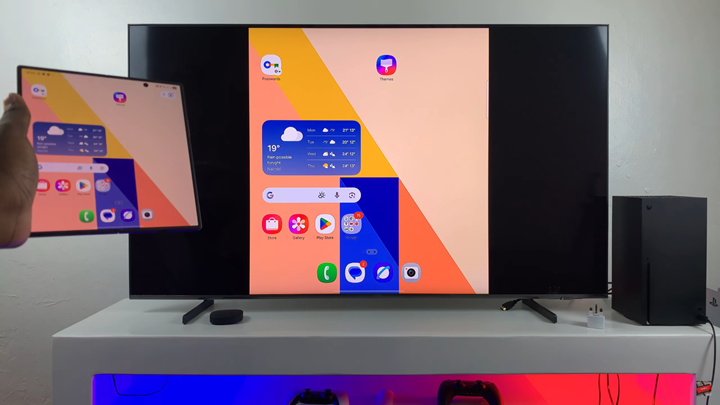
To stop screen mirroring, tap the Smart View icon in the top right corner of your screen, then select Disconnect.
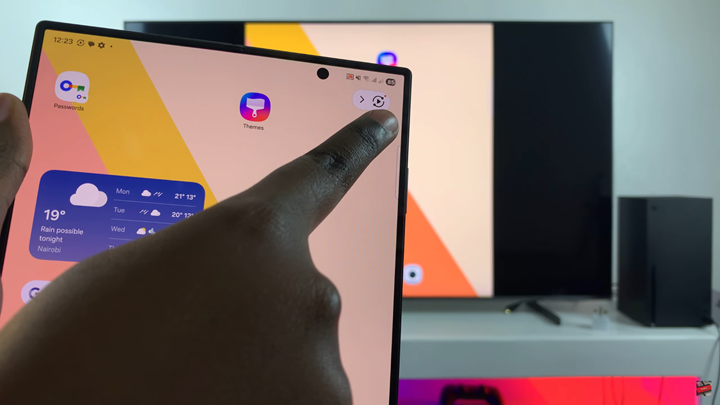
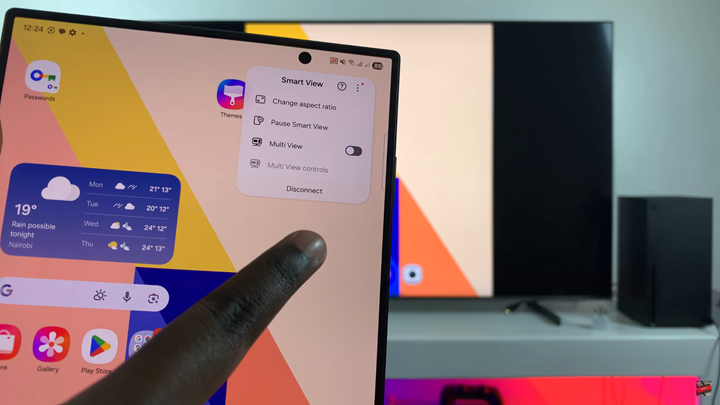
WATCH: How To Unarchive Apps On Samsung Galaxy Z Fold 7