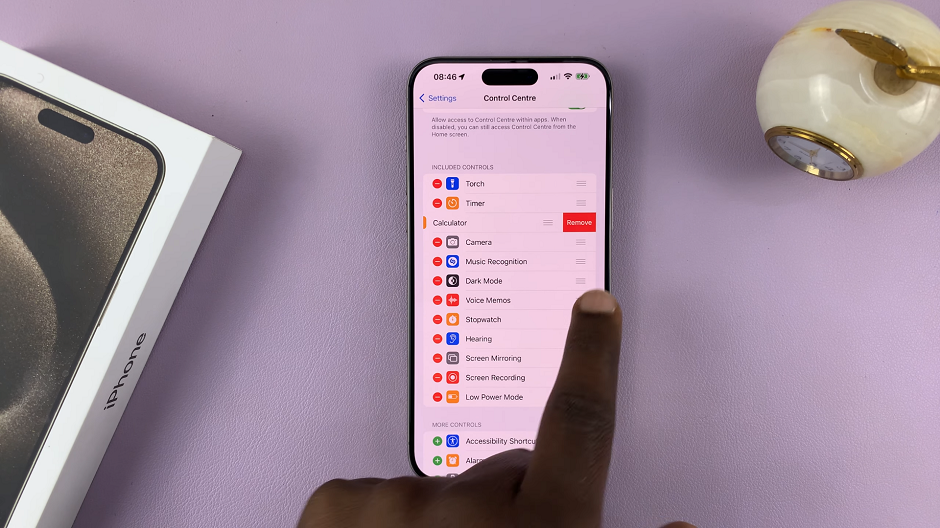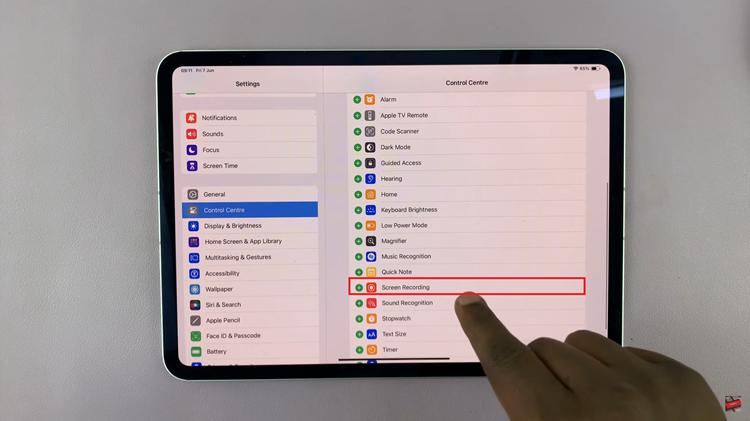In this guide, we’ll show you step-by-step how to enable automatic workout detection on your Galaxy Watch 8 or 8 Classic so you can make the most of your fitness tracking experience.
Enabling automatic workout detection on your Samsung Galaxy Watch 8 or Galaxy Watch 8 Classic makes it easier to track your fitness activities without manually starting a workout. This feature can recognize exercises like walking, running, cycling, and more, logging them automatically in Samsung Health.
With automatic detection turned on, your watch can provide real-time stats, track workout duration, and save activity data seamlessly. It’s perfect for users who want hands-free tracking and don’t want to worry about starting or stopping workout sessions.
READ: How To Turn Power Saving ON / OFF On Samsung Galaxy Watch 8 / 8 Classic
How To Enable Automatic Workout Detection On Samsung Galaxy Watch 8 / 8 Classic
Launch Settings on your Galaxy Watch 8 or 8 Classic.
Select Samsung Health.
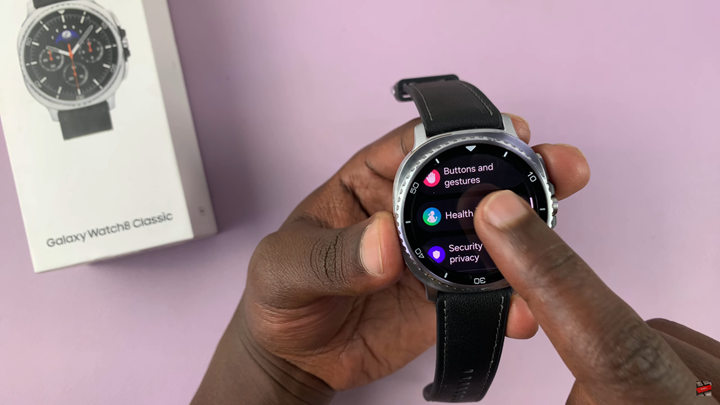
Scroll down and tap Activities to Detect.
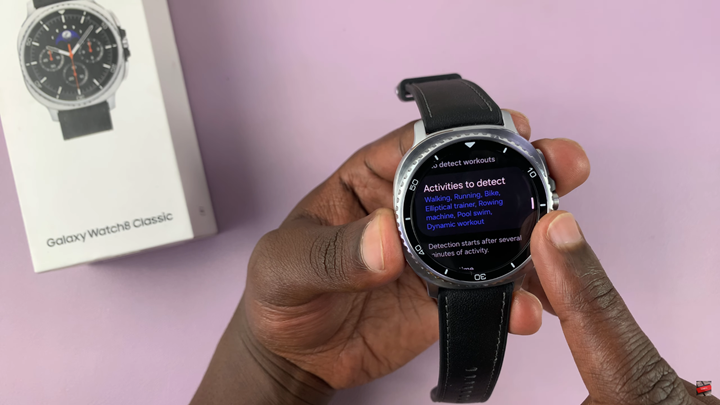
Toggle ON the activities you want your watch to detect automatically, such as walking, running, or cycling.
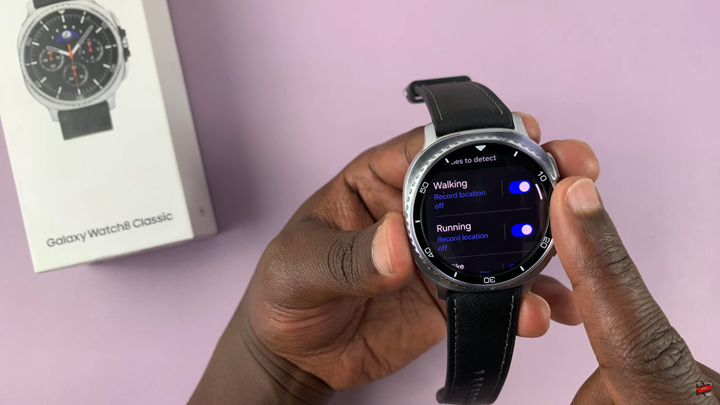
If you want notifications when a workout starts, scroll to Alerts and switch it ON.
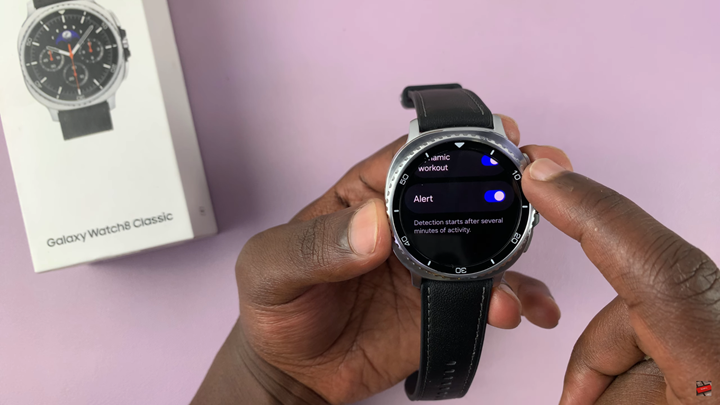
Your Galaxy Watch will now automatically detect and track the selected workouts.
WATCH: How To Turn OFF Workout Auto Detection Alerts On Samsung Galaxy Watch 8 / 8 Classic