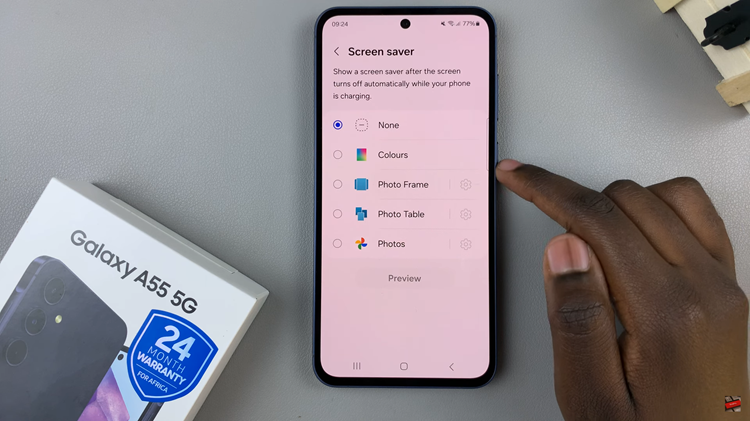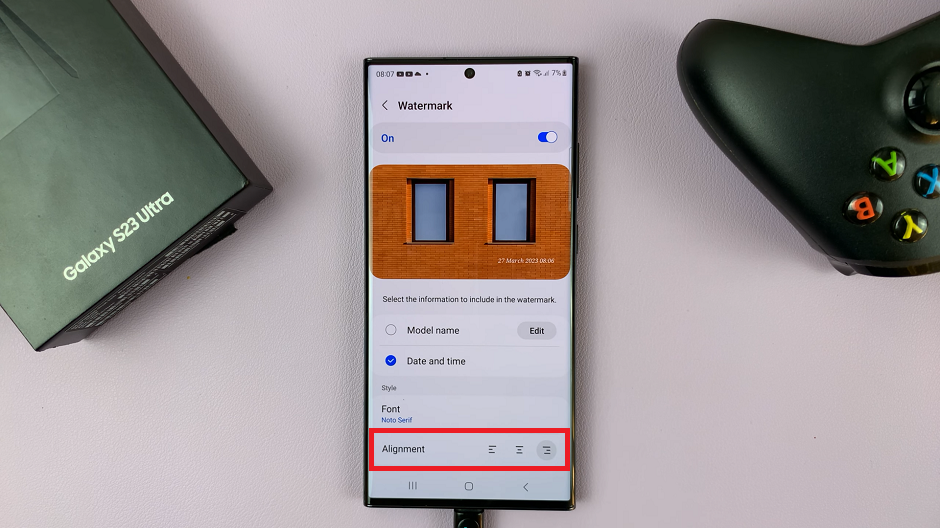Sometimes after experimenting with advanced settings, you might decide it’s time to switch things back to normal, and that’s where knowing how to disable Developer Options on the Samsung Galaxy Watch 8 or 8 Classic comes in handy.
Moreover, managing these settings can be part of maintaining your watch’s overall performance and preventing unnecessary changes. As you move from testing features to regular day today use, closing off access to Developer Options helps ensure that your watch stays stable and focused on the essentials.
In this guide, we’ll take you through the process so you can quickly return your Galaxy Watch 8 or 8 Classic to its default state, ready for everyday wear without the extra technical tools.
Watch:How To Unpair Bluetooth Devices From Samsung Galaxy Watch 8 / 8 Classic
Disable Developer Options On Samsung Galaxy Watch 8 Classic
Open Settings on Your Galaxy Watch
Swipe down from the top of the screen and tap the Settings icon to open the main settings menu.
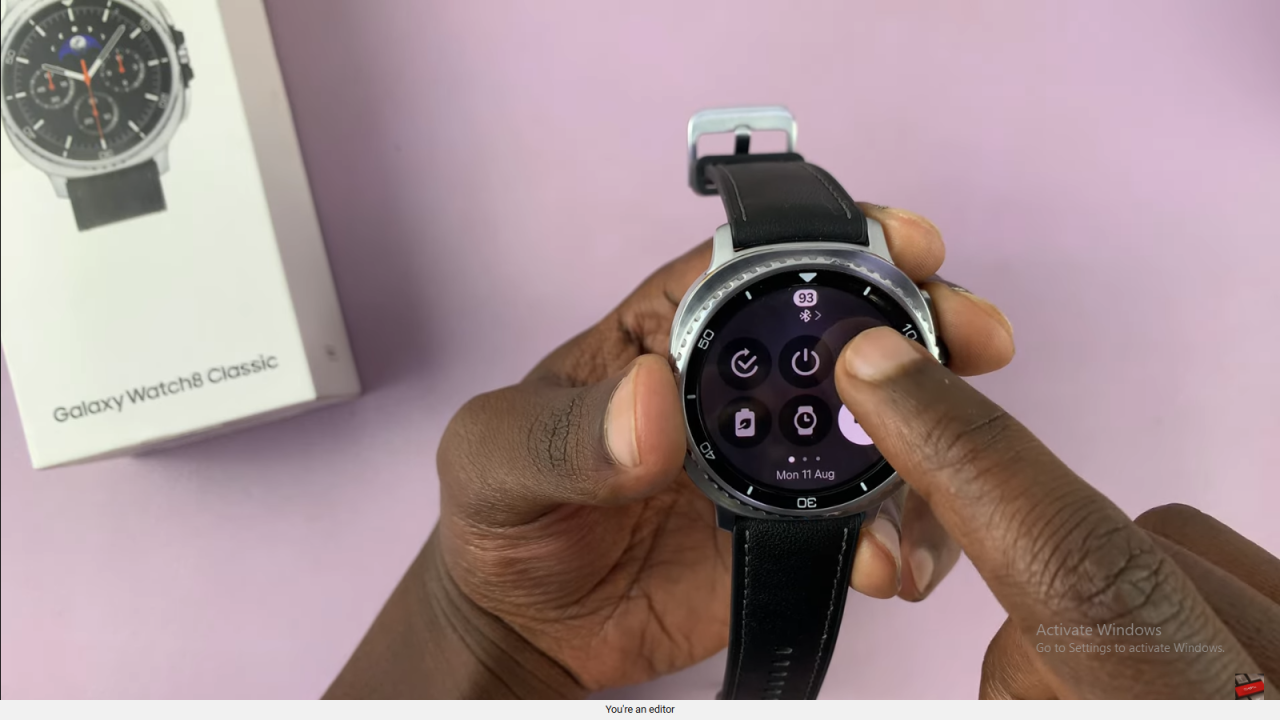
Access About Watch
Scroll all the way down and tap on About Watch. This is where developer-related settings are located.
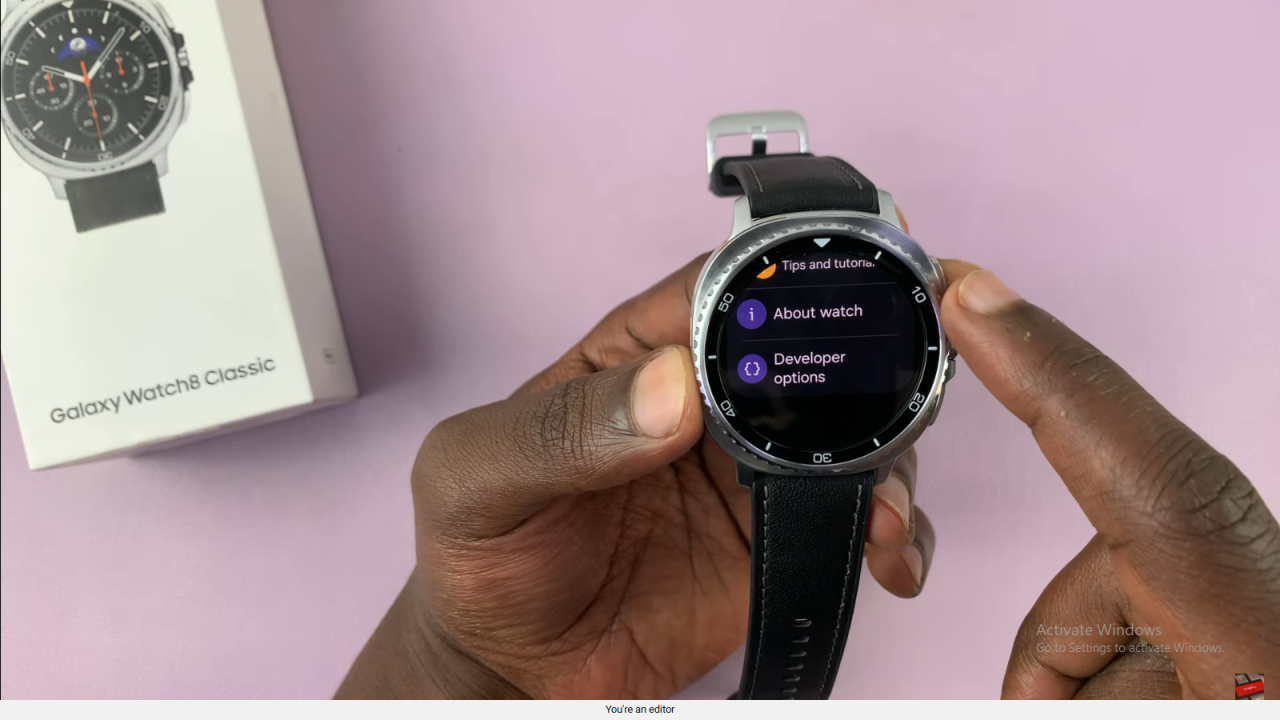
Go to Software Information
Inside the About Watch menu, tap on Software Information to view detailed software data.

Tap Software Version Multiple Times
Find Software Version and tap it about five to seven times until Developer Options are turned off.

Confirm Developer Options Are Disabled
Go back to the main settings menu and check that the Developer Options menu is no longer visible.
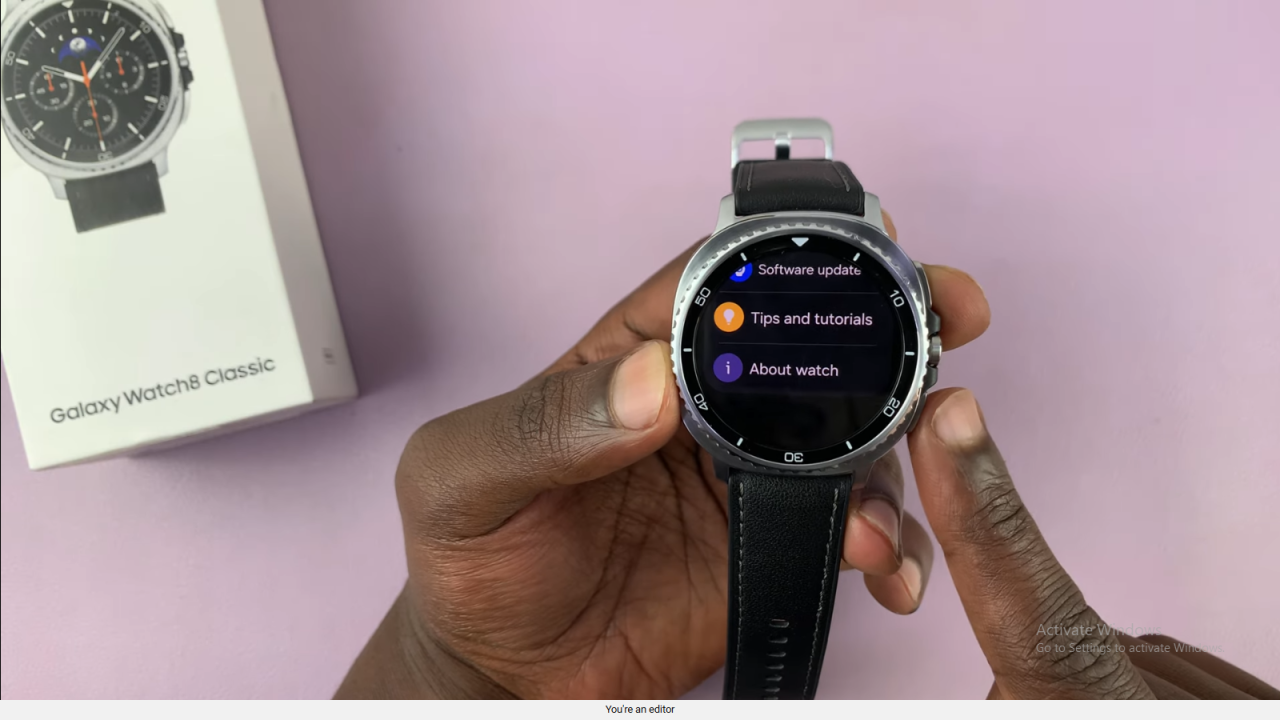
Read:How To Unpair Bluetooth Devices From Samsung Galaxy Watch 8 / 8 Classic