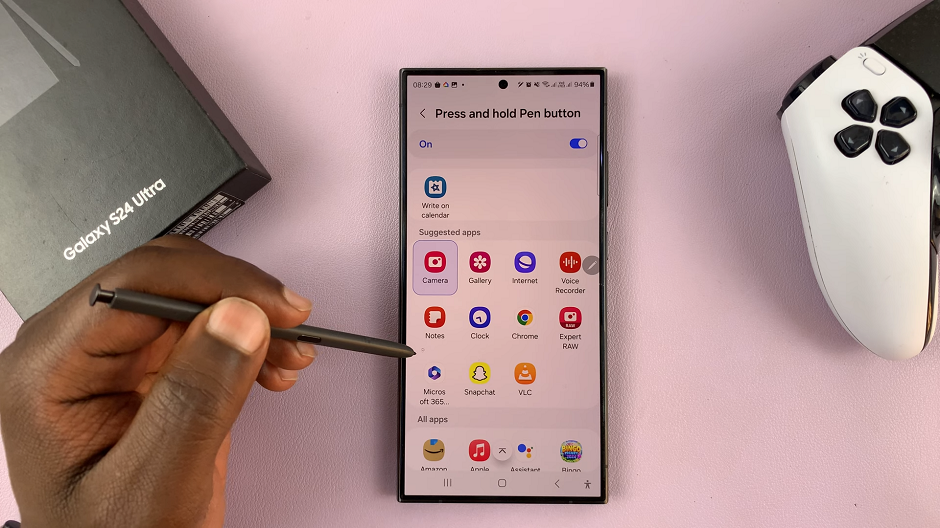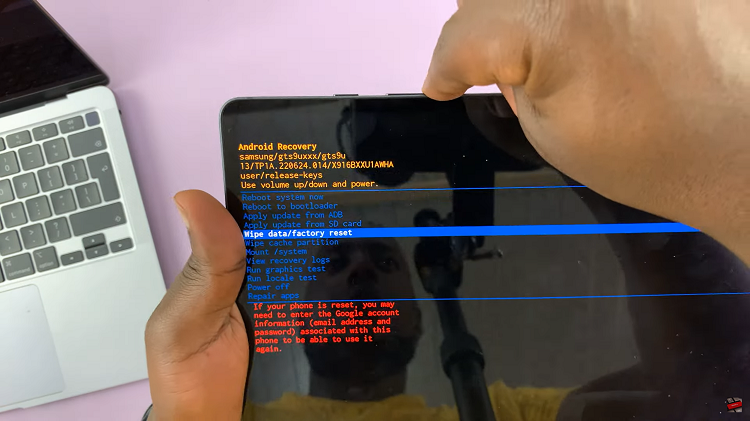Changing the lock screen PIN or pattern on your Samsung Galaxy Watch 8 or Galaxy Watch 8 Classic is a simple yet important step to keep your personal data secure. Whether you want to update your security code for better protection, or you’ve forgotten your current PIN or pattern and need to set a new one, Samsung makes the process quick and easy.
Adjusting your lock screen security not only safeguards sensitive information but also prevents unauthorized access to your apps, notifications, and health data. In this guide, we’ll walk you through how to change the lock screen PIN or pattern on your Galaxy Watch 8 or 8 Classic so you can maintain privacy and peace of mind.
READ: How To Share Reels To Instagram Story
How To Change Lock Screen PIN / Pattern On Samsung Galaxy Watch 8 / 8 Classic
Open Settings on your Galaxy Watch 8 or 8 Classic.

Scroll down and tap on Security & Privacy.
Select Lock Type.
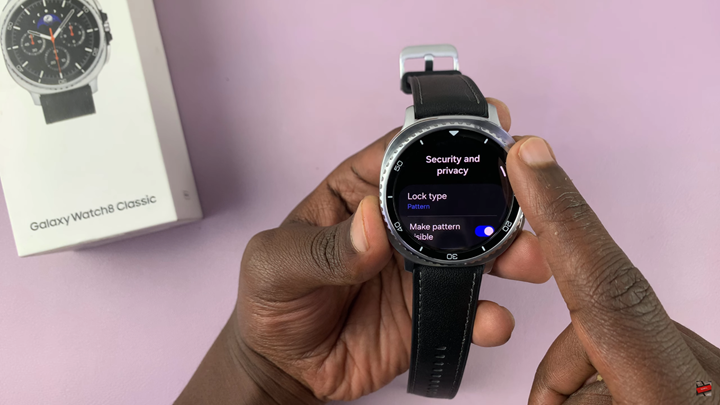
Enter your current PIN or Pattern to verify your identity.
Choose a new lock type, select either PIN or Pattern.
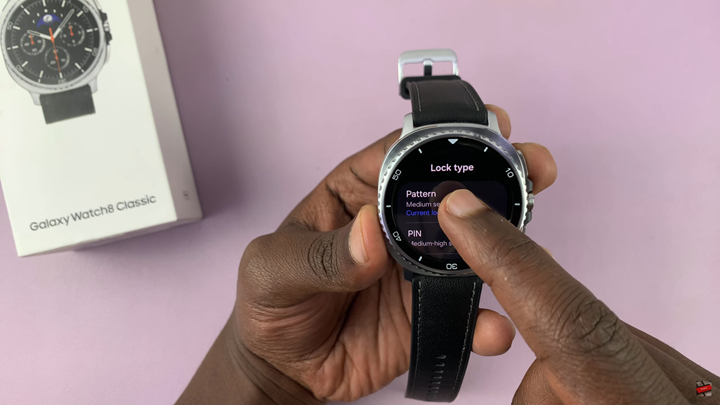
Set your new PIN or Pattern, enter it and confirm.

Your Galaxy Watch will now use the updated lock screen security.
WATCH: How To Back Up Samsung Galaxy Watch 8 / 8 Classic To Samsung Cloud