Knowing how to Bring Back Missing Camera Icon On Lock Screen of Samsung Galaxy A06 lock screen gives you quick access to capture moments without unlocking the device. This shortcut helps you open the camera instantly, allowing you to snap photos as needed. If the icon disappears, adjusting the settings brings it back easily.
Reactivating the camera icon ensures you can use the phone’s features efficiently. You’ll be ready to capture important moments right from the lock screen, ensuring you never miss a shot when time matters.
Watch:How To Remove Device Care Icon From Apps Screen On Samsung Galaxy A06
Bring Back Missing Camera Icon On Lock Screen of Samsung Galaxy A06
Access the lock screen editor by either:
-Long-pressing on the lock screen.

-Going to the Settings app, selecting Lock Screen, and then tapping on Edit Lock Screen.
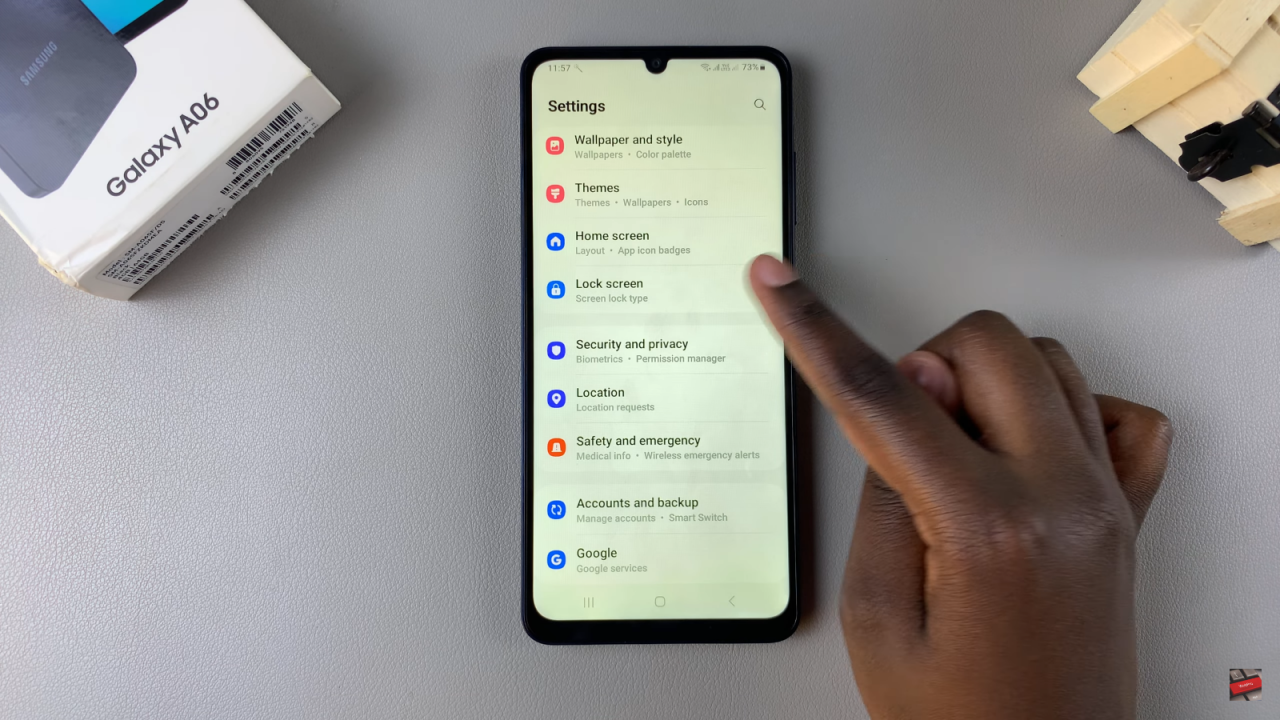
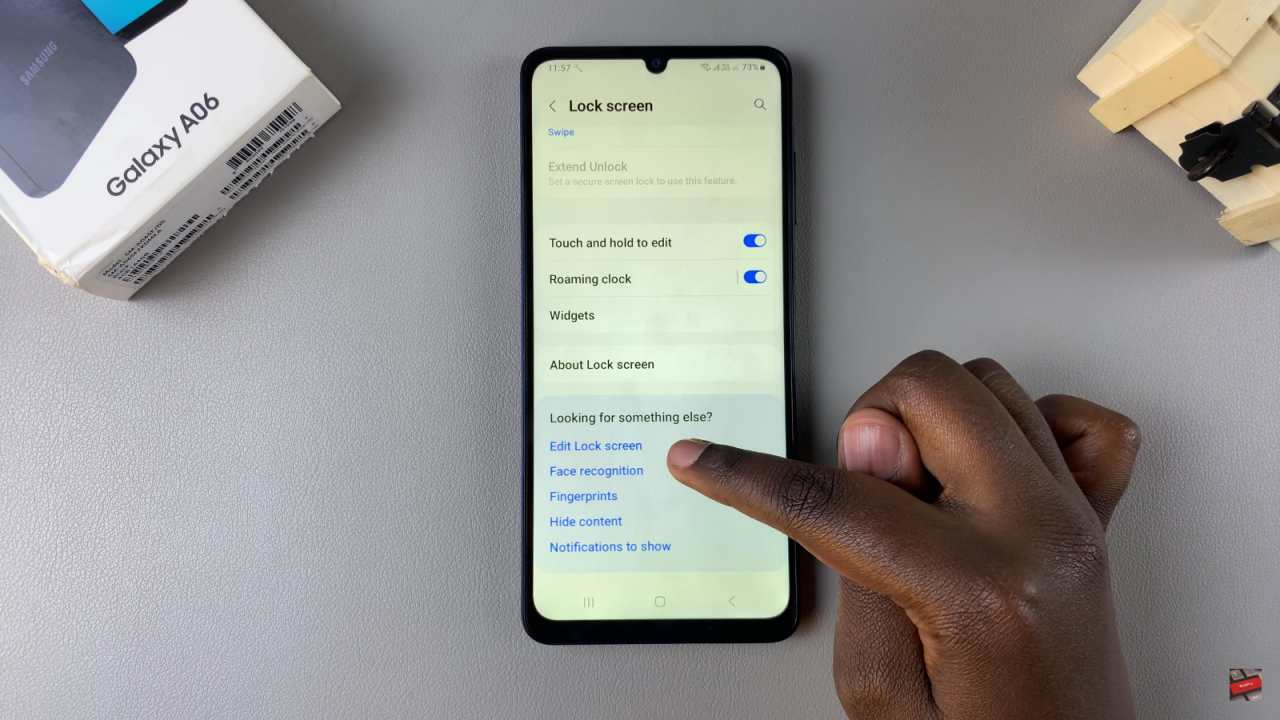
If prompted, enter your PIN, password, or pattern to proceed.
In the lock screen editor, choose the left or right shortcut area where the camera icon will be placed.

Tap on the existing shortcut you want to replace.
From the options, select Camera.

Tap Done to save and apply the changes.

Check your lock screen to confirm that the camera icon is now visible.

To launch the camera, simply swipe the camera icon on the lock screen.
Read:How To Remove Device Care Icon From Apps Screen On Samsung Galaxy A06
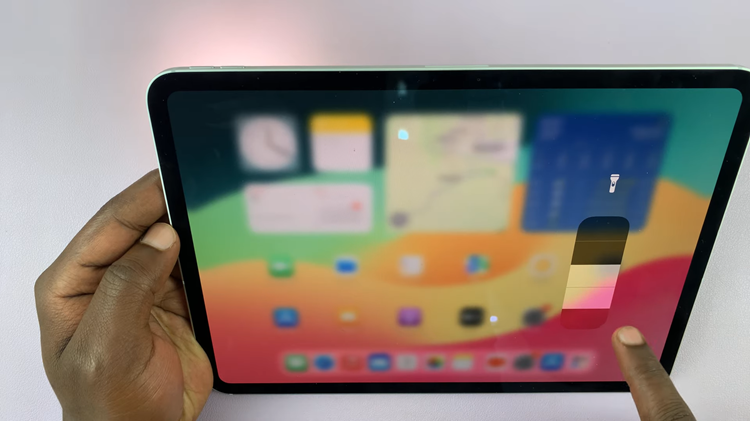
![How To Automatically Arrange Desktop Icons In Windows 11 [Video]](https://www.webproeducation.org/wp-content/themes/mts_sense/images/nothumb-ad-sense-featured.png)