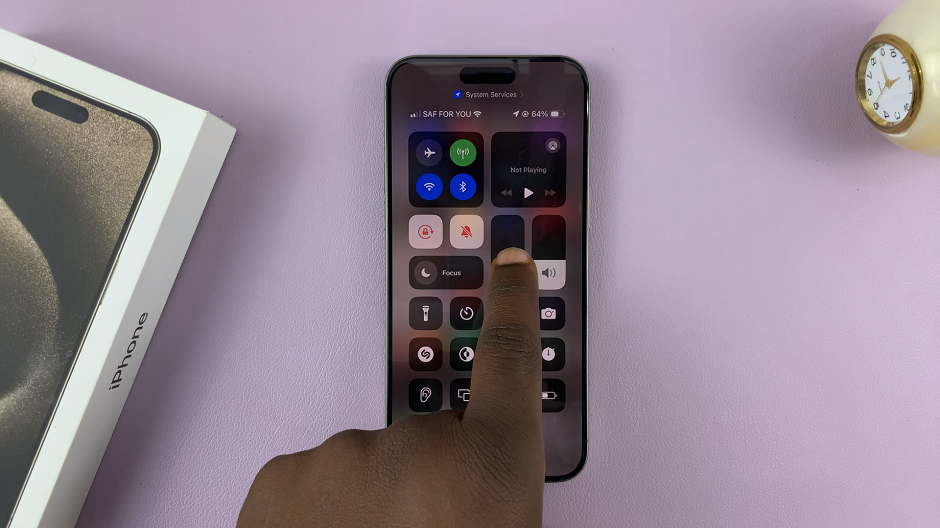Keeping your Samsung Galaxy A06 updated is important not only for performance and security but also for the availability of features. Most software updates contain important enhancements related to bug fixes, security patches, and new functionalities that seriously improve usability and stability.
Samsung regularly releases updates to address known issues, introduce new features, and make sure your device is as secure against the latest threats as possible. Although updating your device would be relatively easy, following the right steps will help you avoid any issues that might show up in the process.
In this tutorial, we are going to show you step-by-step how to update your Samsung Galaxy A06.
Watch: How To Enable Charging Sound On Samsung Galaxy A06
Update Samsung Galaxy A06
Begin by unlocking your Samsung Galaxy A06 and accessing the home page. From here, locate the Settings app from the home screen or app drawer (denoted by a cogwheel icon). Tap on it to proceed. Then, scroll down and select “Software Updates.” Tap on “Download & Install.“
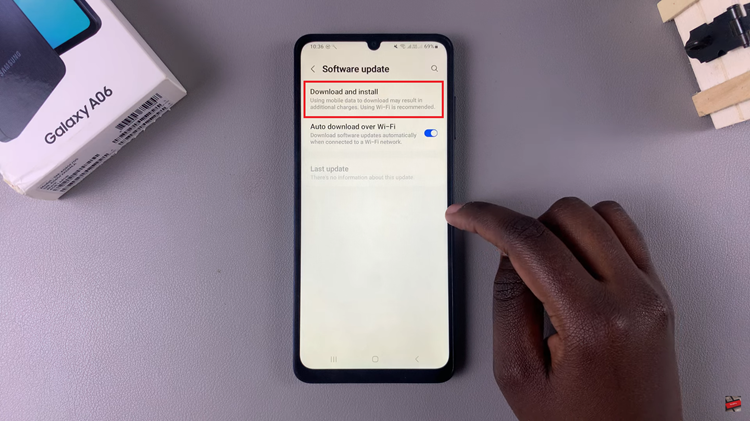
In case there’s an update, follow the instructions that might appear to install it. However, if your device has the latest update, you’ll be informed about it.
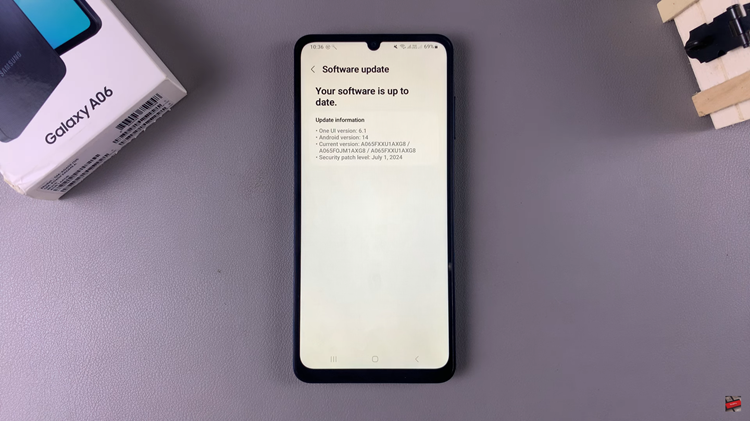
In conclusion, updating the Samsung Galaxy A06 is simple; it keeps your device smooth and secure. Your phone will be updated to recent features and performance enhancements for security patches.
Read: How To Enable/Disable Lock Screen Notification On Samsung Galaxy A06