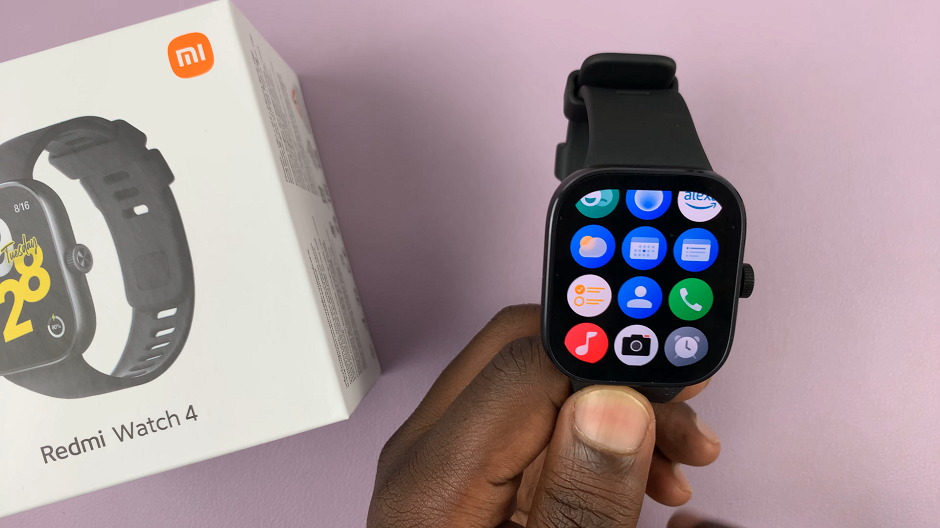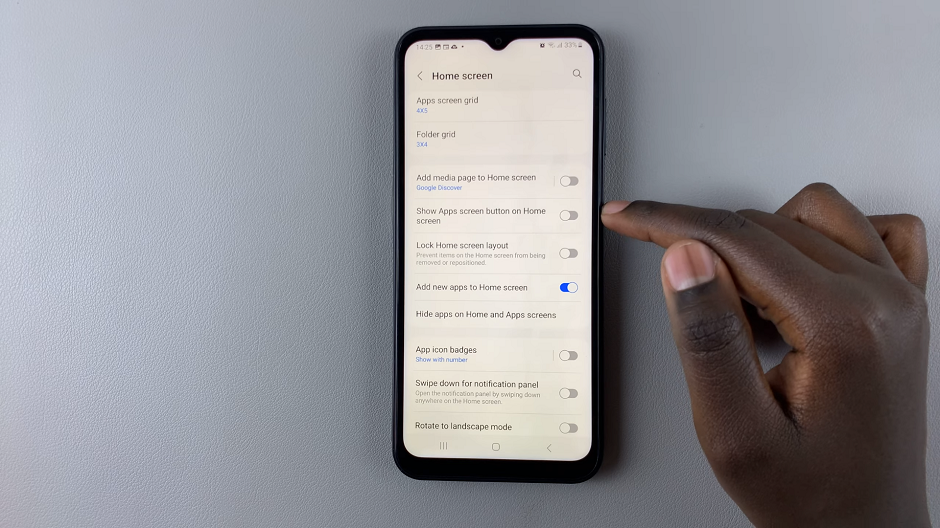With so many applications and multitasking in a Samsung Galaxy A06, a sufficiently large RAM will be needed for smooth performance. To address performance needs, Samsung offers a feature called RAM Plus, enabling your device to handle more tasks simultaneously.
RAM Plus is a virtual RAM feature that uses part of your device’s storage as additional RAM, boosting its multitasking capability and performance. Once you turn it on, you’ll gradually notice a difference in how the device handles apps and processes.
In this article, we are going to show you how to enable RAM Plus feature on your Samsung Galaxy A06.
Watch: How To Show Caller ID On Samsung Galaxy A06
Enable RAM Plus On Samsung Galaxy A06
Begin by unlocking your Galaxy A06 and accessing the home page. Locate the Settings app from the home screen or app drawer (denoted by a cogwheel icon). Tap on it to proceed. Then, scroll down and select “Display.” Tap on the option labeled “Device Care.”
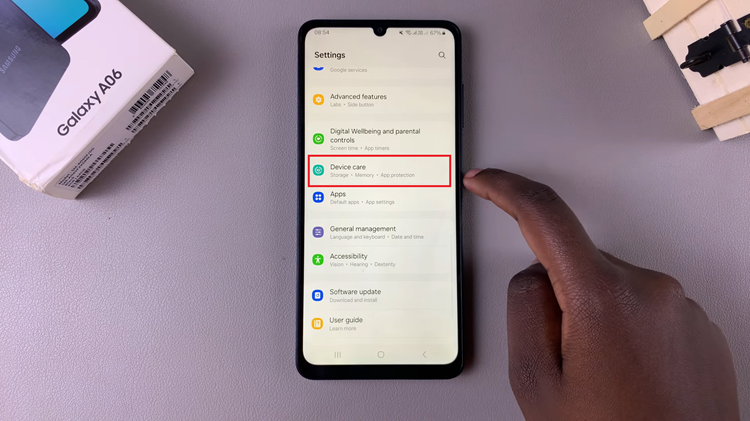
At this point, tap on the “Memory” option. Here, you can view your device’s RAM usage and access additional memory-related settings. Scroll down and tap on “RAM Plus.”
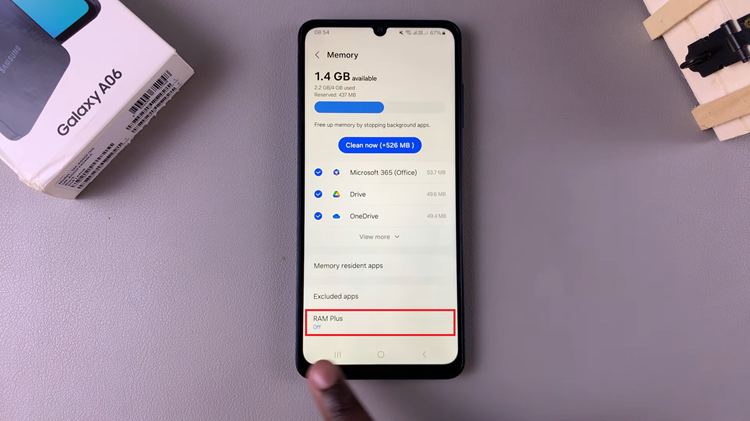
Within the RAM plus settings, toggle ON the switch to enable it. Choose the desired capacity from here, and you’ll be prompted to restart your device. Once restarted, the changes will be applied.
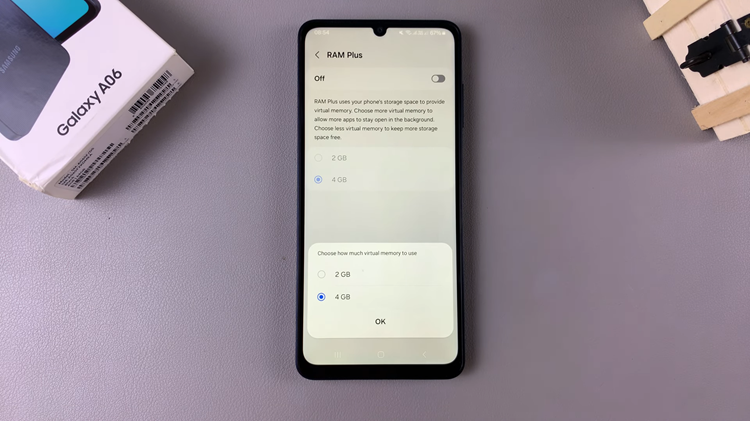
In conclusion, enabling RAM Plus can help your Samsung Galaxy A06 handle more tasks simultaneously and improve overall performance. Enjoy smoother multitasking and a more responsive device!