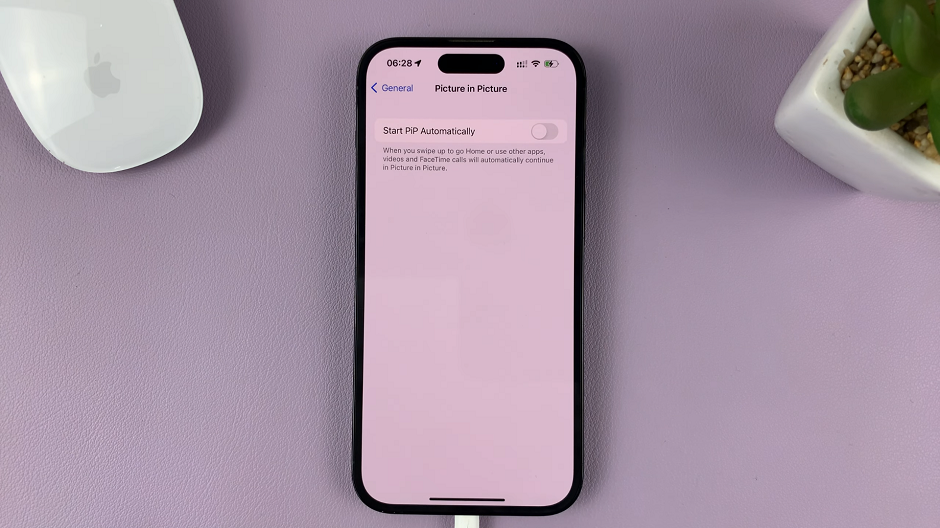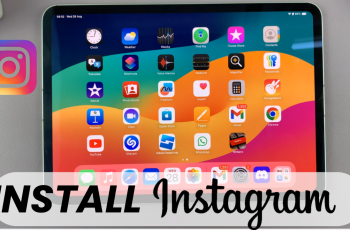Removing extensions on Google Chrome helps keep your browser running smoothly. Extensions can sometimes slow down your browsing or cause conflicts with other tools. By regularly checking and removing extensions you no longer need, you can enhance your browser’s performance and ensure a more efficient experience.
Additionally, getting rid of unused extensions can protect your privacy. Extensions might collect data or track your browsing habits, so removing the ones you don’t use reduces the risk of data misuse. Therefore, taking the time to manage your extensions not only improves performance but also contributes to a safer online experience.
Watch:How To Change Username On Pinterest
Remove Extensions On Google Chrome
Start by launching Chrome and clicking on the extensions icon at the top of your screen.
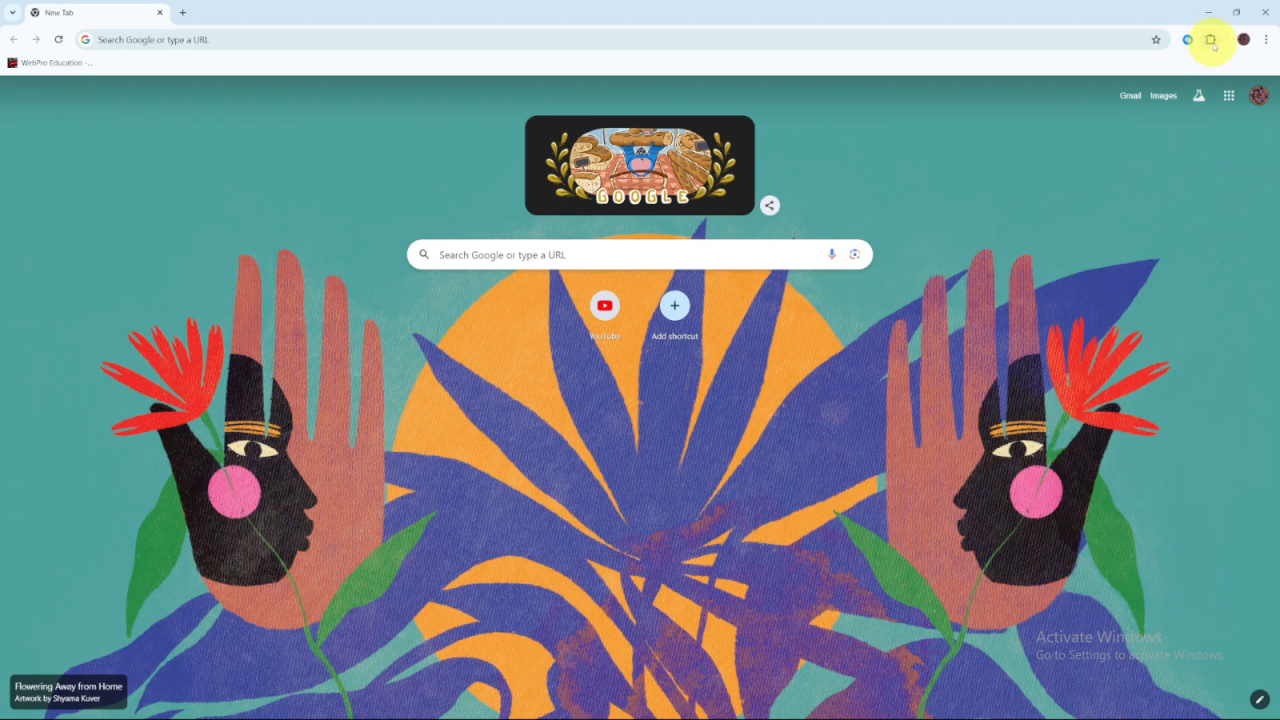
Select Manage Extensions from the drop-down menu.You’ll see a list of all the extensions currently added to Google Chrome.
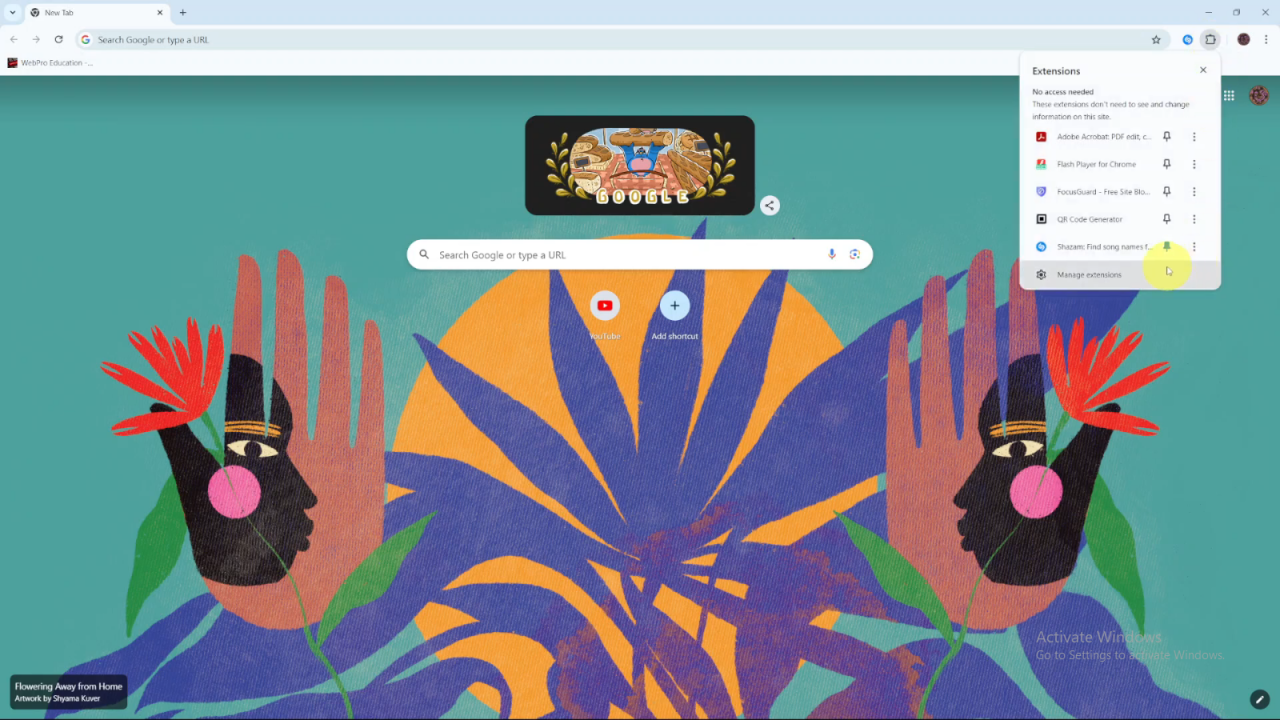
To remove or delete an extension, click on the Remove button next to it.For example, to remove the Focus Guard Free Site Blocker, click Remove, then confirm the deletion. The extension will be removed from Chrome.
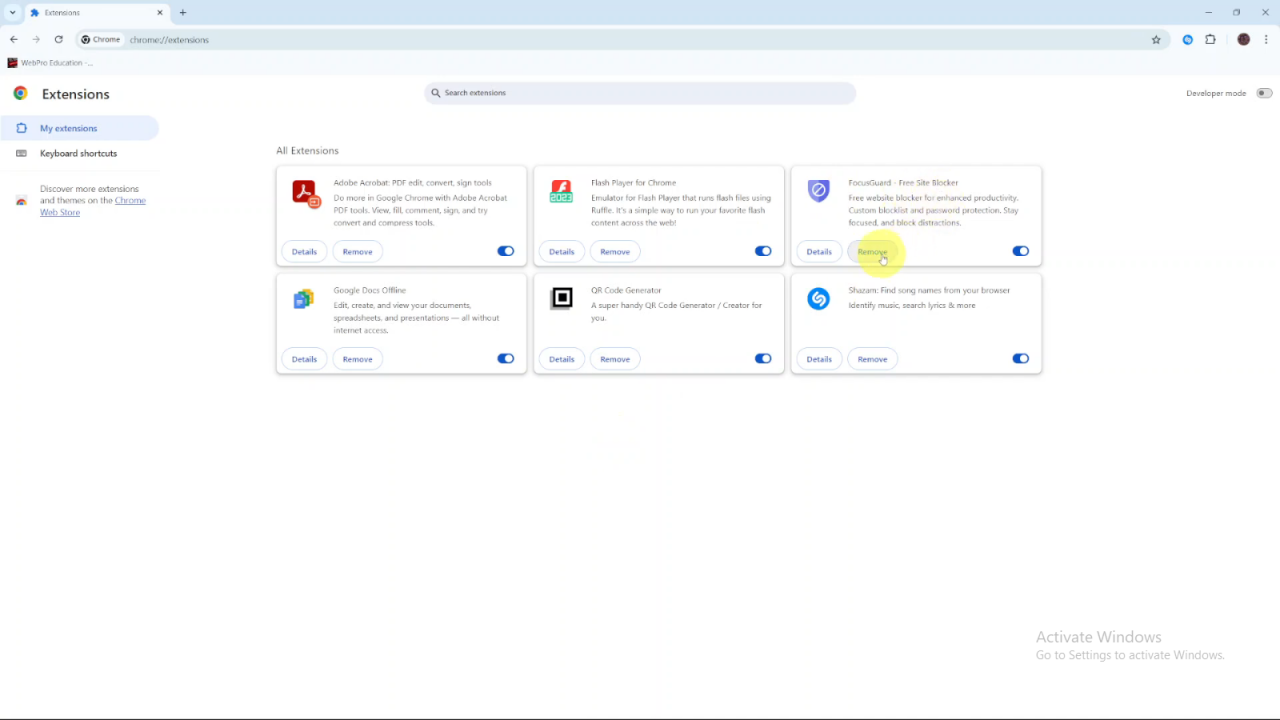
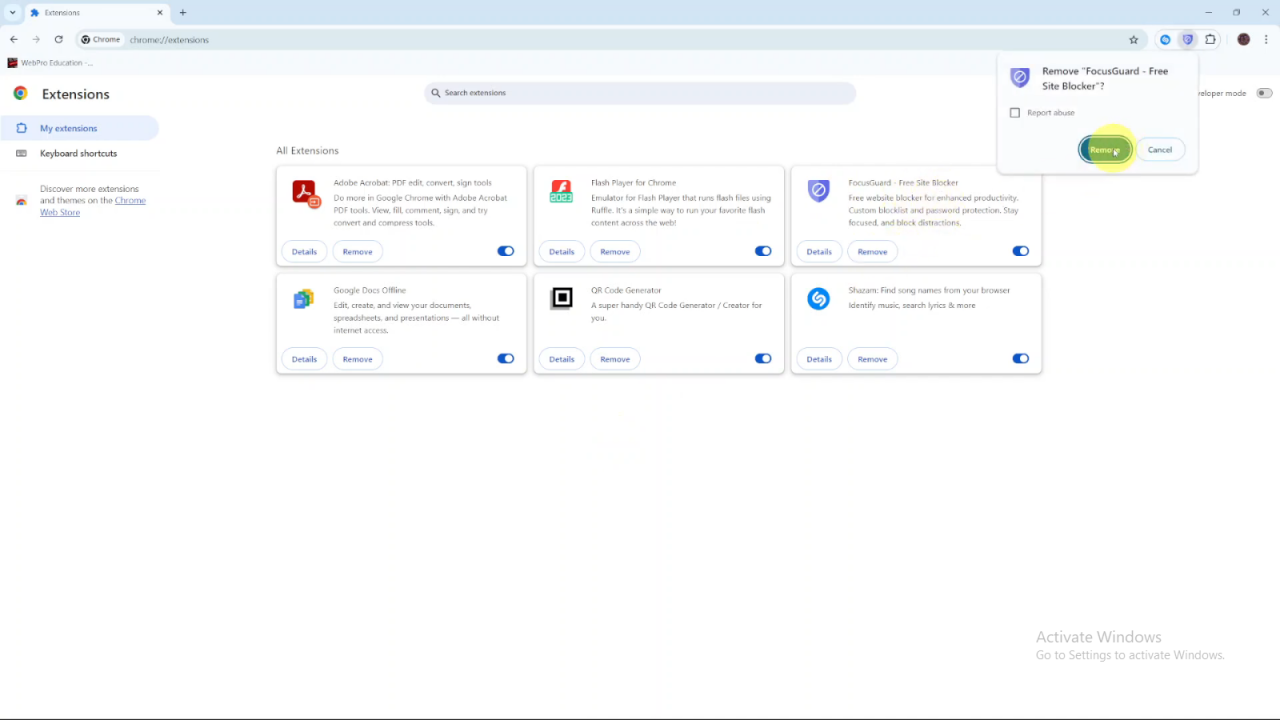
You can repeat this process for other extensions.Sometimes, Chrome may ask you to provide a reason for the removal. You can choose to skip this step and close the window if you prefer not to leave feedback.