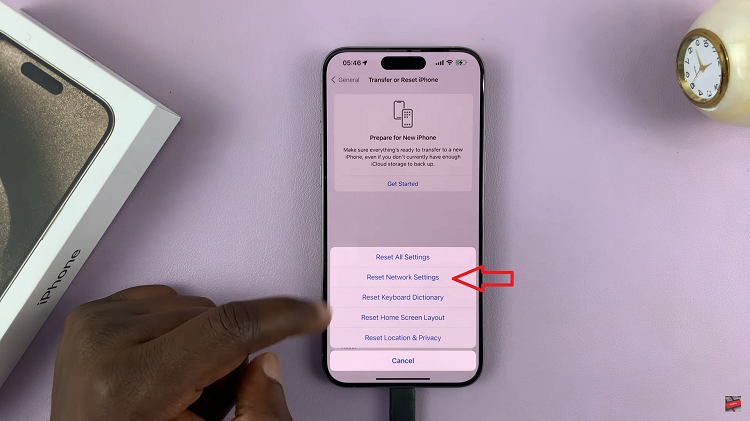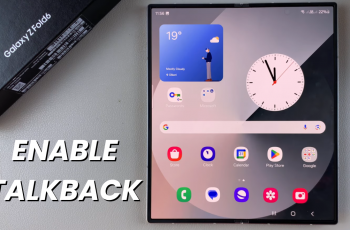The Samsung Galaxy A06 is a very user-friendly phone with lots of possible customizations to enhance usage. Among the settings that may not be considered important but rather effective is changing font size.
This feature is particularly useful in situations where one has visual impairments, prefers larger text for easier reading, or aims to personalize the general look of their device. In this guide, we will walk you through the steps to change the font size on your Samsung Galaxy A06.
By the end of this tutorial, you will be able to personalize the display on your phone to better suit your needs, ultimately making smartphone use easier and more pleasant.
Watch: How To Install Microsoft Edge On Samsung Galaxy A06
Change Font Size On Samsung Galaxy A06
Firstly, unlock your Samsung Galaxy A05 and navigate to the home screen. From there, locate and tap on the “Settings” icon. Then, scroll down and select the “Display” option.
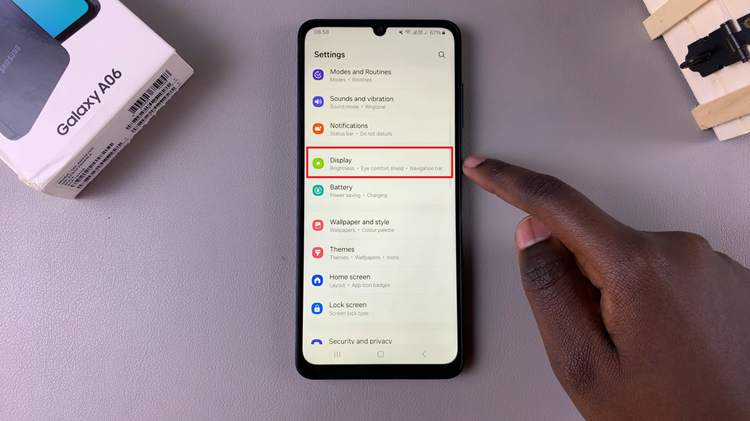
Within the Display settings, look for an option labeled “Font size & style.” Tap on this option to access the font size settings.
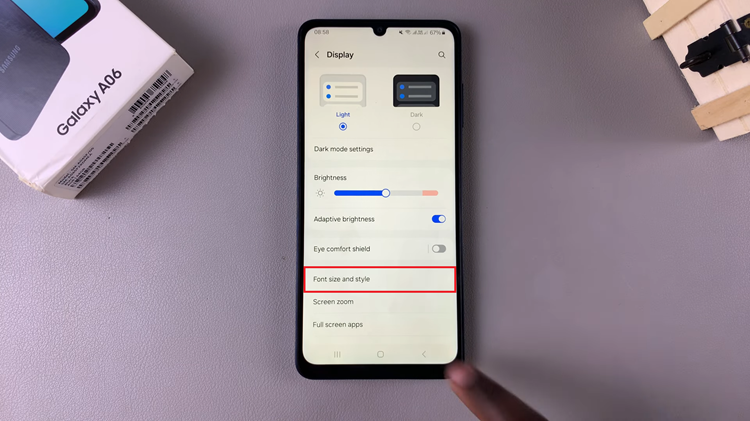
In the Font size settings, you’ll typically see a slider. Slide the slider to increase or reduce the font size on your device. You’ll see a preview of how the text will appear. Once done, exit the settings menu, and the changes will be applied.
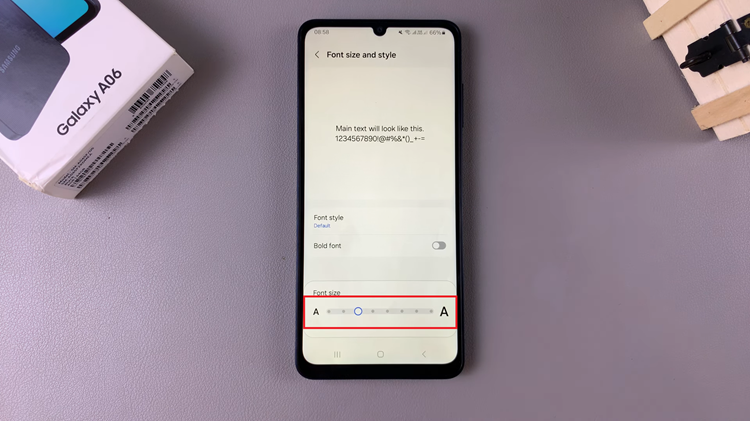
By following these steps, you can easily customize the font size on your Samsung Galaxy A06 to suit your needs.