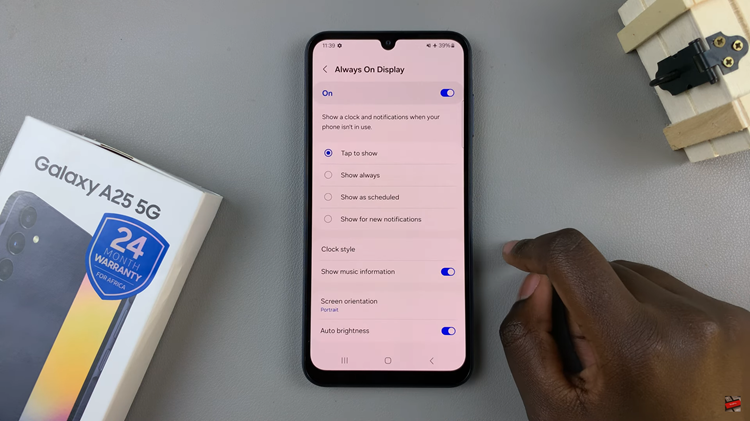Pinterest is a powerful visual discovery and planning website that lets users draw inspiration and get ideas on pretty much everything, from home decor to fashion, travel, recipes, and DIY projects. Whatever your passions are, whether it is home decor, fashion, travel, recipes, or DIY projects, Pinterest offers a dynamic way of exploring, collecting, and organizing stuff in one spot.
Signing up with Pinterest unleashes the creative floodgates of visuals, allowing users to create and share images, or what they call “Pins,” onto virtual boards. Follow this guide to create your own Pinterest account; then, learn how to customize your profile and get started finding endless inspiration.
Whether you’re using Pinterest for casual browsing, the process of getting up and running on Pinterest is straightforward and speedy.
Watch: How To Change Google Chrome Background
Create A Pinterest Account
Begin by launching your favorite browser and accessing the official Pinterest website. Then, click on the “Sign Up” button at the top right corner of the screen.
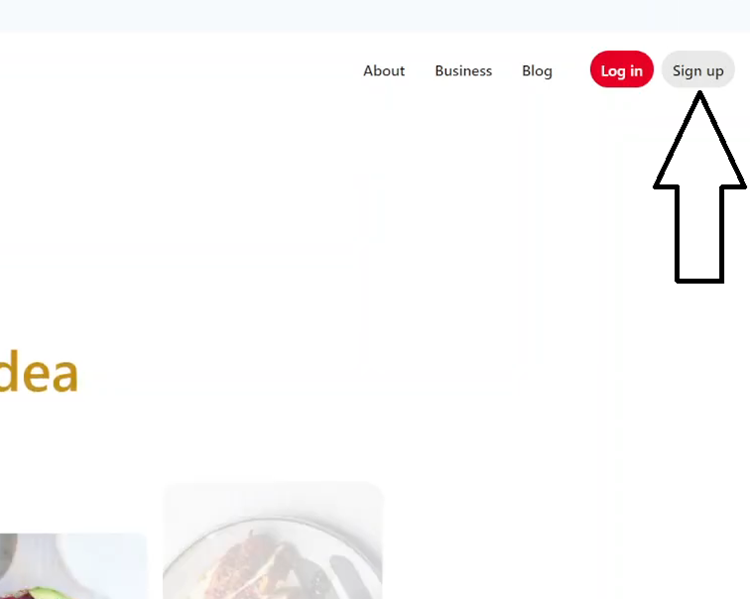
Following this, you’ll see different methods to sign up for a Pinterest account. You can either sign up using your Google account or type in an email and password that you’ll use. Then, follow the steps that might appear to successfully create an account.
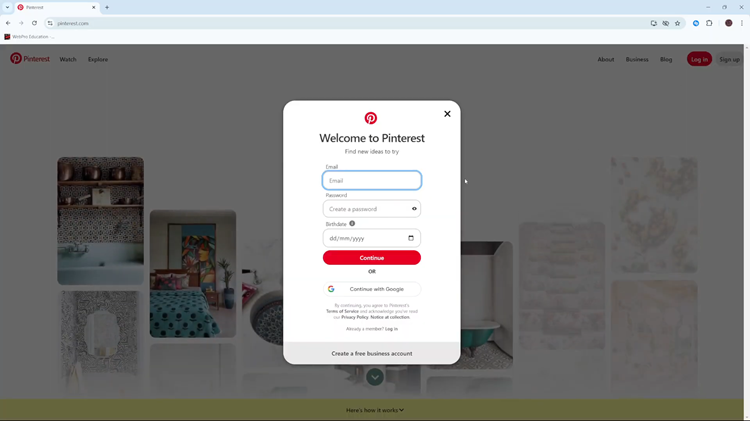
Once created, you’ll be prompted to set it up. Choose your interests that will be used to customize your Pinterest homepage. Once done, you can now explore what Pinterest has to offer.
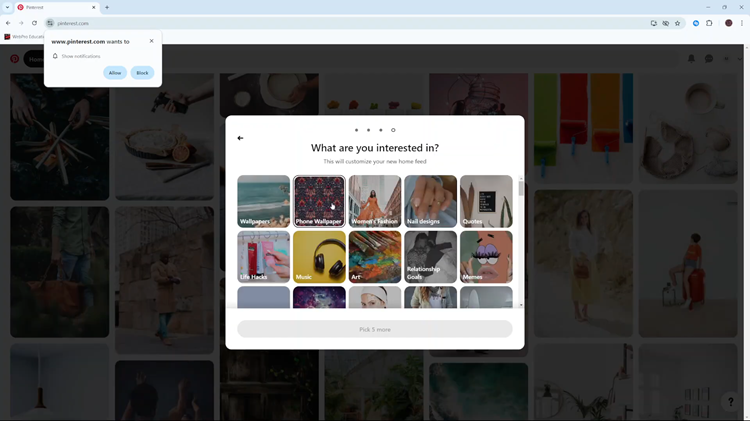
In conclusion, creating a Pinterest account is a straightforward process that opens up a world of inspiration and organization. Following these steps will allow you to explore, save, and share ideas that match your interests. Dive into Pinterest today and start curating your own visual collections!
Read: How To Connect USB Microphone To Samsung Galaxy Z Fold 6