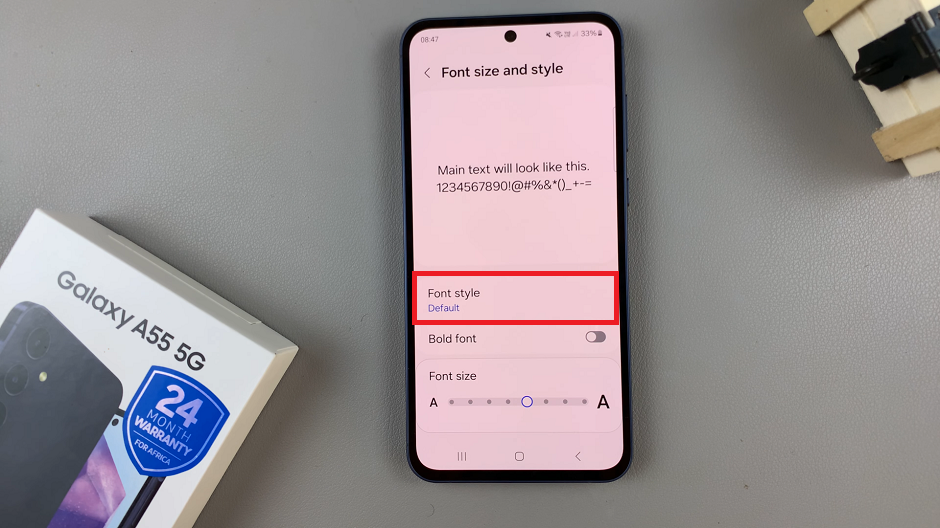The latest Samsung Galaxy A06 phone does not have an inbuilt tool to record screens; that means you need to use an application from a third-party vendor. These apps may offer added advanced features, such as video editing, setting frame rates, resolution control, facecam overlay, and so on.
Fortunately, plenty of applications are available within the Google Play Store, like AZ Screen Recorder, Mobizen, and XRecorder. Most of those third-party tools feature a friendly user interface that gives access to more customization options than the native tool. In this guide, you will learn how to use a third-party app to screen record with your Samsung Galaxy A06.
By the end of this article, you will learn how to download, install, and use third-party screen recording applications that will unlock the full potential of your Samsung Galaxy A06.
Watch: How To Enable Fast Charging On Samsung Galaxy A06
Screen Record On Samsung Galaxy A06
The Samsung Galaxy A06 doesn’t have an in-built screen recording tool. You’ll need to download a third-party application from the Play Store.
Head to Google PlayStore, then use the search bar to find “Xrecorder.” Find the app you desire and tap the install button on the search results. Once the installation process is complete, tap on Open.
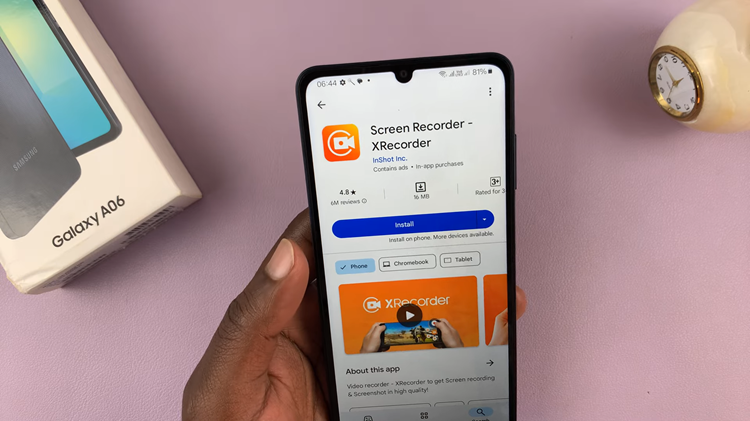
At this point, allow any permissions that might be required to set up the application successfully. Once you’ve completed the setup process, tap on the “Record” button, then tap on “Start Now” to begin.
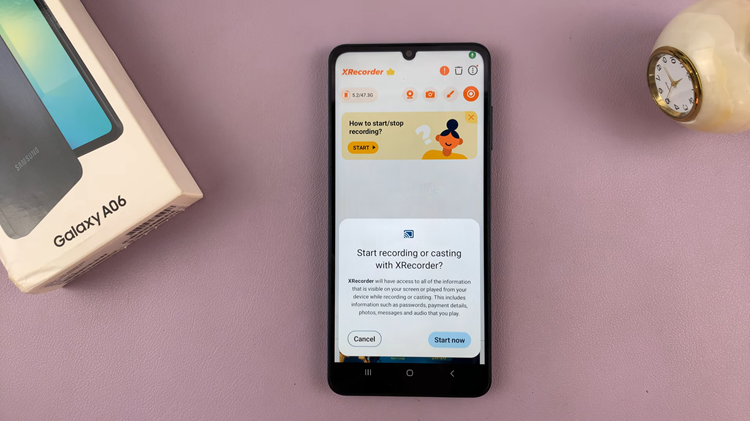
A countdown will appear, and the recording will begin. Once you’ve done this, the recordings will be saved in the Gallery under the ‘Screen Recording’ folder.
In conclusion, Screen recording on the Samsung Galaxy A06 is simple. By following these steps, you can effortlessly capture and share your screen.