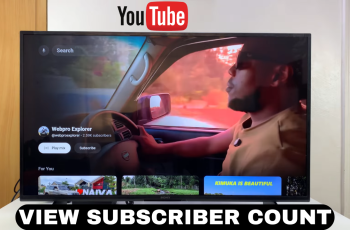In this article, we’ll guide you through the steps to clear Spotify cache on both your iPhone & Android device.
Spotify is one of the most popular music streaming apps worldwide, offering millions of songs at your fingertips. However, over time, Spotify’s cache can accumulate and take up valuable storage space on your device.
Clearing the cache can free up space and help resolve performance issues like app slowdowns or playback errors. However, it will not remove any of your downloaded files.
Read: How To Clear WhatsApp Cache On Android
Clear Spotify Cache (iPhone & Android)
Whether you’re using an iPhone or Android device, here’s how you can clear Spotify’s cache.
Clear Cache On iPhone
Begin by launching the Spotify app on your iPhone. Tap on your profile icon in the top-left corner of the screen and select Settings and Privacy from the menu options.
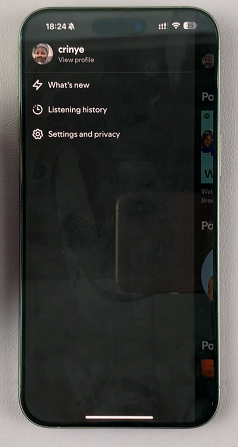
Once you’re in the Settings menu, locate the Storage option and select it. This area contains detailed information about how much space Spotify is using on your iPhone.
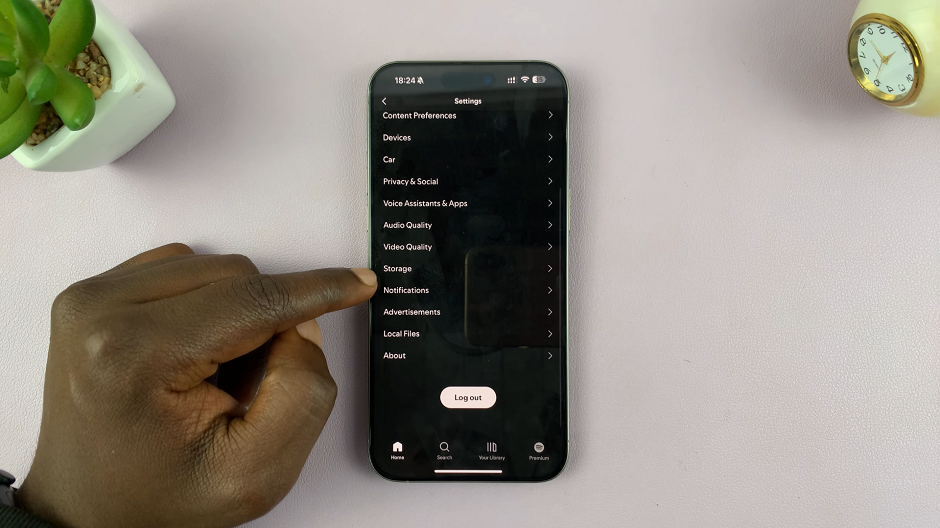
Under Storage, you’ll see the option called Clear Cache. Tap on it.
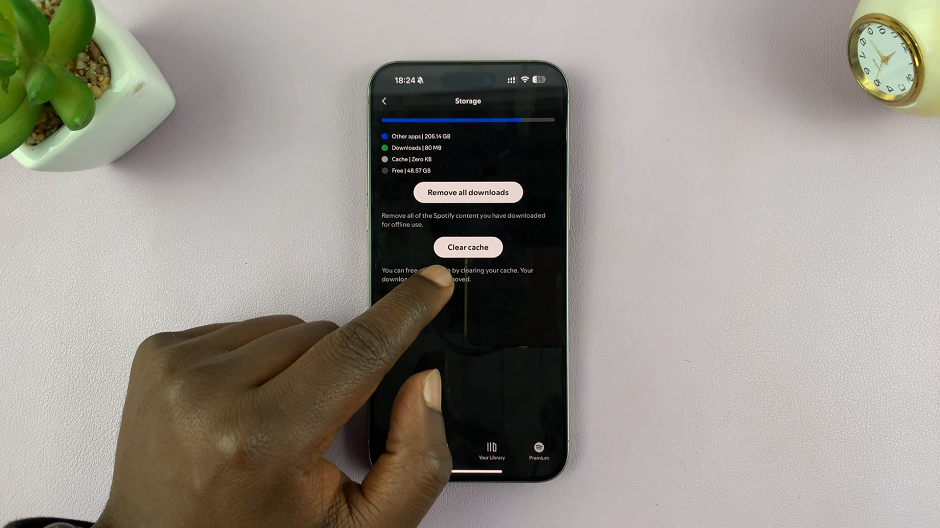
This will prompt a confirmation message that asks you to confirm you want to clear the cache. It will also inform you that your downloads won’t be removed. Select Clear Cache to confirm.
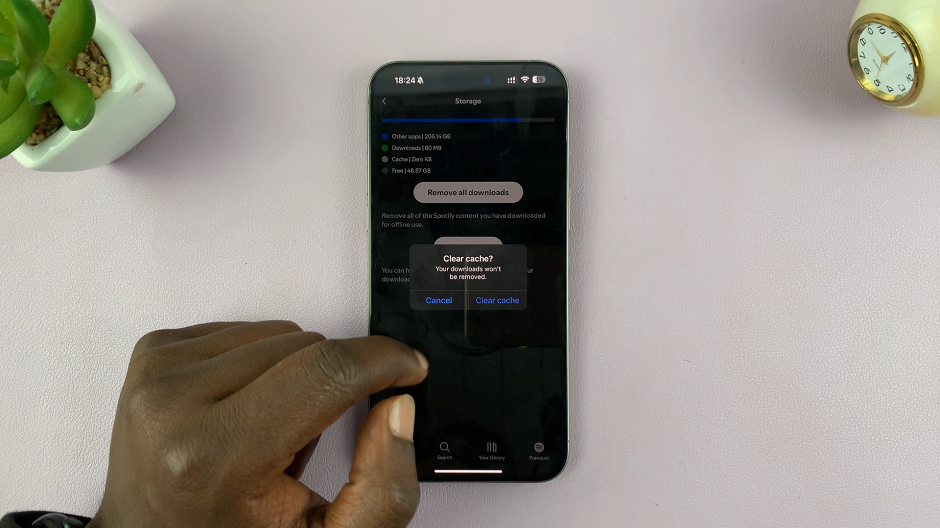
Immediately, under the Storage option, the space occupied by Spotify cache will be returned to zero.
Delete Cache On Android
The most obvious thing to do is launch the Spotify app on your Android device. Tap on your profile icon in the top-left corner of the screen and select Settings and Privacy from the menu options.
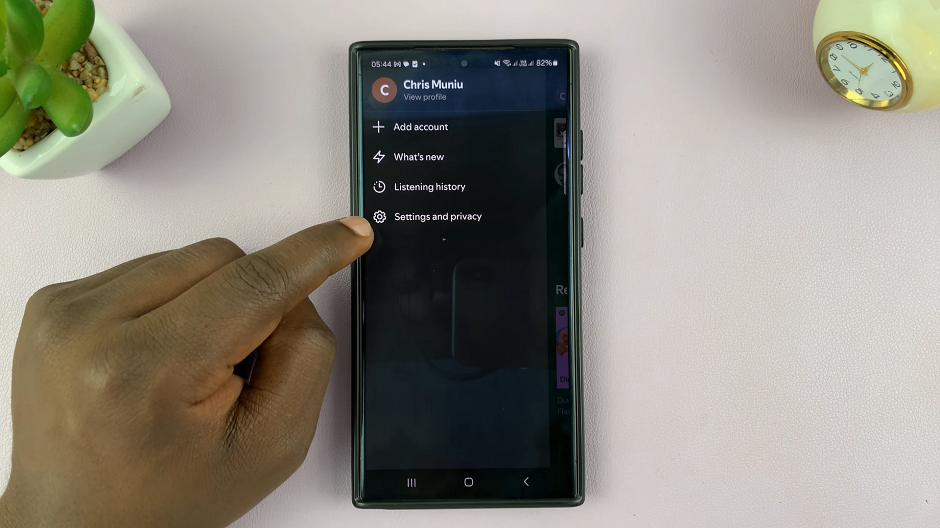
Once you’re in the Settings menu, locate the Data-Saving and Offline option and select it.
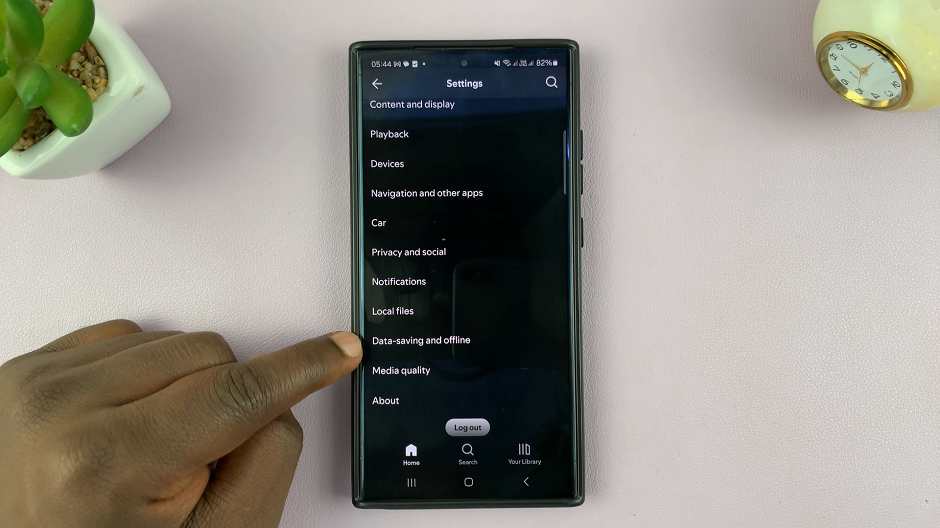
Scroll down through the menu until you find the Storage section. This area contains detailed information about how much space Spotify is using on your device. Here, you’ll see an option called Clear Cache. Tap on the Clear option next to it.
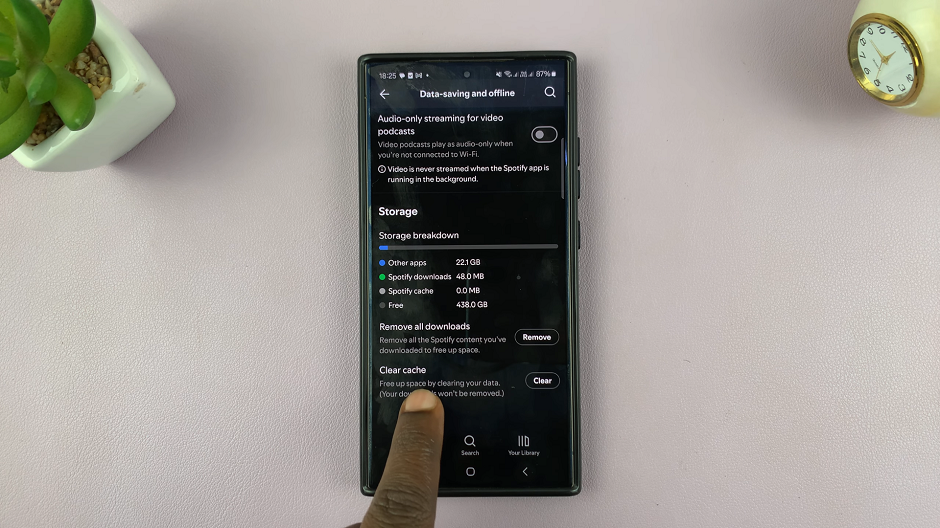
This will prompt a confirmation message that asks you to confirm you want to clear the cache. It will also inform you that your downloads won’t be removed. Select Clear Cache to confirm.
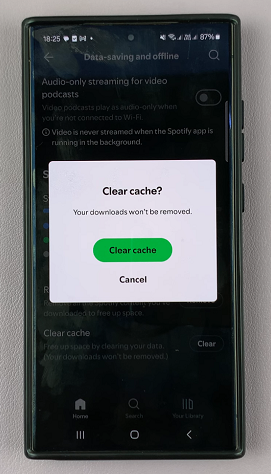
Immediately, under the Storage option, the space occupied by Spotify cache will be returned to zero.