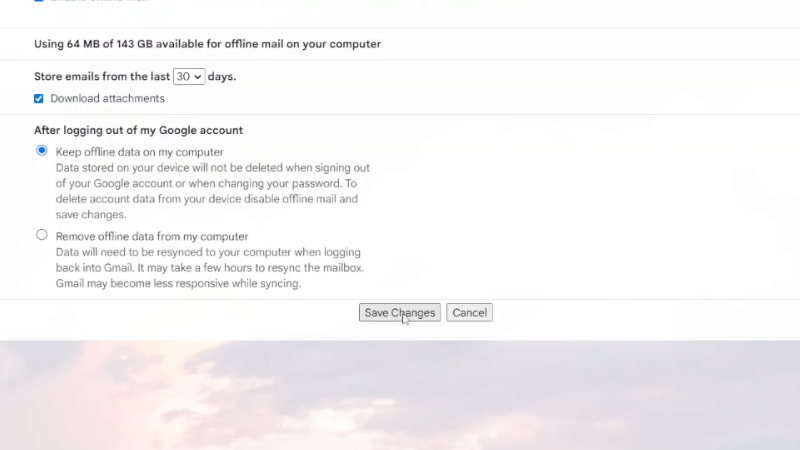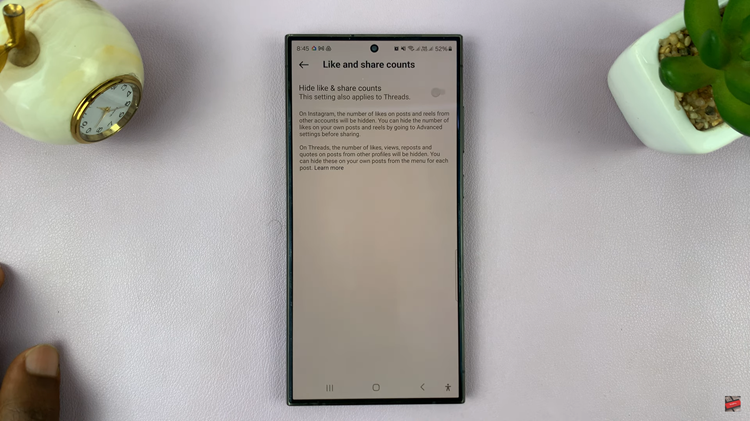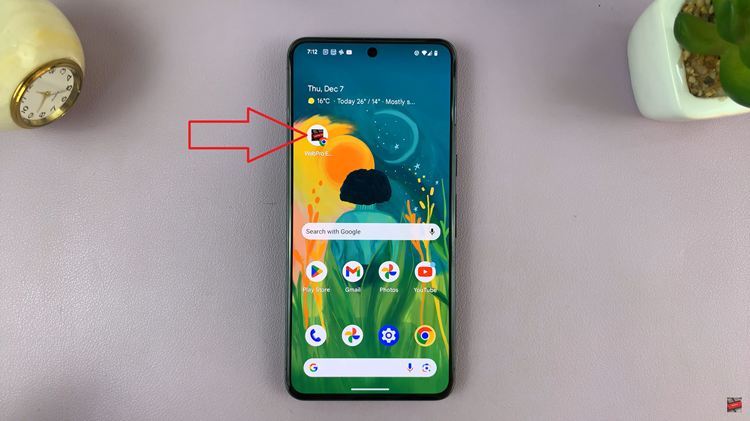When you need to access your emails without an internet connection, enabling offline mail for Gmail is a handy solution. This feature lets you read, respond to, and manage your emails even when you’re offline.
Moreover, you can decide how many days of emails to store and whether to include attachments. This way, you stay productive regardless of your connection status. If you often work in areas with limited internet, setting up offline mail can help you stay on top of your messages seamlessly.
Watch:How To Install Instagram App On iPad
Enable Offline Mail For Gmail
Open Gmail: Launch the Gmail app on your computer.
Access Settings: Click on the settings icon (gear icon) in the upper right corner.
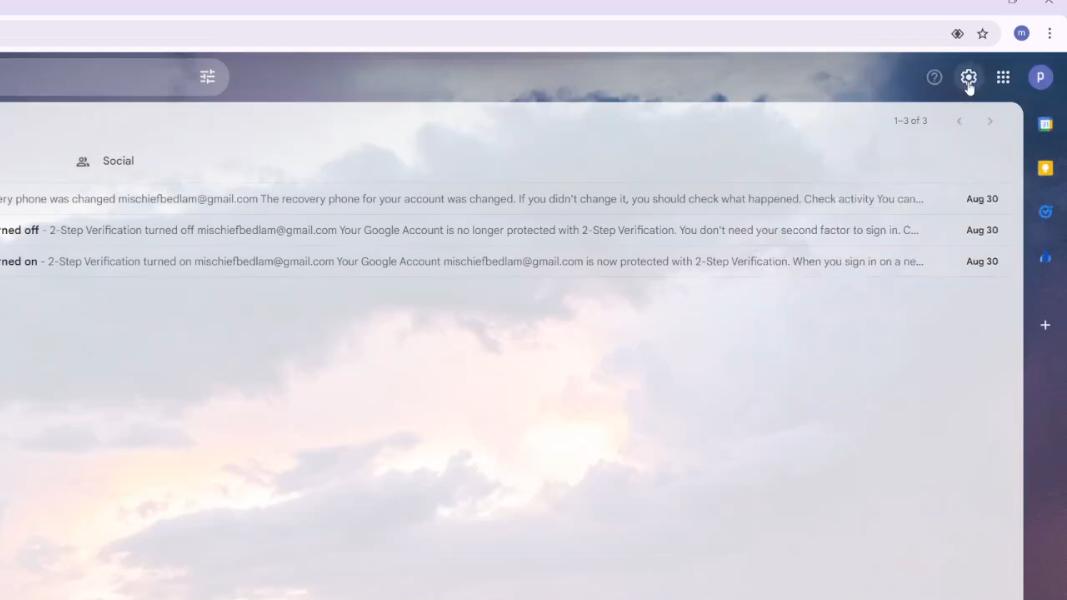
Go to All Settings: Select “See all settings” from the dropdown menu.
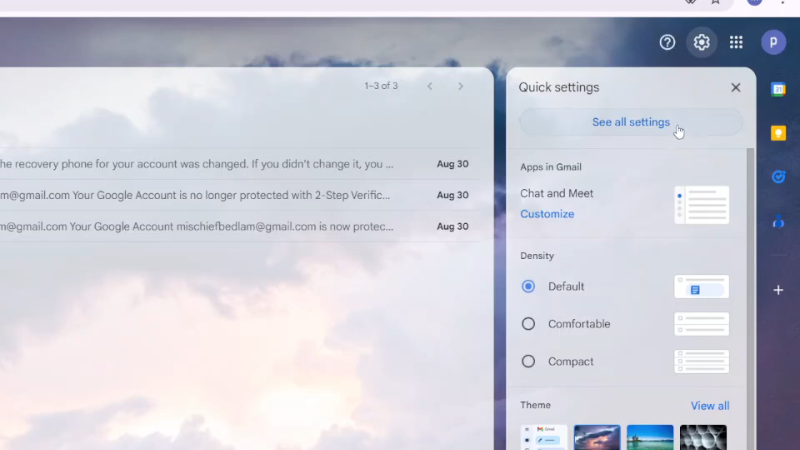
Open Offline Tab: Click on the “Offline” tab in the settings menu.
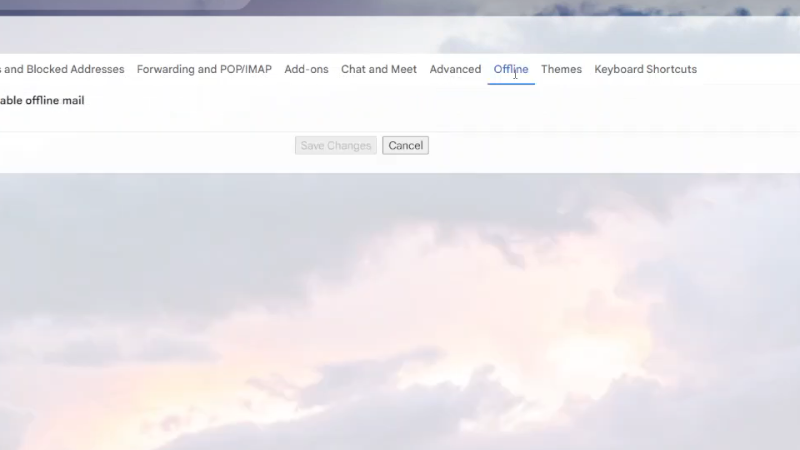
Enable Offline Mail: Check the box next to “Enable offline mail” to activate this feature.
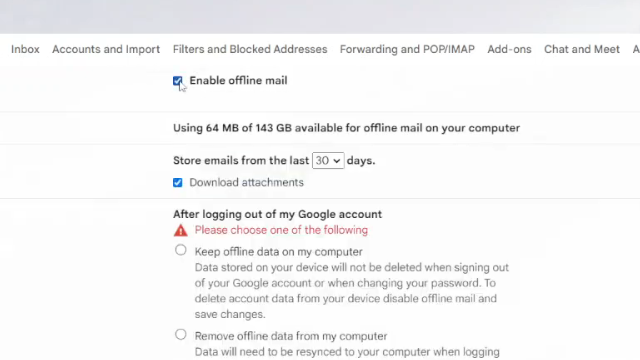
Configure Storage Options:
- Choose Storage Duration: Select how many days of emails you want to store offline (7 days, 30 days, or 90 days).
- Download Attachments: Decide if you want to include email attachments in offline storage.
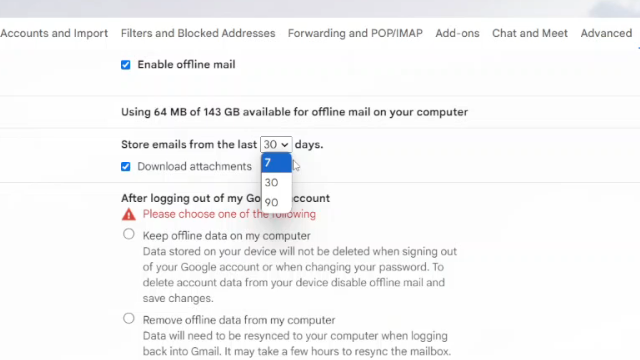
Set Data Retention: Choose whether to keep data on your computer or remove it when you log out of your Google account.
Save Changes: Click “Save Changes” to apply your settings.