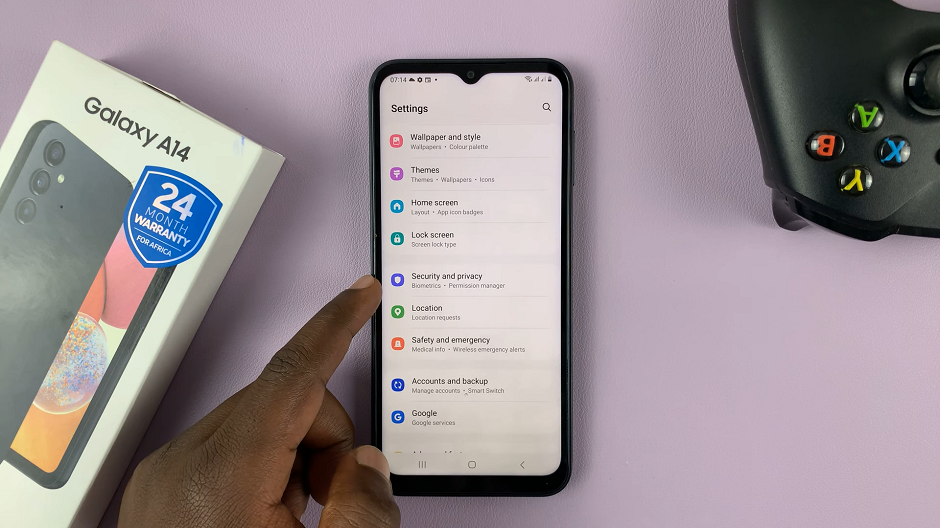Knowing when to expect severe weather can save your life. Whether it’s a tornado, hurricane, flash flood, or any other type of extreme weather situation, alerts sent out hours or even days in advance will help you to take the necessary steps to protect yourself and your loved ones.
Your iPhone is equipped with the features needed to receive these alerts directly on your device, so you will never be caught off guard. When this feature is activated, your iPhone will alert you as long as there is a dangerous weather event happening in your area. The phone sends alerts even when you are not using your phone.
These notifications are often sent by government agencies and real-time weather services and appear on your display with sounds to get your attention. In this guide, we take you through steps to turn on severe weather alerts on your iPhone wherever you are.
Watch: How To Sign Out Apple ID On iPad
Turn ON Severe Weather Alerts On iPhone
Begin by unlocking your iPhone and accessing the home screen. Then, find the “Weather” app and tap on it to launch the application. From here, tap on the hamburger icon at the bottom right corner of the screen.
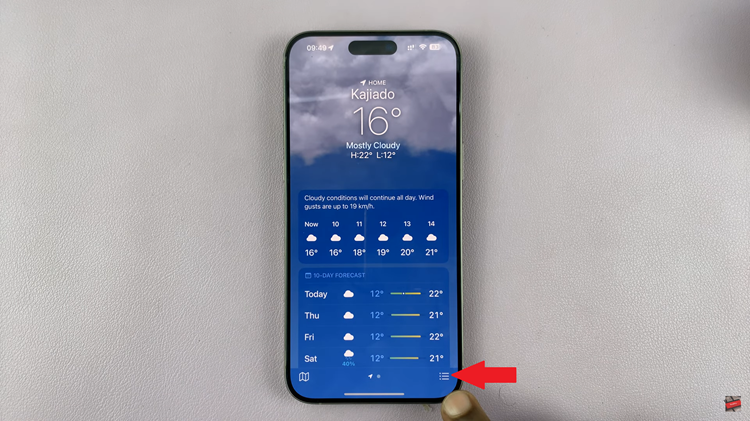
Following this, tap on the ‘ellipsis’ icon at the top right corner of the screen, then from the options that appear, tap on “Notifications.” From here, you’ll be briefed about what ‘Severe Weather Alerts’ is all about.
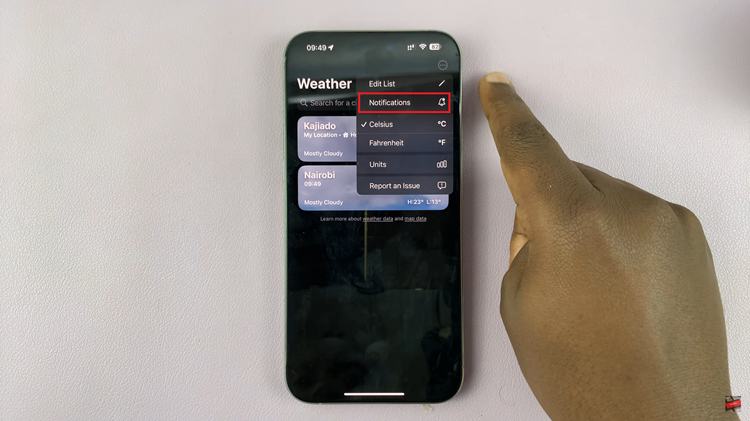
At this point, tap on “Continue,” then, ensure that the location services are enabled. Once enabled, find the “Severe Weather” option and toggle ON the switch to enable this feature. Afterward, tap on “Done” and you’ll receive these notifications.
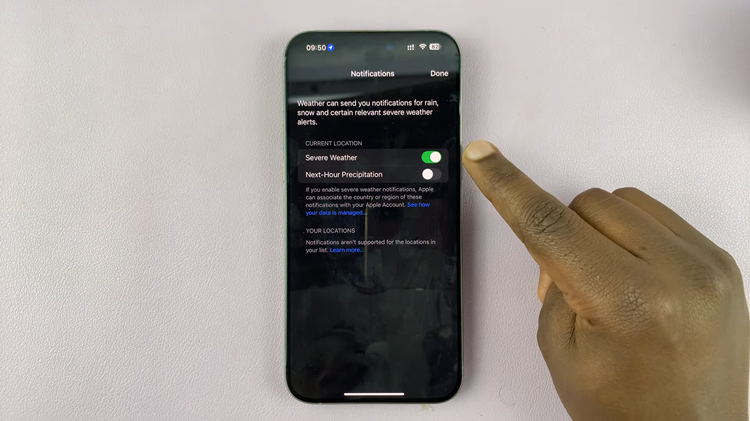
By following these steps, your iPhone will be equipped to notify you about severe weather conditions. It’s a simple but crucial setup that helps ensure your safety during extreme weather events.
Read: How To Download Songs & Playlists In Apple Music On iPad