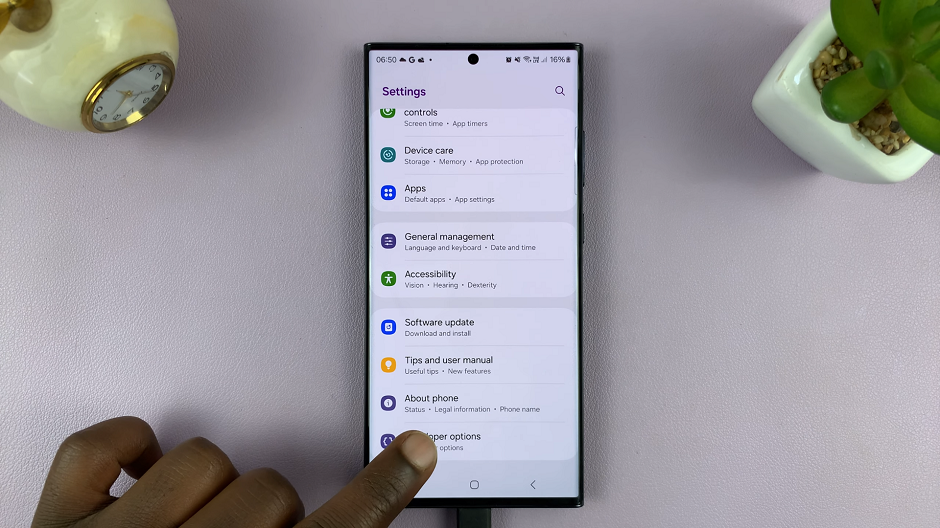Learn how to enable Voice Isolation during phone calls on your iPhone to make conversations clearer. By turning on this feature, your iPhone will reduce background noise and focus on the voice you’re talking to. This makes it easier to hear and understand the other person, even in noisy places.
In addition, Voice Isolation helps improve call quality by adjusting the audio settings automatically. Whether you’re in a busy area or dealing with distractions, enabling this feature ensures that you get a better call experience. Follow these steps to set up Voice Isolation and enjoy more focused and clear phone calls.
Watch:How To Make Siri Read Your Notifications Out Loud On iPhone
Enable Voice Isolation During Phone Calls On iPhone
Make a Phone Call:
- Start a phone call
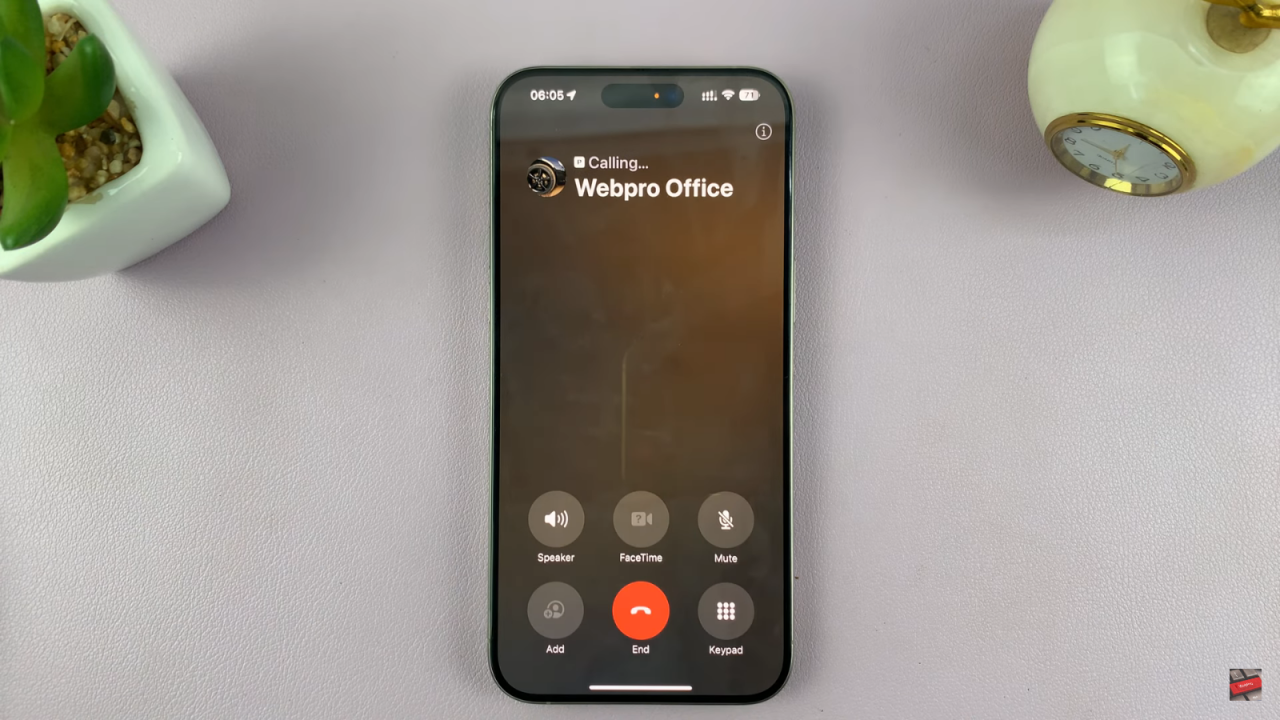
Access Control Center:
- During the call, swipe down to open the Control Center.
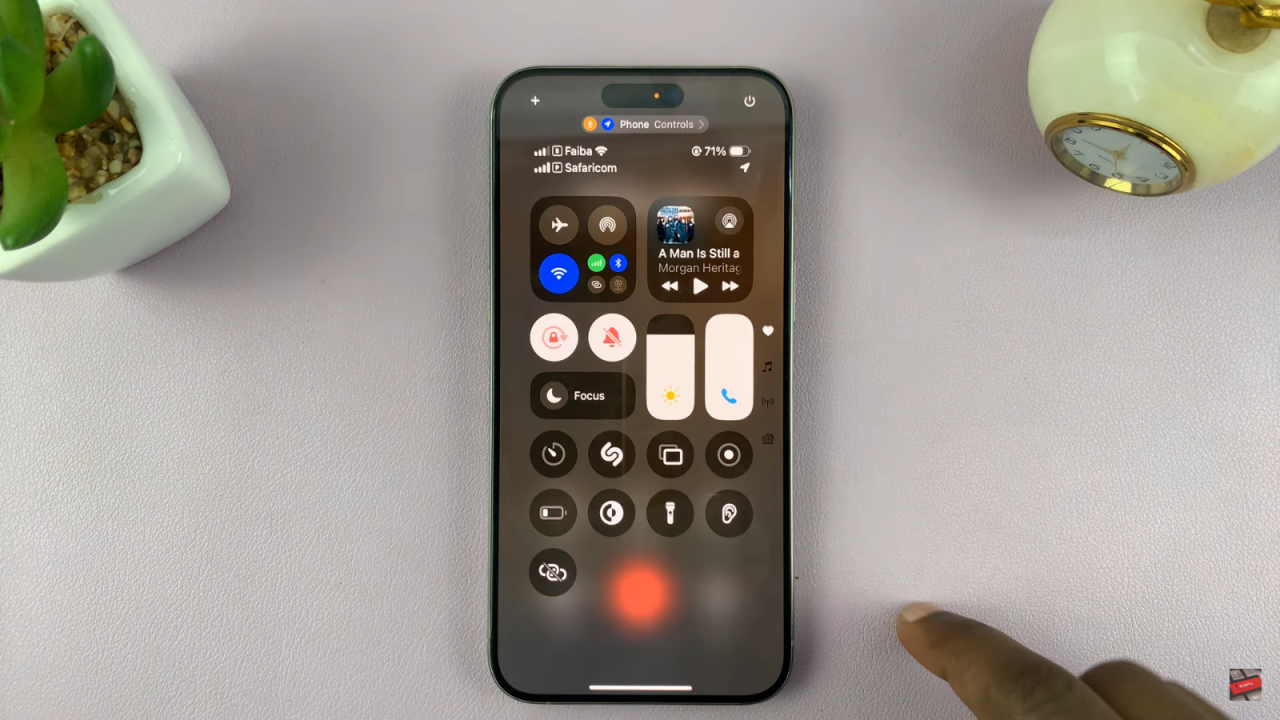
Select Phone Controls:
- Tap the Phone Controls icon.
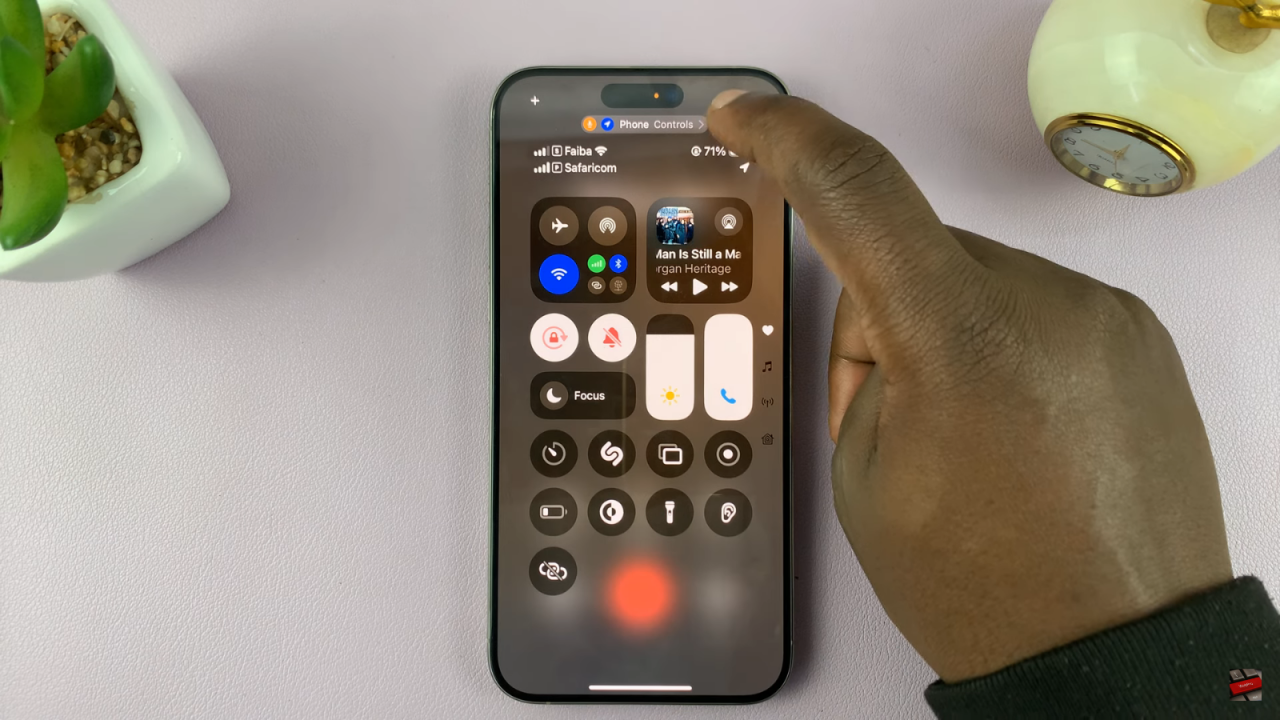
Adjust Audio Settings:
- You’ll see audio controls. If it’s set to Standard, change it to Voice Isolation. Alternatively, you can set it to Automatic, and your iPhone will choose Voice Isolation when appropriate.
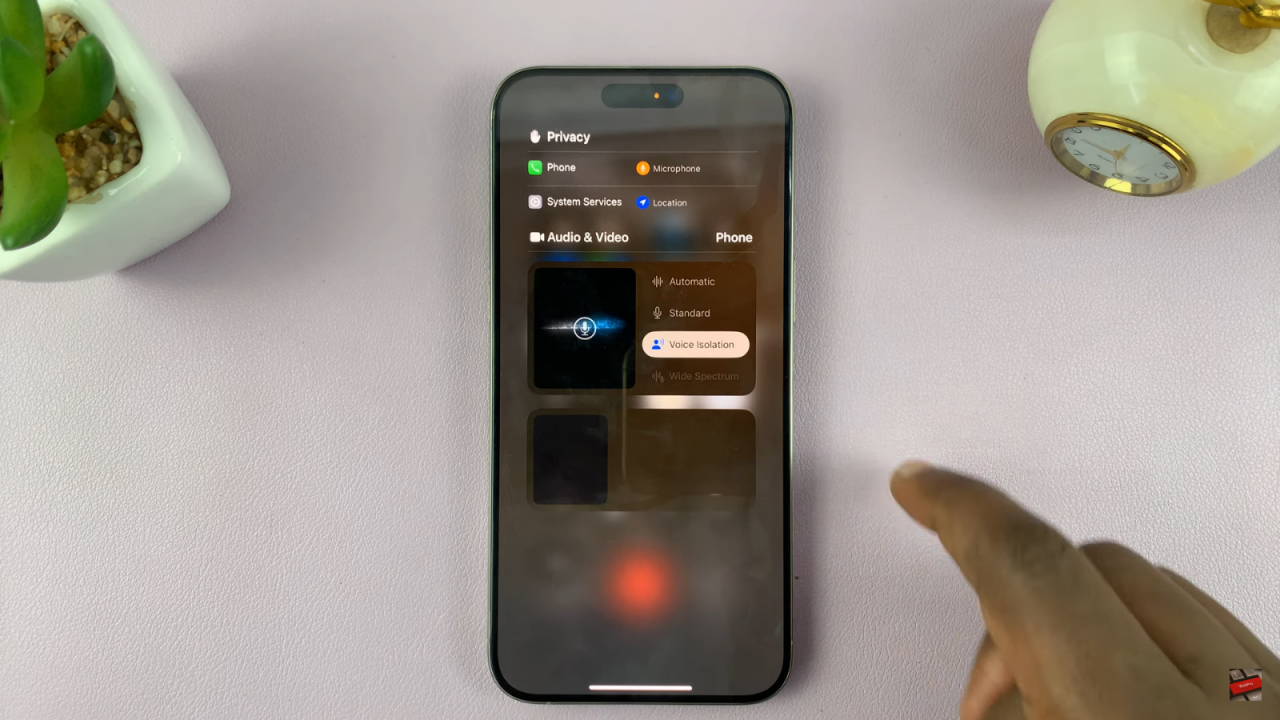
Confirm Selection:
- Select Voice Isolation to ensure it is enabled.
Read:How To Make Siri Read Your Notifications Out Loud On iPhone