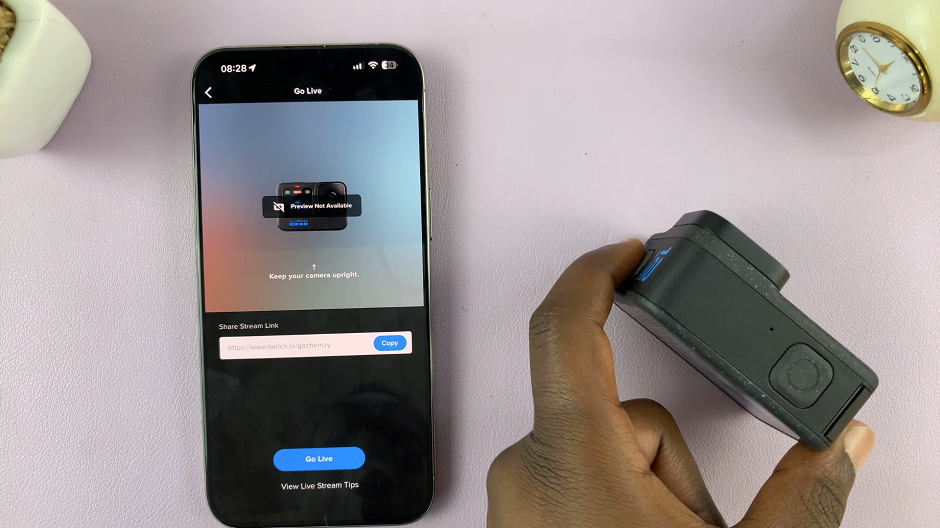The cutting-edge Samsung Galaxy Z Fold 6 is as versatile and powerful a smartphone as you will ever find. Its Text Call feature is one of its superior features which turns old-school voice calls into text conversations.
It also works well in loud environments, where people rather type than speak to ‘decrease’ volume and good occasions for managing communication discretely. Using Text Call, you can text someone other than your conversation partner while still on a call — pretty handy, right?
In this post, we will show you how to set up and use the Text Call on your Samsung Galaxy Z Fold 6. We will cover the process from setting up to call text and answering which will help you make this feature worthwhile.
Watch: How To Add Stickers To Photos On Samsung Galaxy Z Fold 6
Use Text Call On Samsung Galaxy Z Fold 6
First, you’ll need to enable this feature on your device. Begin by opening the Phone app. From here, tap on the ‘Keypad‘ section, then select the three dots at the upper right corner. Tap on it and select “Settings” from the options that appear.
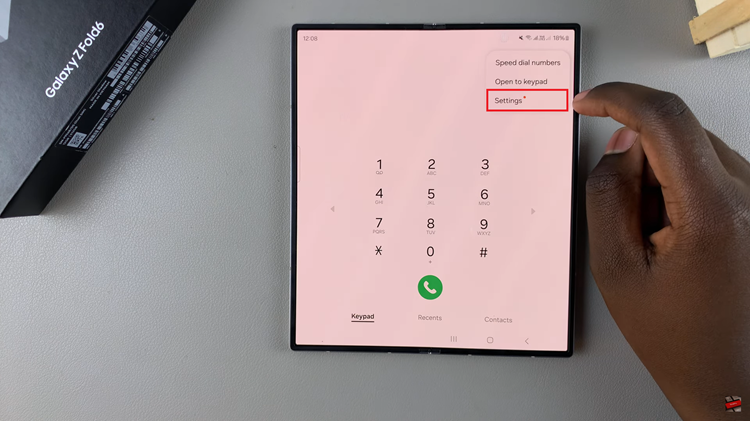
Following this, find and select the “Text Call.” From here, you’ll find the toggle switch. Then toggle ON the switch to enable this feature. In addition, customize the settings to suit your preferences.
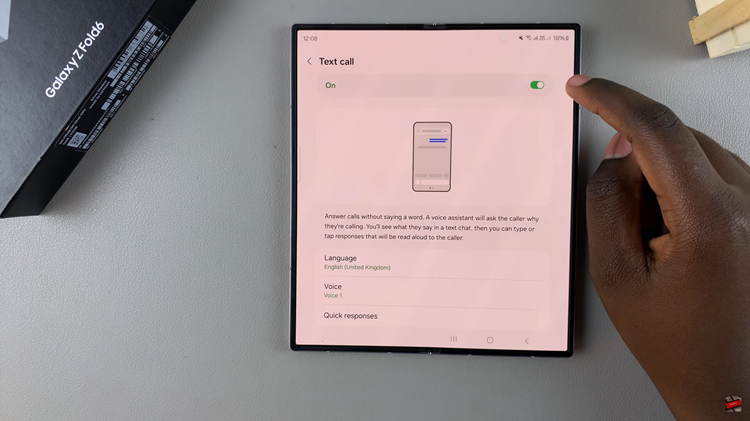
Afterward, when you receive a call, tap on “Call Assist” and then select the “Text Call” button. From here, you’ll hear a voice assistant feature that will be used during this time. Once done with the call, tap on the end button.
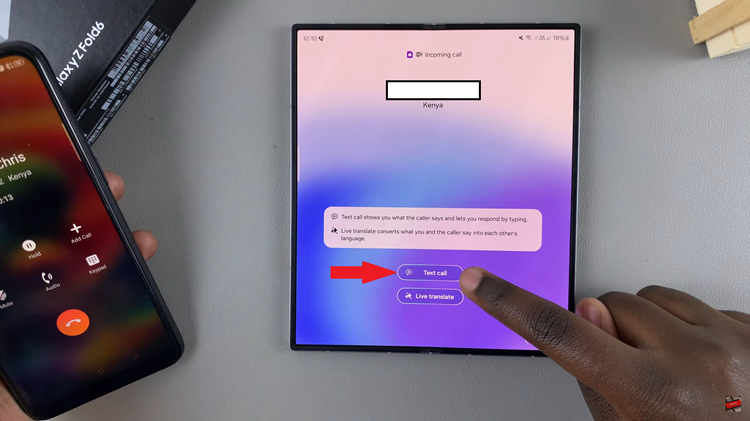
By following these steps, you can easily manage your calls with the Text Call feature on your Samsung Galaxy Z Fold 6, enhancing your communication experience in a variety of situations.
Read: How To Stop Siri Announcing Message Notifications On iPad