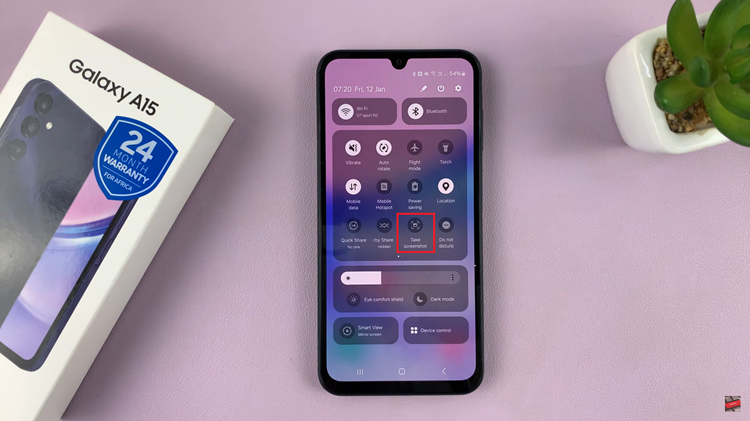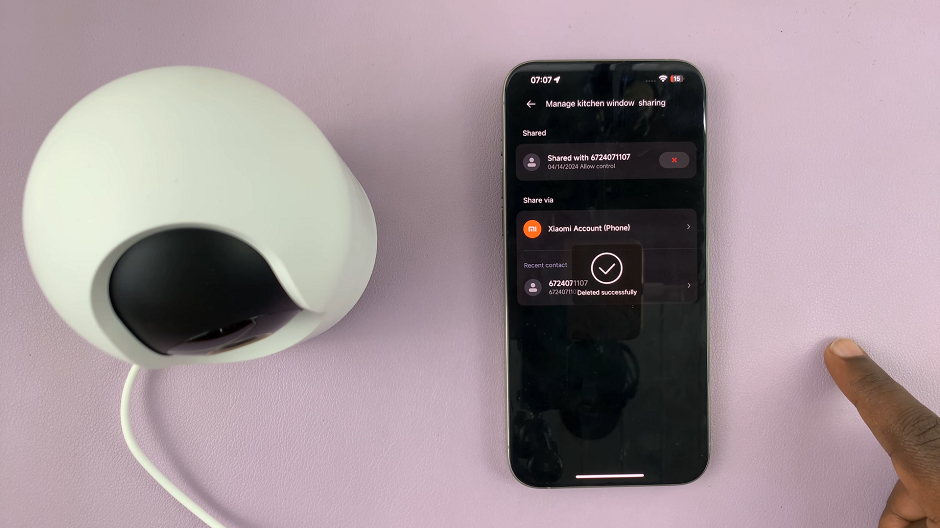The Samsung Galaxy Z Fold 6, with its unique foldable design and cutting-edge features, offers a range of customization options for its users.
Among these options is the ability to use Bitmoji and Mojitok stickers directly from the Samsung Keyboard, which can add a fun and personalized touch to your messaging experience.
In this guide, we’ll walk you through the comprehensive step-by-step process on how to turn Bitmoji & Mojitok on or off on the Samsung Galaxy Z Fold 6.
Also Read: How To Enable Text Message Notification Bubbles On Samsung Galaxy Z Fold 6
How To Turn Bitmoji & Mojitok On / Off On Samsung Galaxy z Fold 6
How to Turn On Bitmoji & Mojitok
Begin by accessing the Settings app. on your device. In the Settings menu, scroll down and select General Management. Tap on Samsung Keyboard Settings. Scroll down until you see the option labeled Select Third-Party Content to Use. Tap on it.
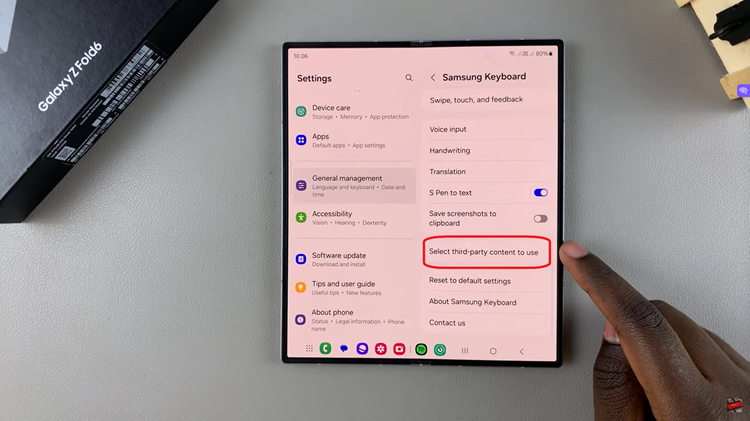
You should see toggles next to the options for Bitmoji and Mojitok. Tap on the toggles to turn them on. When enabled, these options will integrate directly with your Samsung keyboard, allowing you to use them.
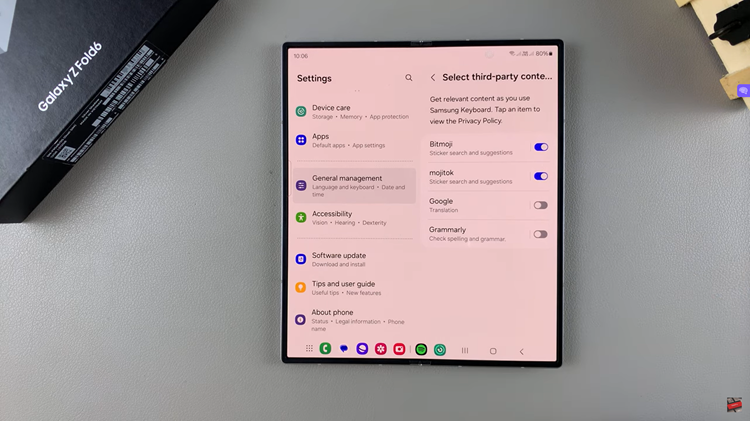
How to Turn Off Bitmoji & Mojitok
If you decide that you no longer wish to use Bitmoji and Mojitok stickers on your Samsung Galaxy Z Fold 6, you can turn them off by following easily. Access the Settings app. In the Settings menu, scroll down and select General Management.
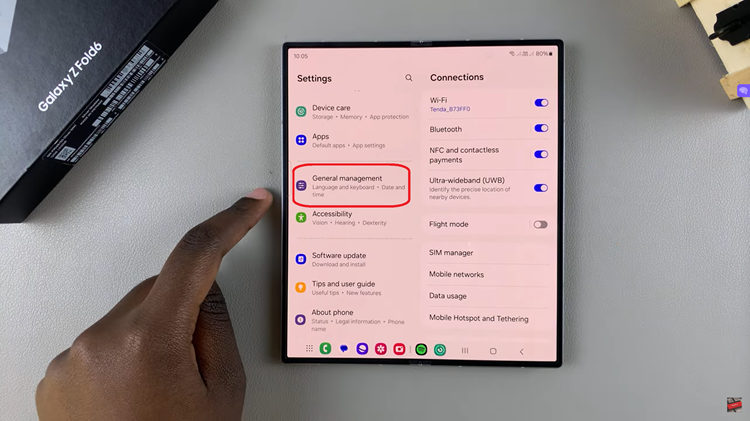
Tap on Samsung Keyboard Settings. This will bring up all the options available for your Samsung keyboard. Scroll down and tap on Select Third-Party Content to Use. You will see toggles next to Bitmoji and Mojitok. Simply tap the toggles to turn them off. This action will turn off Bitmoji and Mojitok .
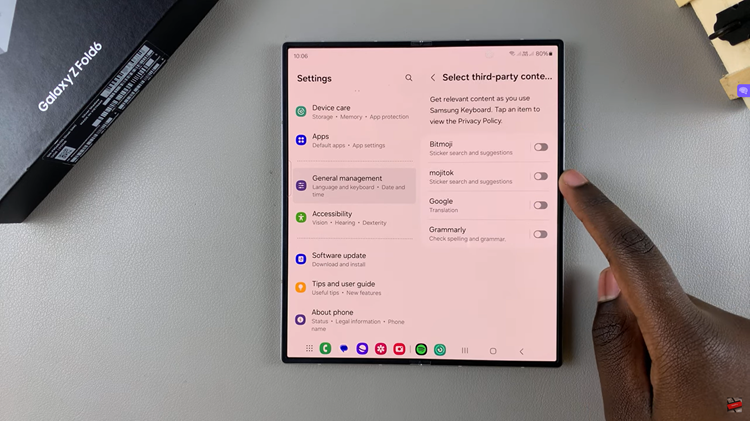
By following these simple steps, you can easily manage the Bitmoji and Mojitok options on your Galaxy Z Fold 6, allowing you to customize your messaging experience to your preference. Whether you want to enable or disable these features, the steps are easy to follow.
Watch: How To Enable / Disable Assistant Menu On Samsung Galaxy Z Fold 6