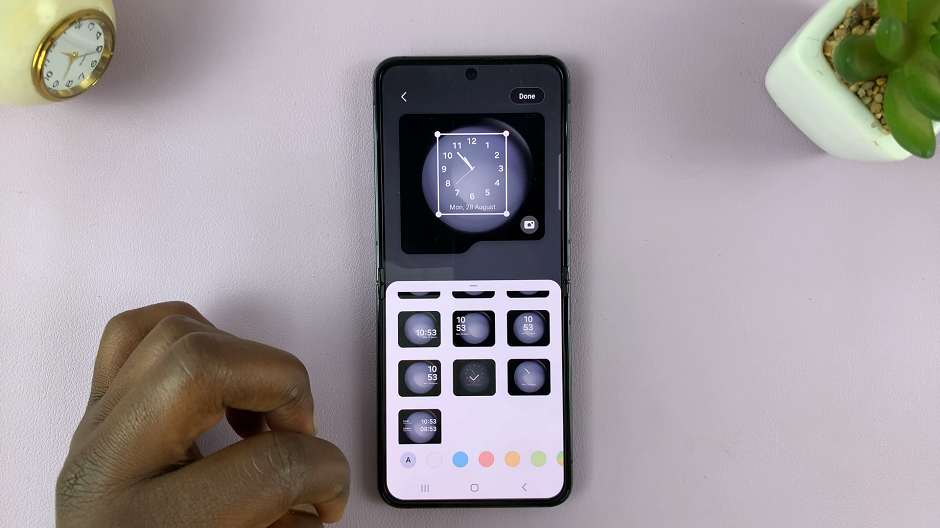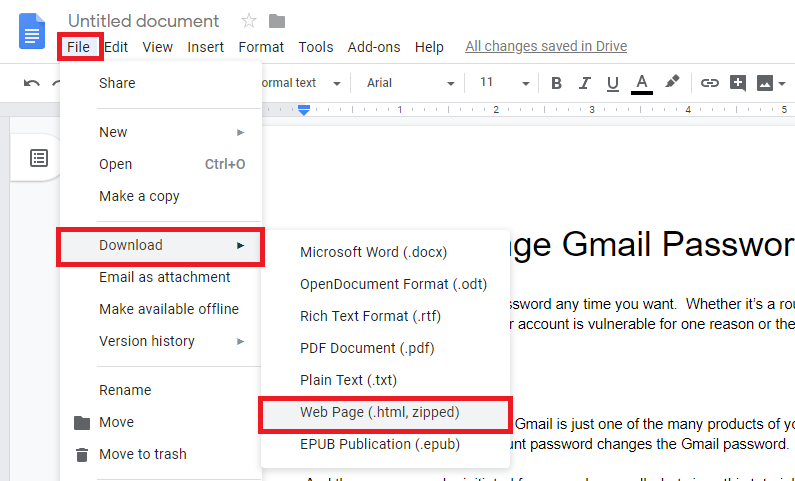Next, we’ll show you how to turn off TalkBack. We’ll walk you through each step, from finding the right setting to confirming your choice. Follow these simple steps to disable TalkBack and use your Galaxy Z Fold 6 as you prefer.
Watch:How To Turn a Photo Into a Sticker On Samsung Galaxy Z Fold 6
Disable TalkBack On Samsung Galaxy Z Fold 6
Swipe up with two fingers to access the Apps screen.
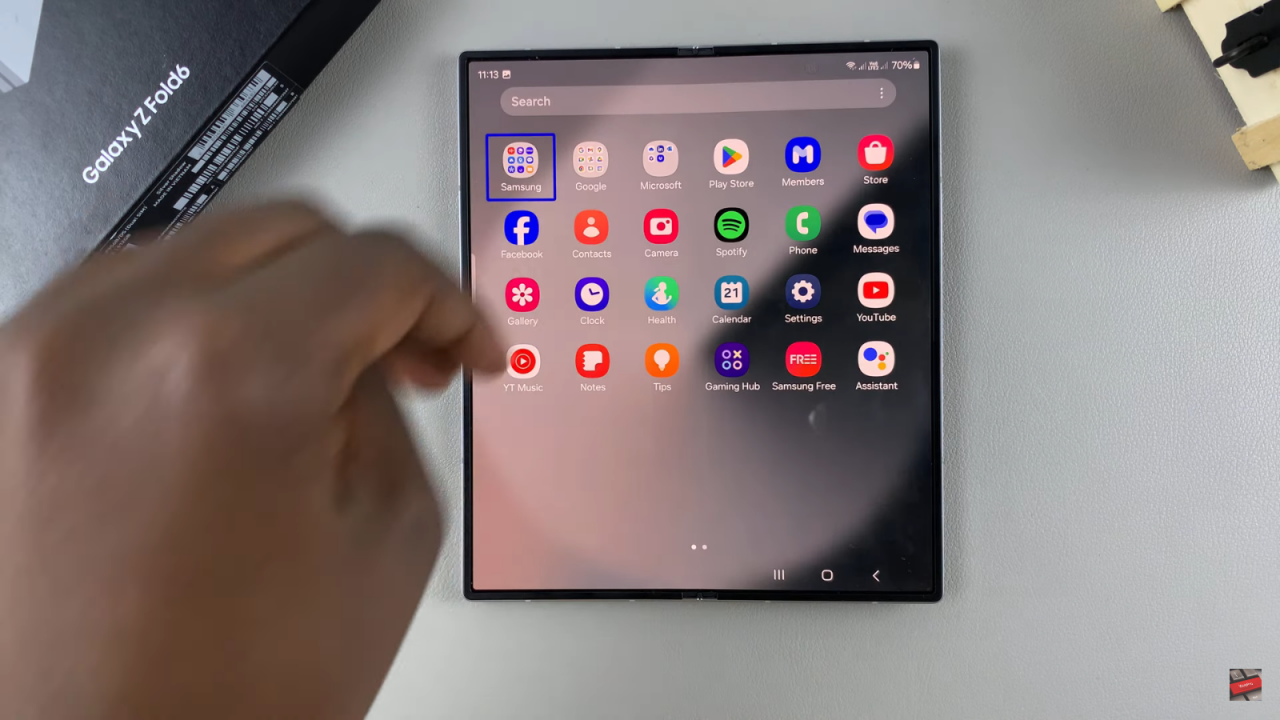
Select “Settings” by highlighting the icon, then double-tap to open it.
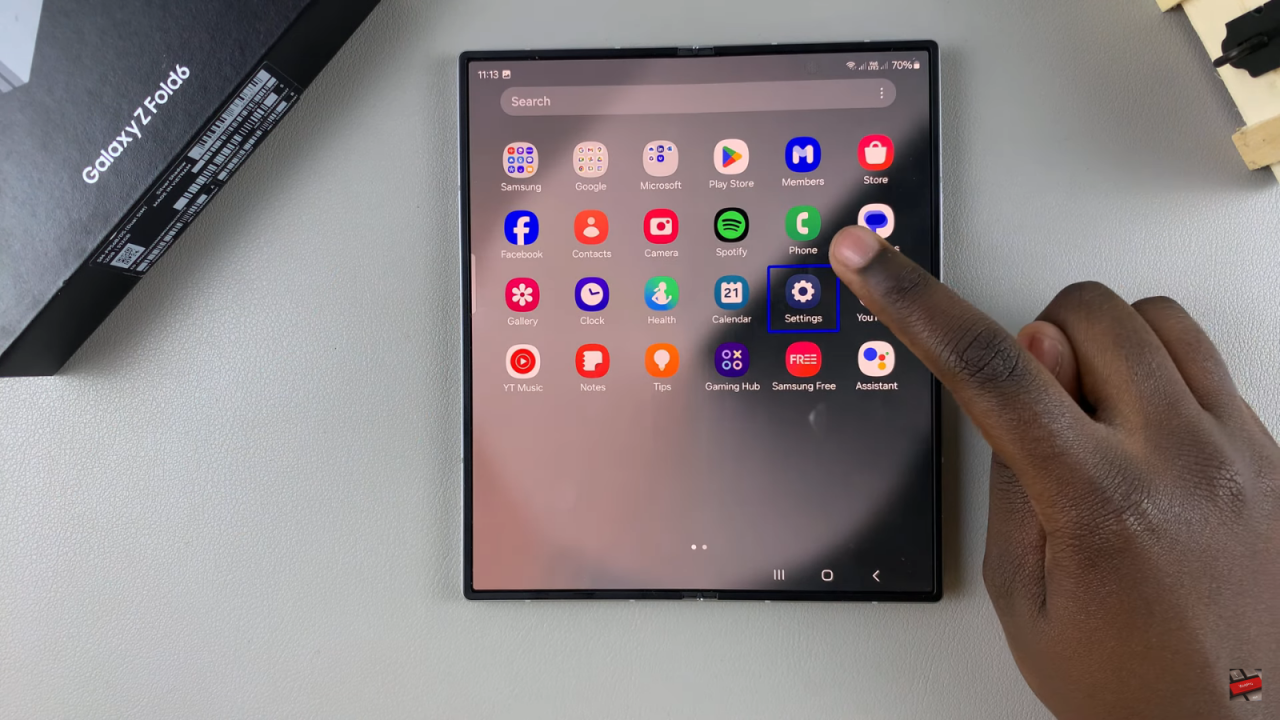
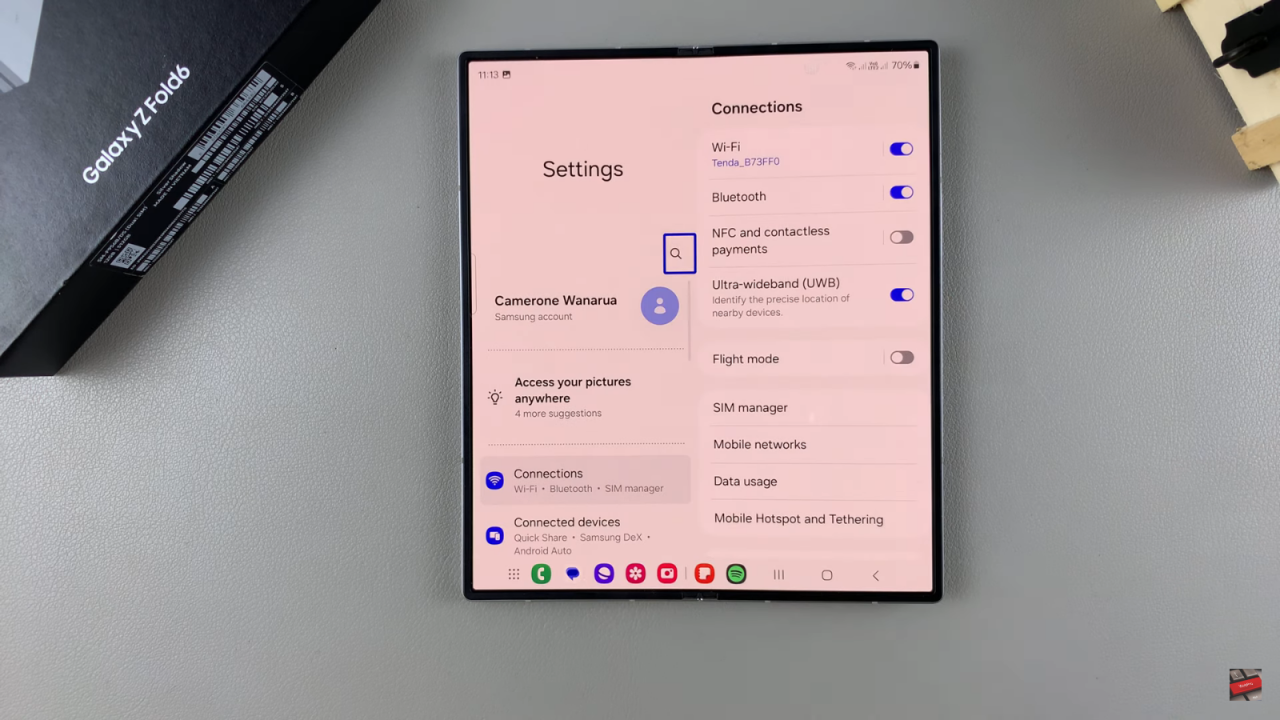
Scroll through the Settings menu using two fingers until you reach the “Accessibility” option.

Highlight and double-tap “Accessibility” to select it.Next, tap on “TalkBack” to highlight it, then double-tap to open it.
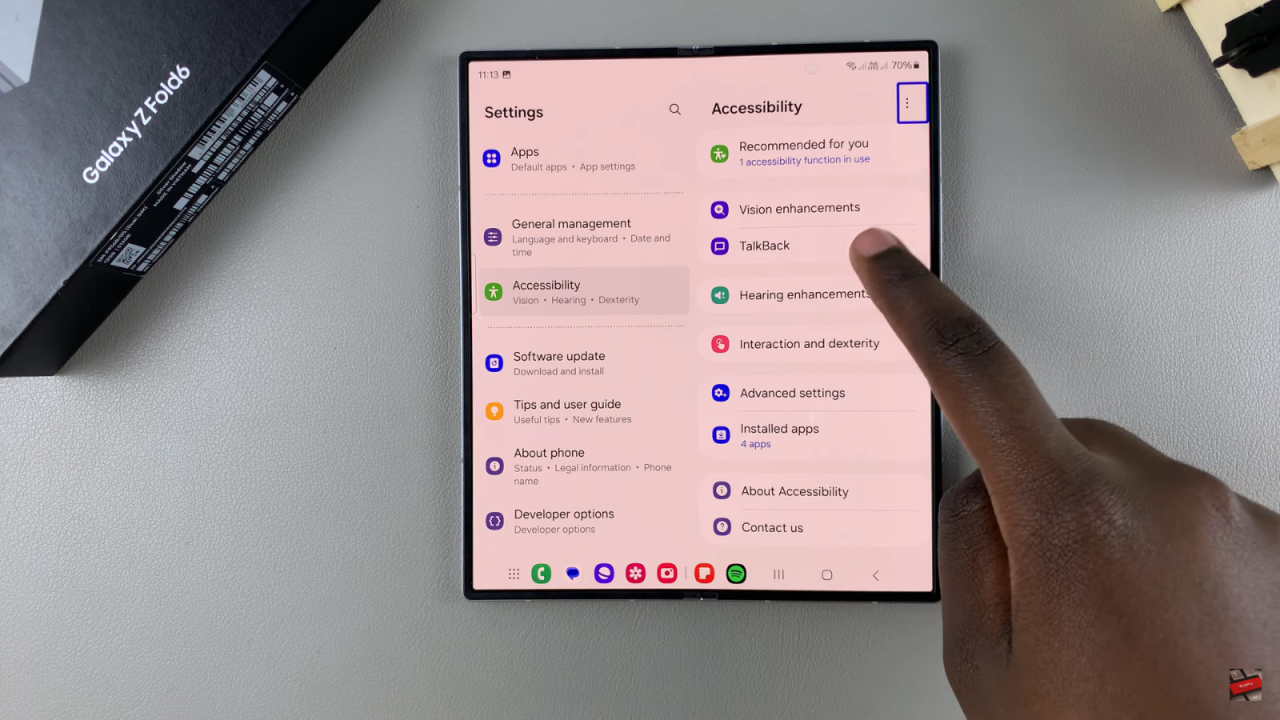
You will see a toggle labeled “On.” To disable TalkBack, tap on the toggle to highlight it, then double-tap to turn it off.

A confirmation prompt will appear. Select “Turn Off” and double-tap to confirm.
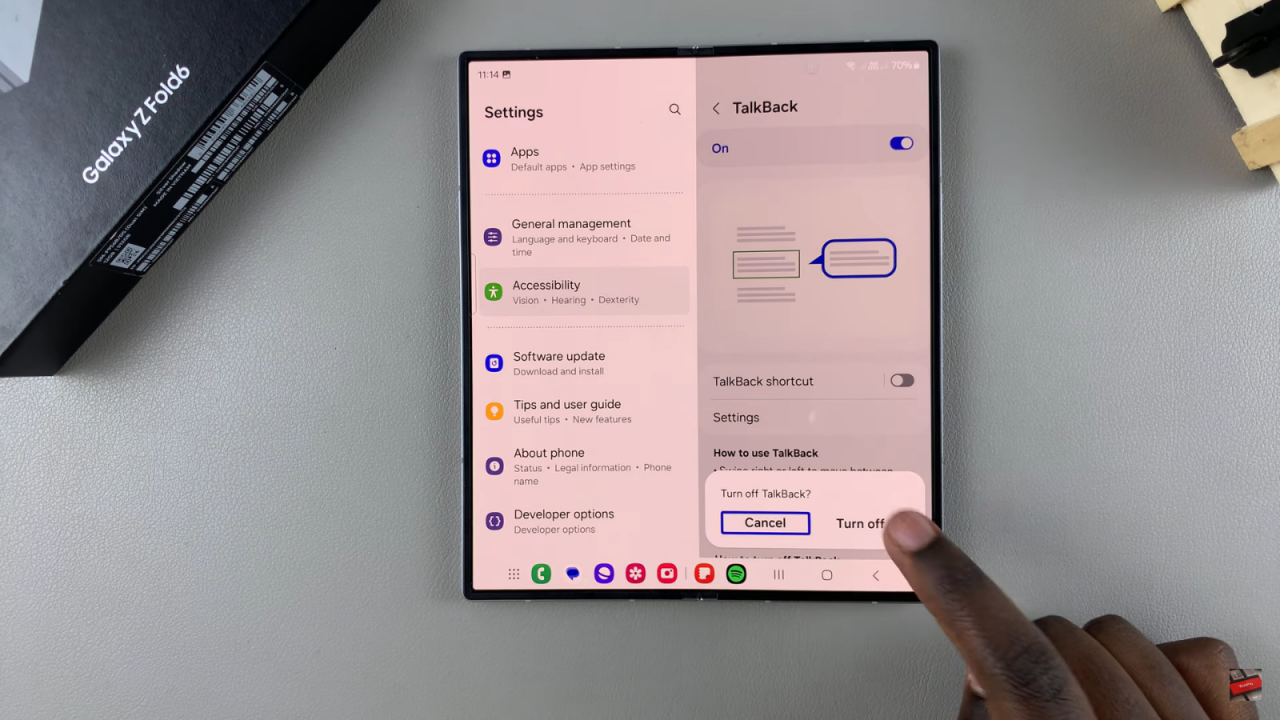
Read:How To Turn Photo Into Sticker On Samsung Galaxy Z Fold 6