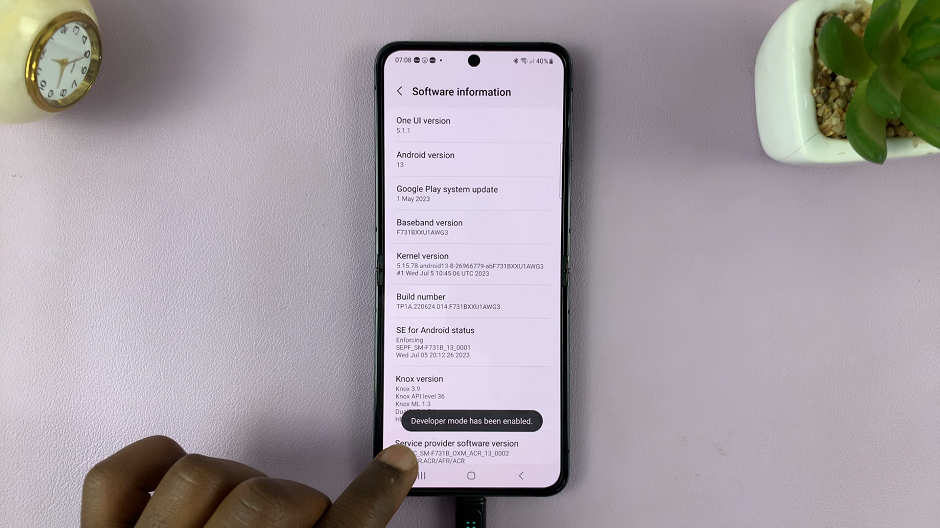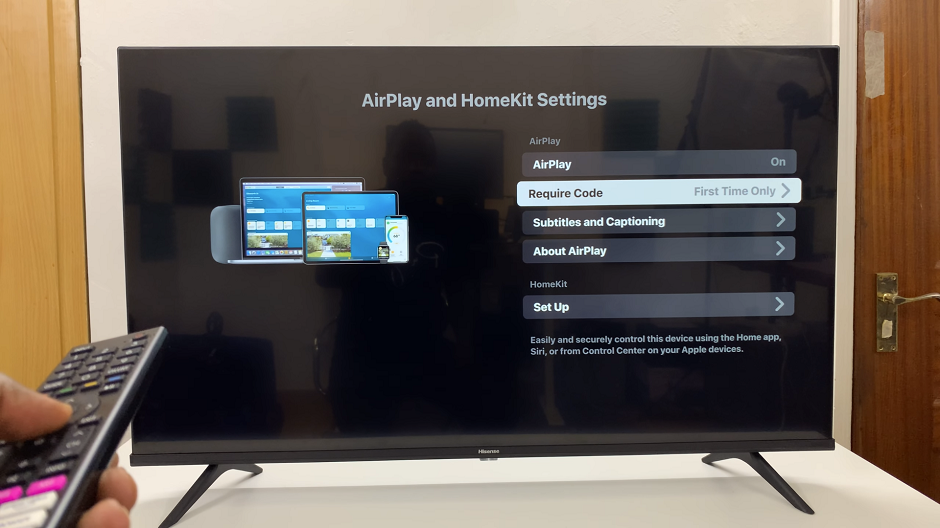Learn how to use AI in Samsung Internet on your Samsung Galaxy Z Fold 6 to make browsing easier and more efficient. AI can help personalize your web experience by offering smart suggestions and improving navigation. To start, you’ll need to access the settings in the Samsung Internet app and enable the AI features available.
In this guide, we’ll show you how to turn on and use these AI tools. We’ll walk you through each step, from accessing the settings to making the most of the features. Follow these instructions to get the best results and enjoy a more tailored browsing experience on your Galaxy Z Fold 6.
Watch:How To Enable TalkBack On Samsung Galaxy Z Fold 6
Use AI In Samsung Internet On Samsung Galaxy Z Fold 6
1: Open Settings
Begin by opening Settings
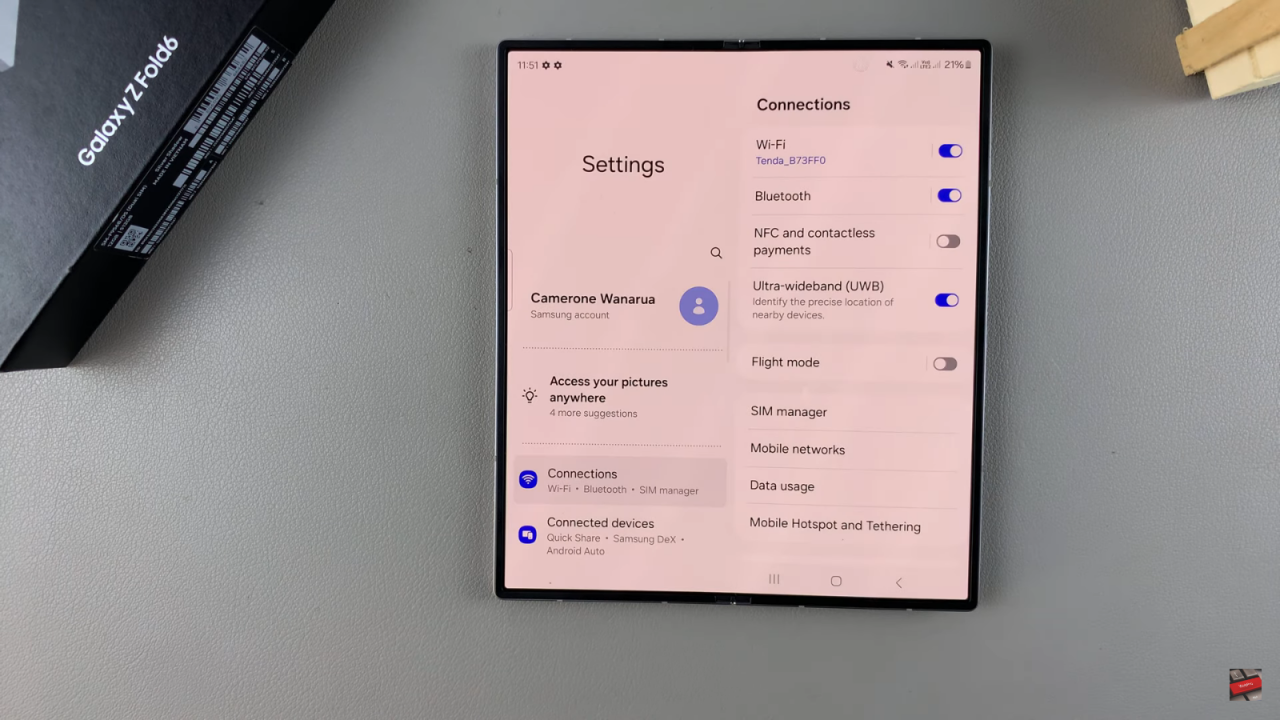
2: Access Galaxy AI
Scroll down and select Galaxy AI from the settings menu.
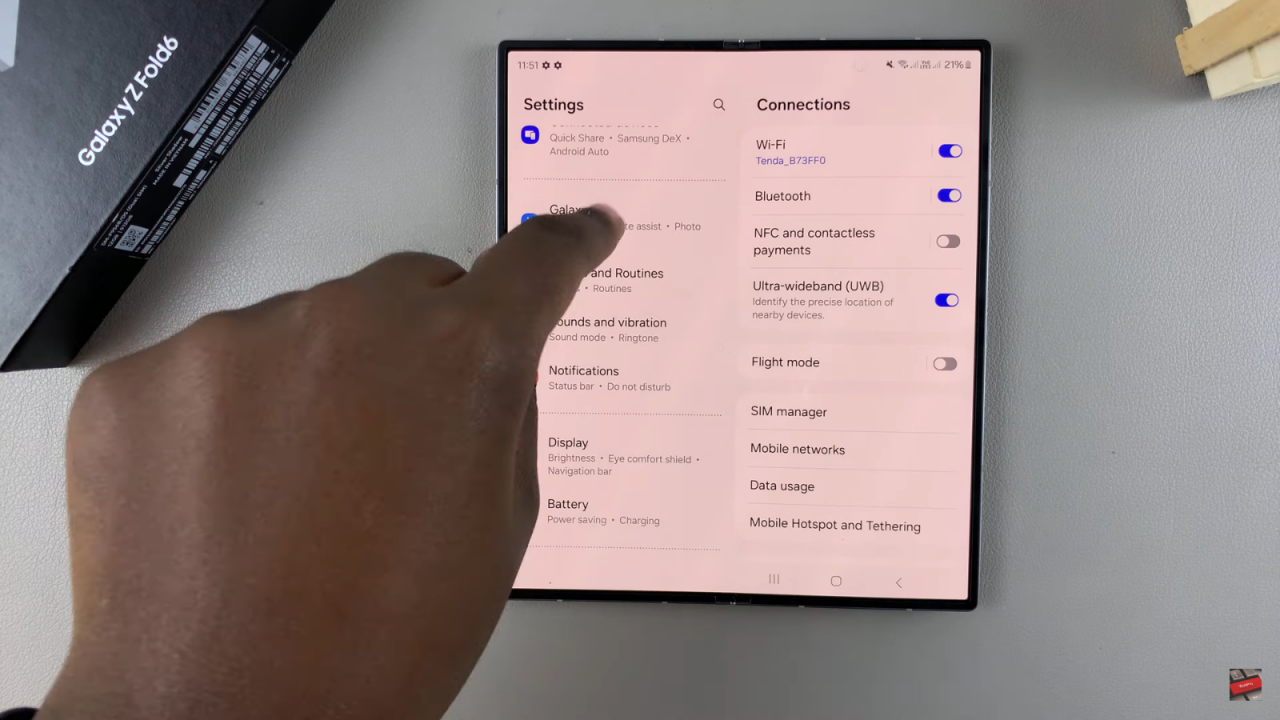
3: Open Browsing Assist
Tap on Browsing Assist within the Galaxy AI settings.
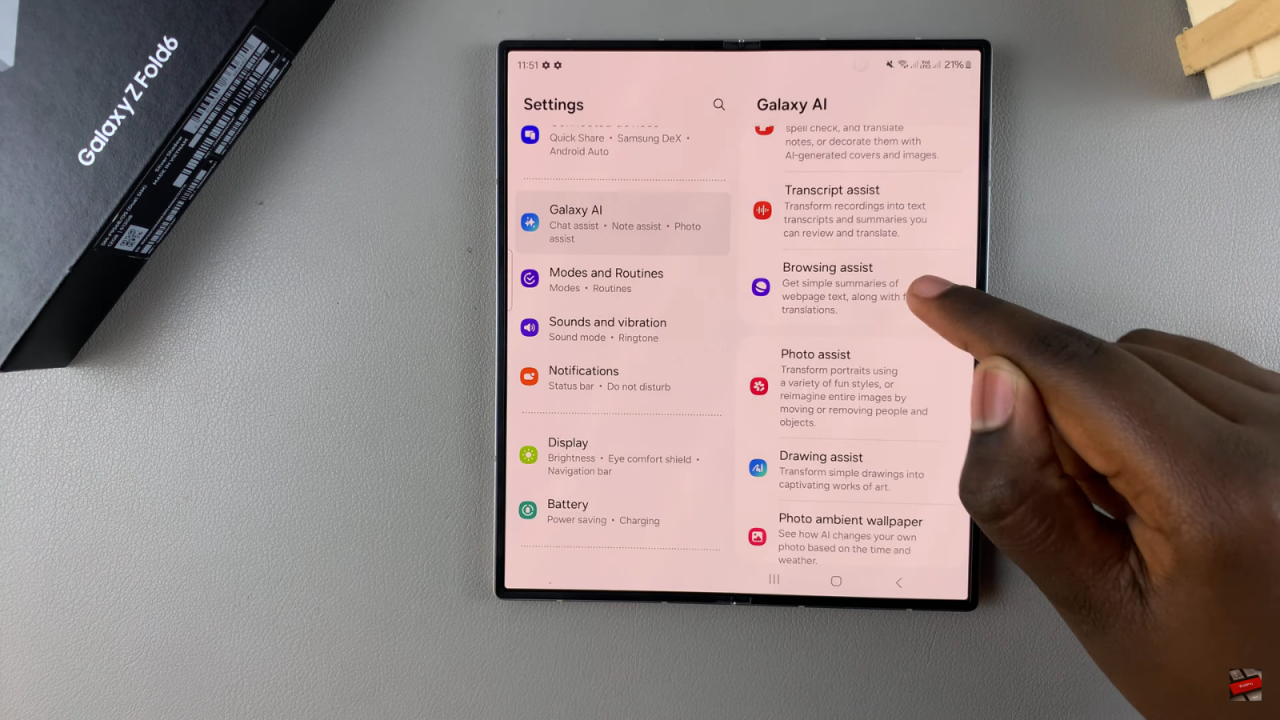
4: Enable Summarize
Ensure that Summarize is enabled.
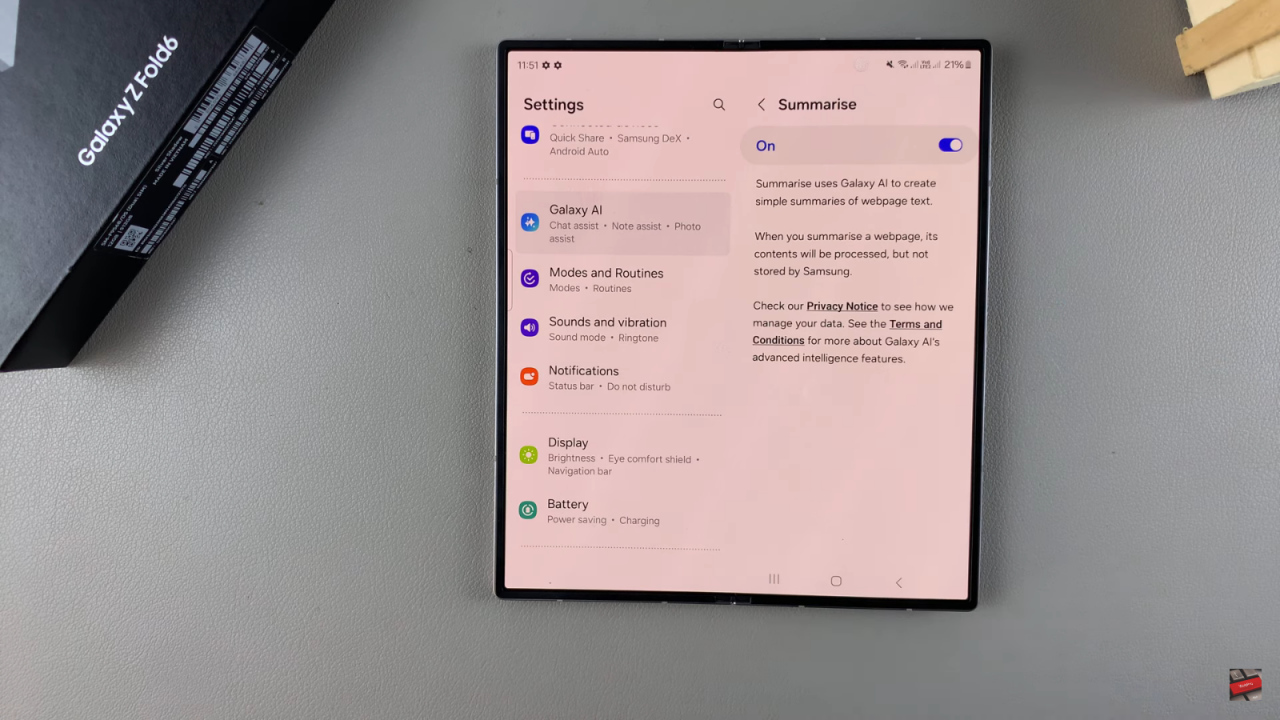
5: Set Up Translate
Go back and tap on Translate.
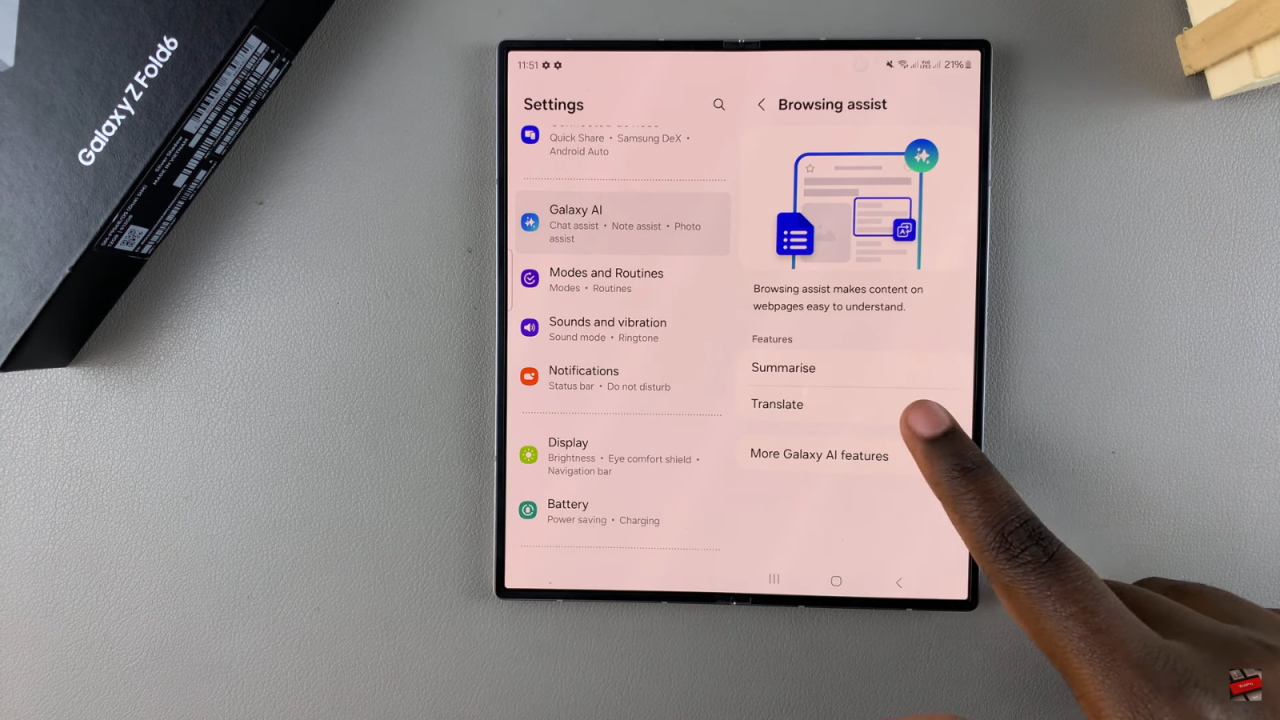
6: Install Language Packs
View available language packs for translation. You can see pre-installed packs and additional options to download. Tap the download icon next to the desired language pack to install it.
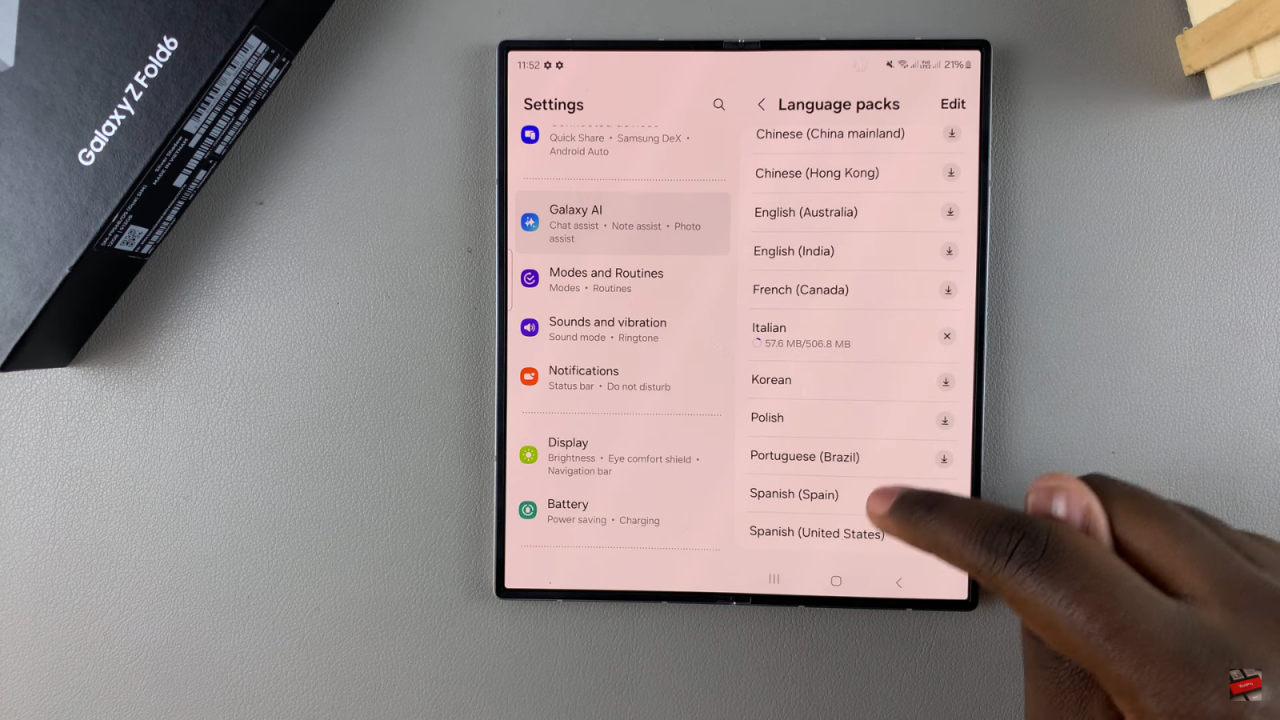
7: Open Samsung Internet
Launch the Samsung Internet app on your device.
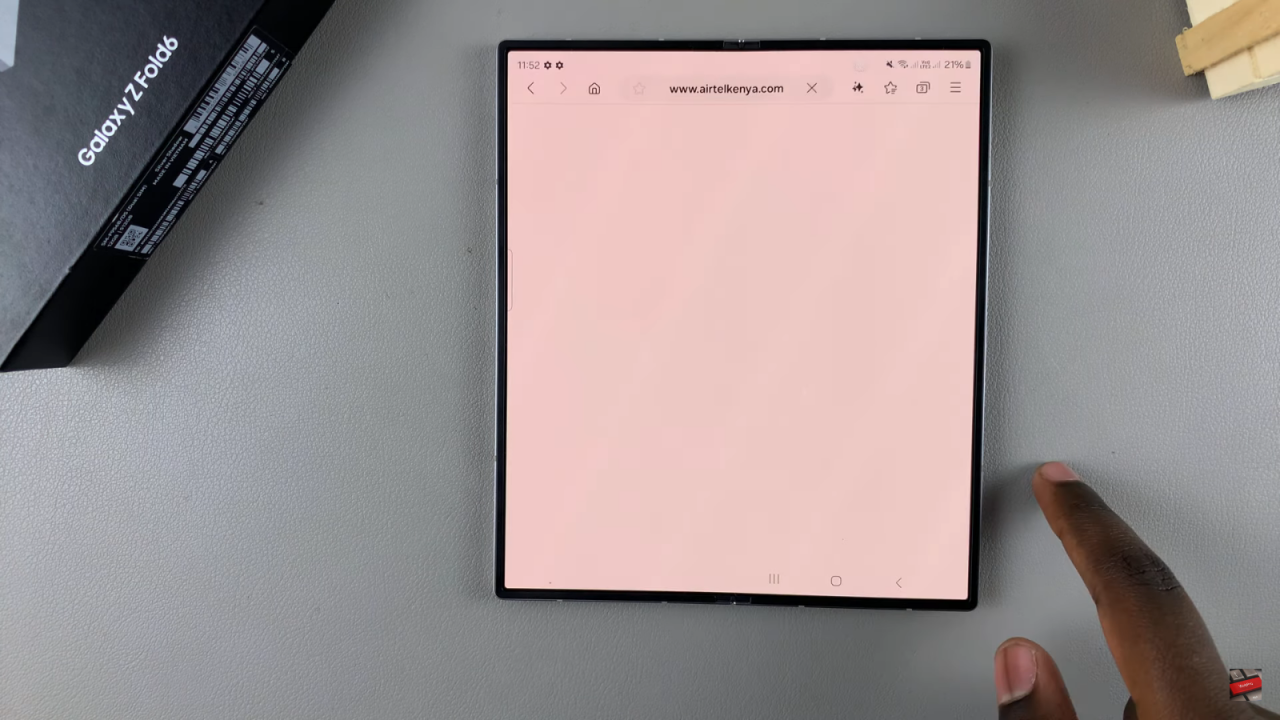
8: Summarize a Page
Navigate to a page you want to summarize. Tap the AI icon at the top of the toolbar, select Summarize, and view the summary. You can copy and paste this summary as needed.
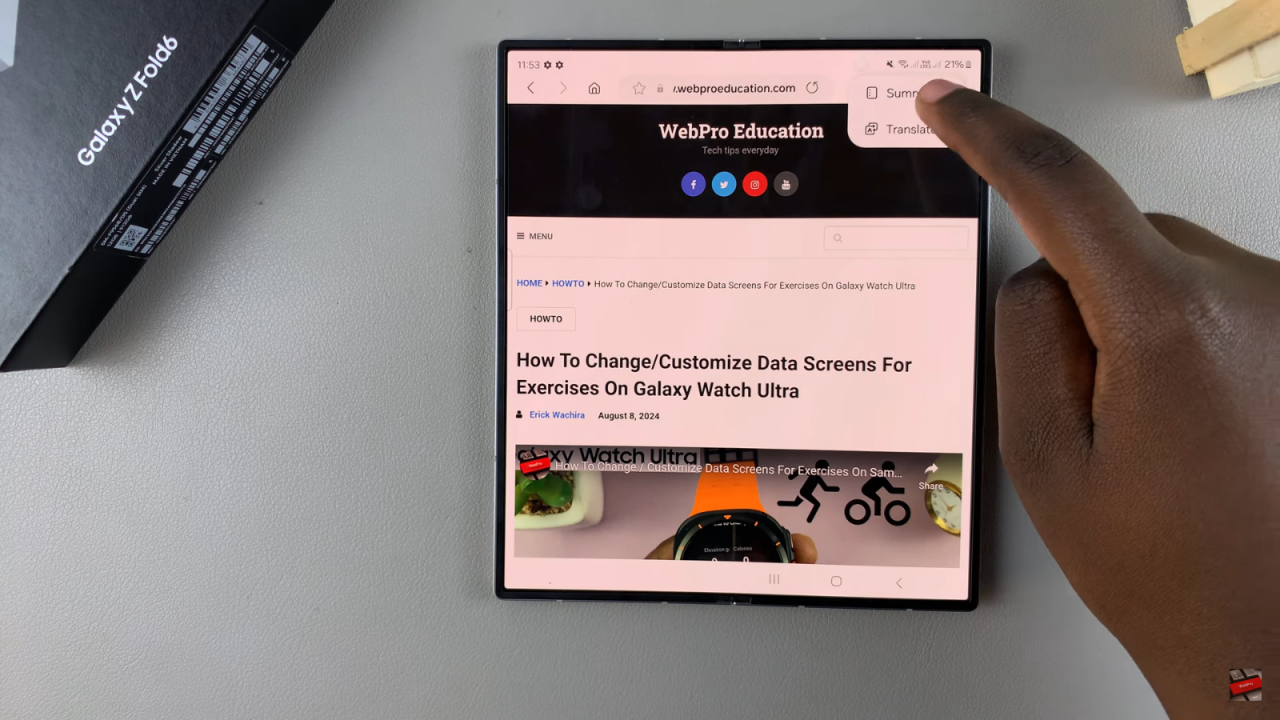
9: Translate a Page
To translate a page, tap the AI icon, select Translate, and choose the desired language. The page will be translated into the selected language.
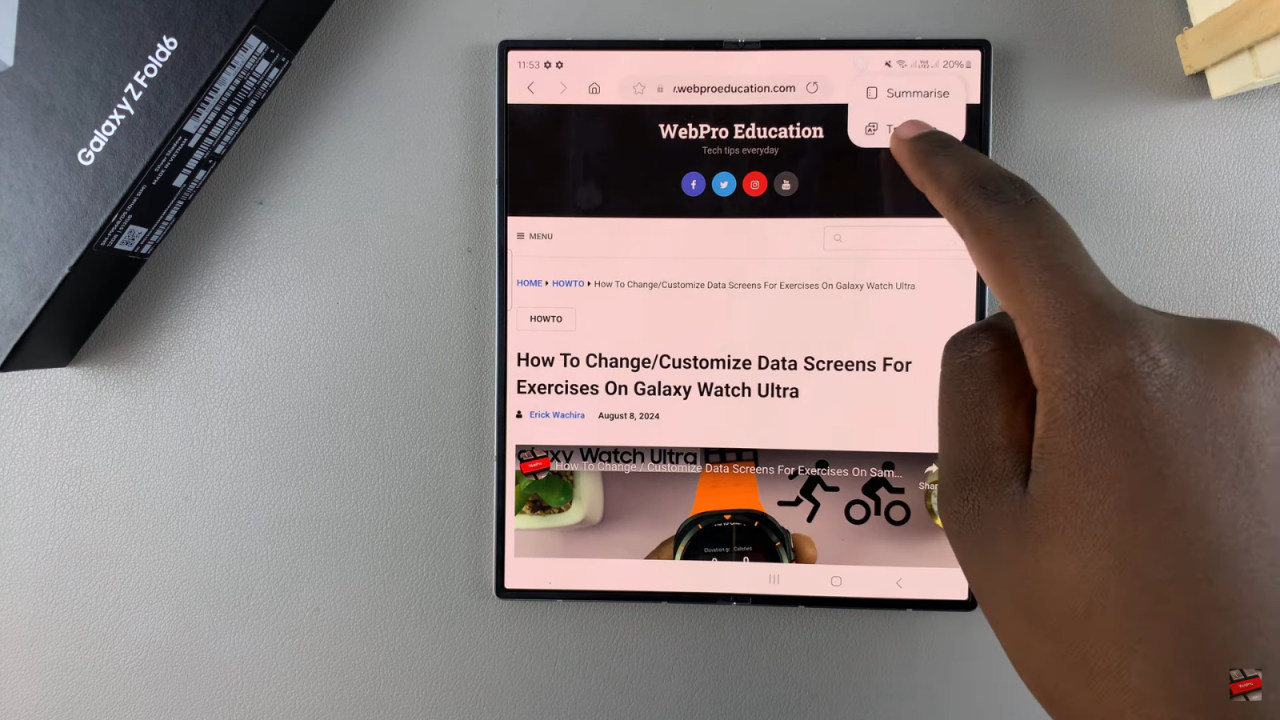
10: Switch Languages
To switch between languages, tap on the desired language pack. For example, if you choose Japanese, the page will be translated into Japanese. Tap Show Original to return to the original language.
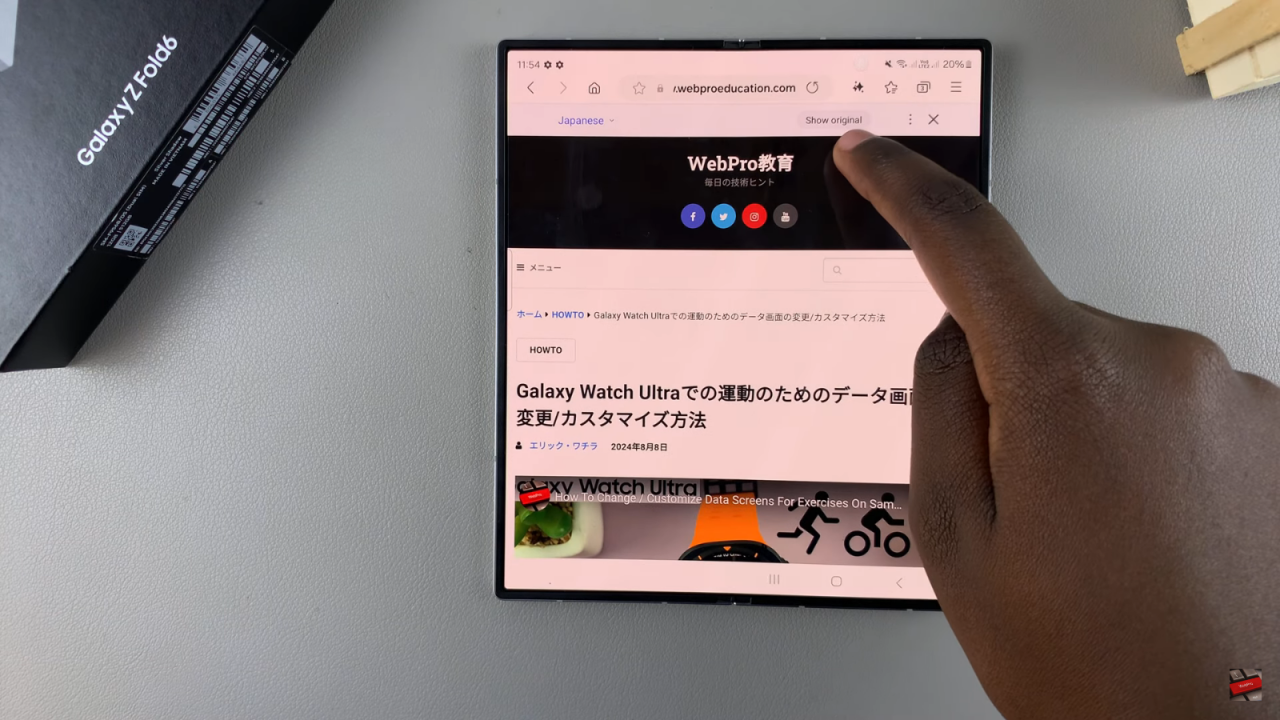
11: Finalize Translation
You can switch back to English or select another language, like German, to see the page translated into that language.
12: Review and Use AI Features
Review the translated or summarized content as needed. The AI features in Samsung Internet make browsing more efficient and tailored to your needs.