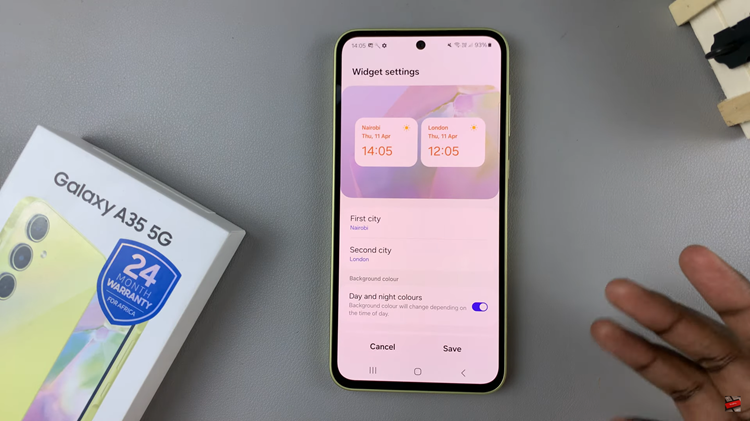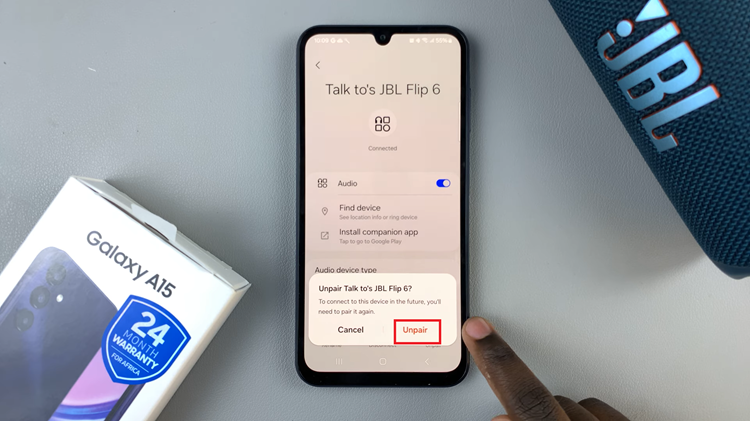Having a difficult time connecting your Redmi Buds 5 to the Xiaomi Earbud App might be annoying because you want a seamless connection to enjoy music and answer calls. Common issues, such as software glitches or outdated firmware and at times interference with other devices.
Some pairing issues will automatically solve themselves, and most other problems can be resolved with a few simple troubleshooting steps. In this article, we are going to show you how to fix Redmi Buds 5 not pairing with the Xiaomi Earbud app.
In this manner, you will effectively regain the connection and be able to resume using your wireless earphones in style. So, let us move on to the solutions!
Watch: How To Perform Ear Fit Test On Redmi Buds 5
FIX Redmi Buds 5 Not Pairing With Xiaomi Earbud App
Begin by installing the Xiaomi Earbuds App on your device. Head to App Store or Google App Store and locate the Xiaomi Earbud App. Tap on ‘Install‘ or ‘Get‘ to download the application. Once installed, launch the application on your device.
Following this, undergo the set up process until you reach the “Region” option. From here, scroll through the regions and select the “Chinese Mainland” option. Once selected, follow the remaining on-screen instructions, then try pairing the Redmi Buds 5 again.
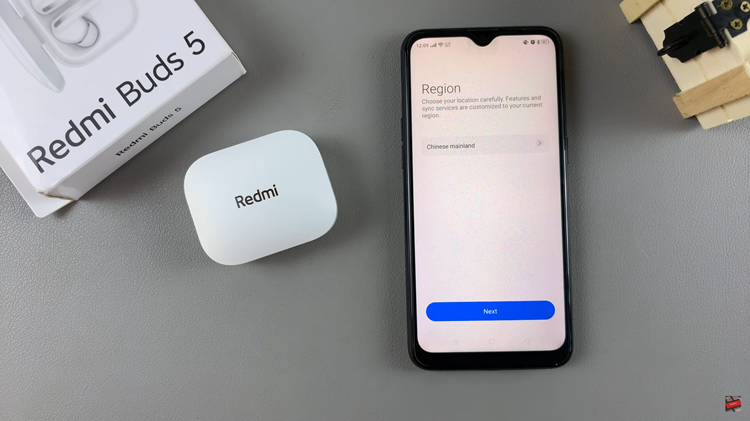
However, if this doesn’t fix the problem, simply restart your device. This might reset any glitches that might appear on the application. Alternatively, update the Xiaomi Earbuds app. This ensures that it has the latest firmware.
By following these steps, you should be able to fix any pairing issues between your earbuds and the Xiaomi Earbud App. If problems persist, don’t hesitate to seek professional support.
Read: How To Enable/Disable Lock When Folded On Samsung Galaxy Z Fold 6