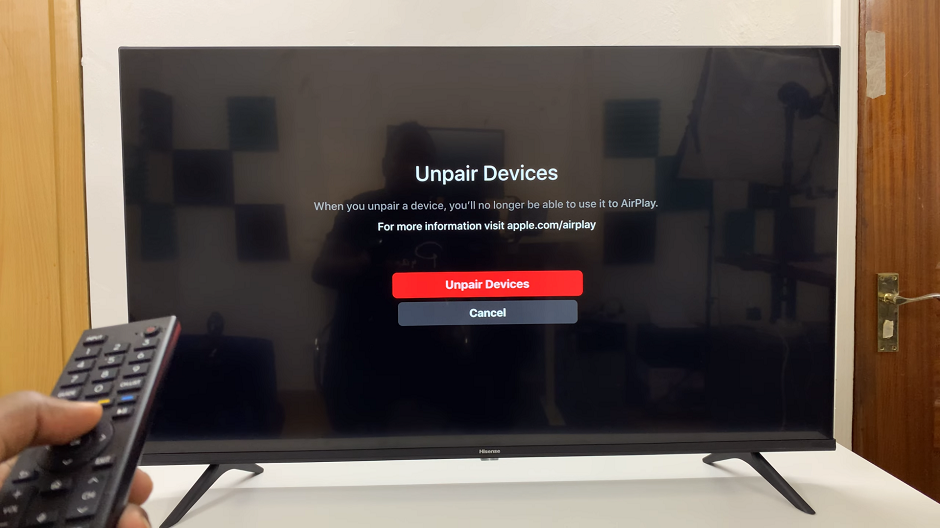The Safari browser on your iPad is the window to cyberspace; thus, the applied search engine has a high impact on how you are going to enjoy browsing. Safari is integrated with several famous search engines, which include Google, Bing, Yahoo, and DuckDuckGo.
However, you may want to change over to another search engine due to various reasons. It’s quite easy to change the default search engine in Safari, but actually, it’s such an important change that can help in your everyday activities on the web.
The following steps show how to change the default search engine in the Safari browser on your iPad.
Watch: How To Download Songs & Playlists In Apple Music On iPad
Change Default Search Engine In Safari Browser On iPad
To begin changing the default search engine on your iPad, start by tapping on the Settings app icon found on your iPad’s home screen. Then, scroll through the options and select “Apps” from the menu to view all installed applications on your device.
After accessing the Apps section, continue by scrolling down the list until you locate and tap on the “Safari” option. Inside the Safari settings, tap on “Search Engine” to proceed further.
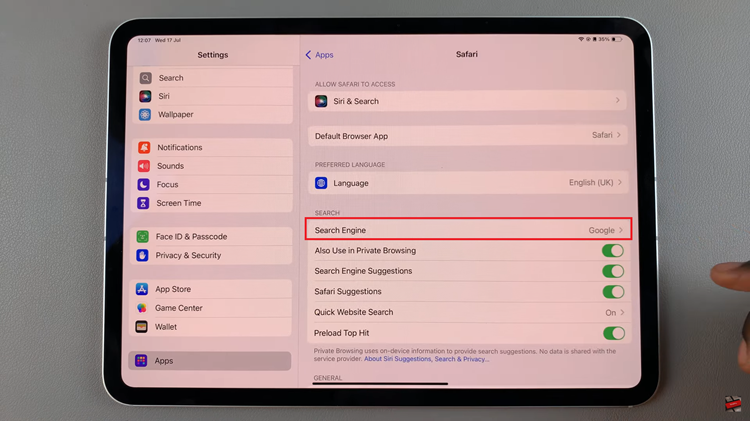
At this point, find the search engine you’d like and tap on it. Once done you can exit the settings page and apply the changes. Afterward, launch the Safari browser and test to see if the changes are applied.
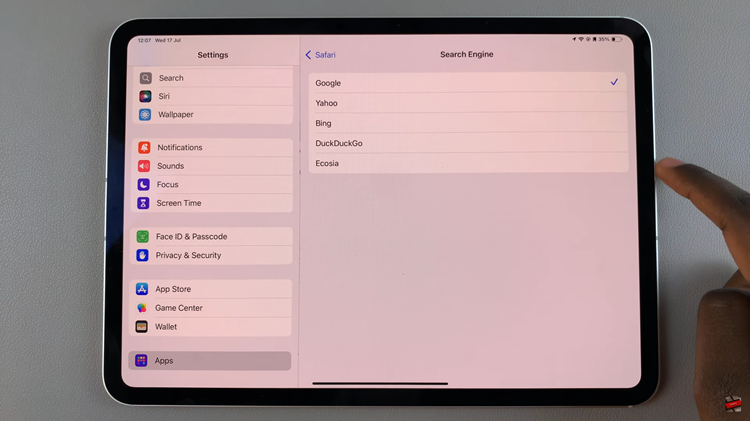
In conclusion, changing the default search engine in Safari on your iPad is a quick and easy way to customize your browsing experience. These steps will ensure Safari is tailored to your preferences.
Read: How To Manually Change Region & Time Zone On Samsung Galaxy Z Fold 6