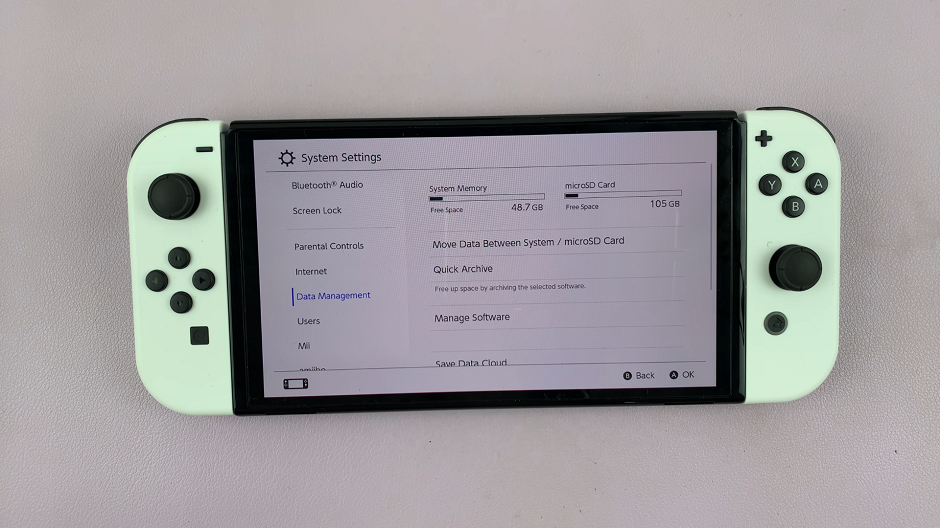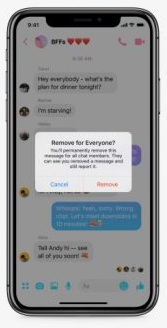Here’s a comprehensive guide on how to restrict background data usage on your Samsung Galaxy Z Fold 6. Restricting background data usage is one of the key strategies to optimize data consumption. This can help enhance your device’s performance, save your data plan and extend battery life.
Background data refers to the data that apps use when they are not actively in use. This can include updating content, syncing with servers, or downloading data.
While some background data is essential for apps to function properly, excessive background data usage can lead to faster data consumption, increased battery drain, and slower overall device performance. Restricting background data helps mitigate these issues by limiting the amount of data apps use when they are not actively open.
Read: How To FIX Black & White Screen On Galaxy Z Fold 6
Restrict Background Data Usage
To get started, open the Settings app on your Samsung Galaxy Z Fold 6. You can tap on the Settings app in the app drawer; or, you can swipe down twice from the top of the phone to reveal the quick settings panel. Here, you’ll see the Settings icon, represented by a cog-wheel or gear shape.
Then, scroll down through the Settings menu until you find the Apps option. Here, locate the the app you want to limit the data usage for, then tap on it to open.
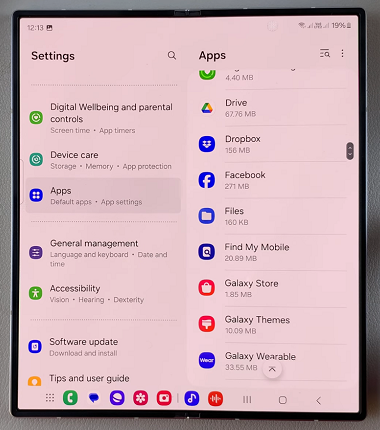
In the app menu, scroll through and locate the Usage section. Here, tap on the Mobile Data option.
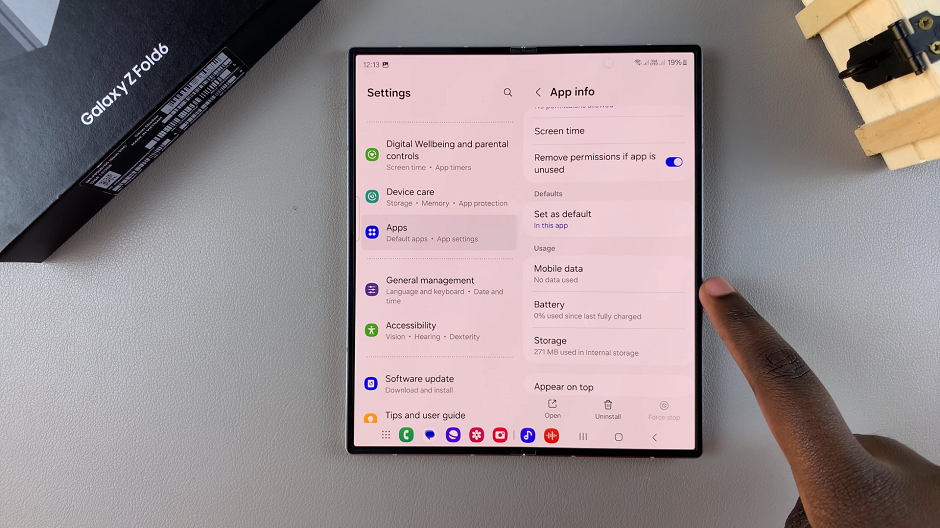
Under the Application Data Usage page, one of the options you should see is Allow Background Data Usage. It should be toggled on by default.
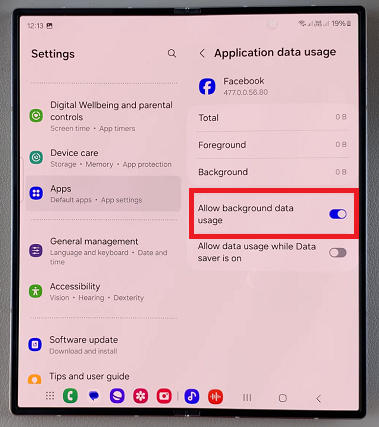
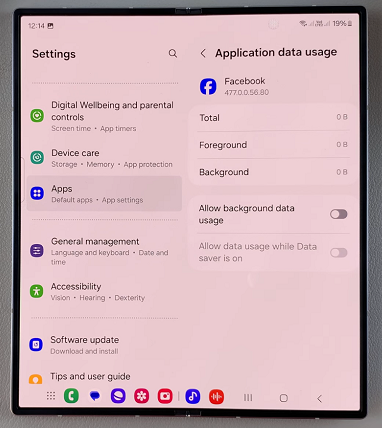
To reduce background data usage, toggle this option off. This process can be done app to app, depending on the apps that consume the most background data. So, repeat it for the apps you feel necessary to manage.
Watch: How To Connect JBL Tune 770 NC Headphones To Android App