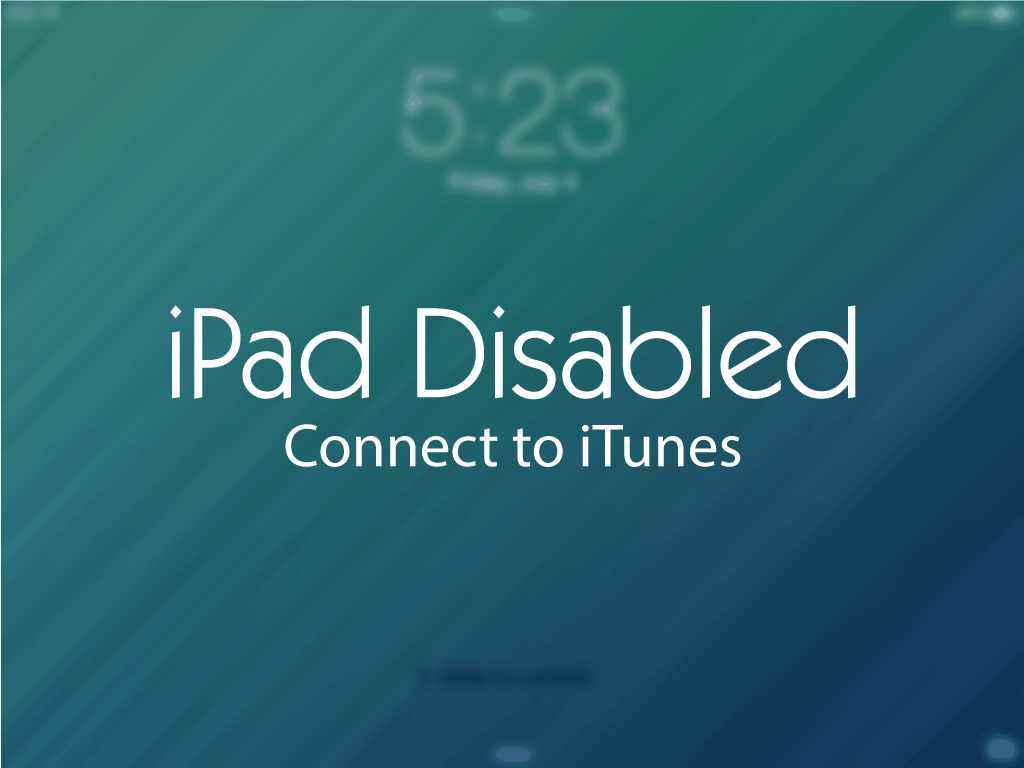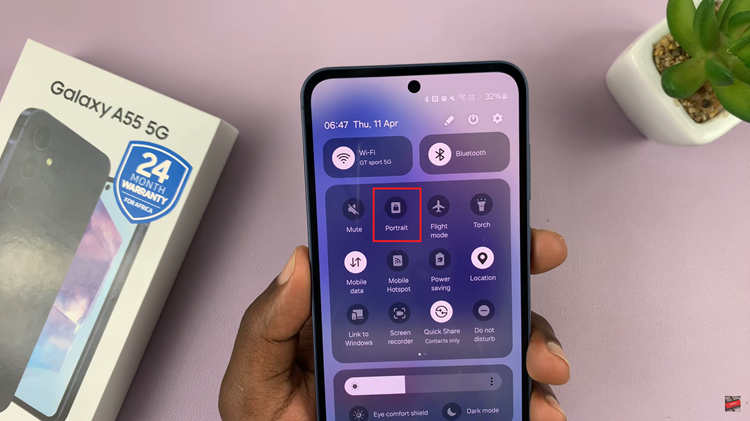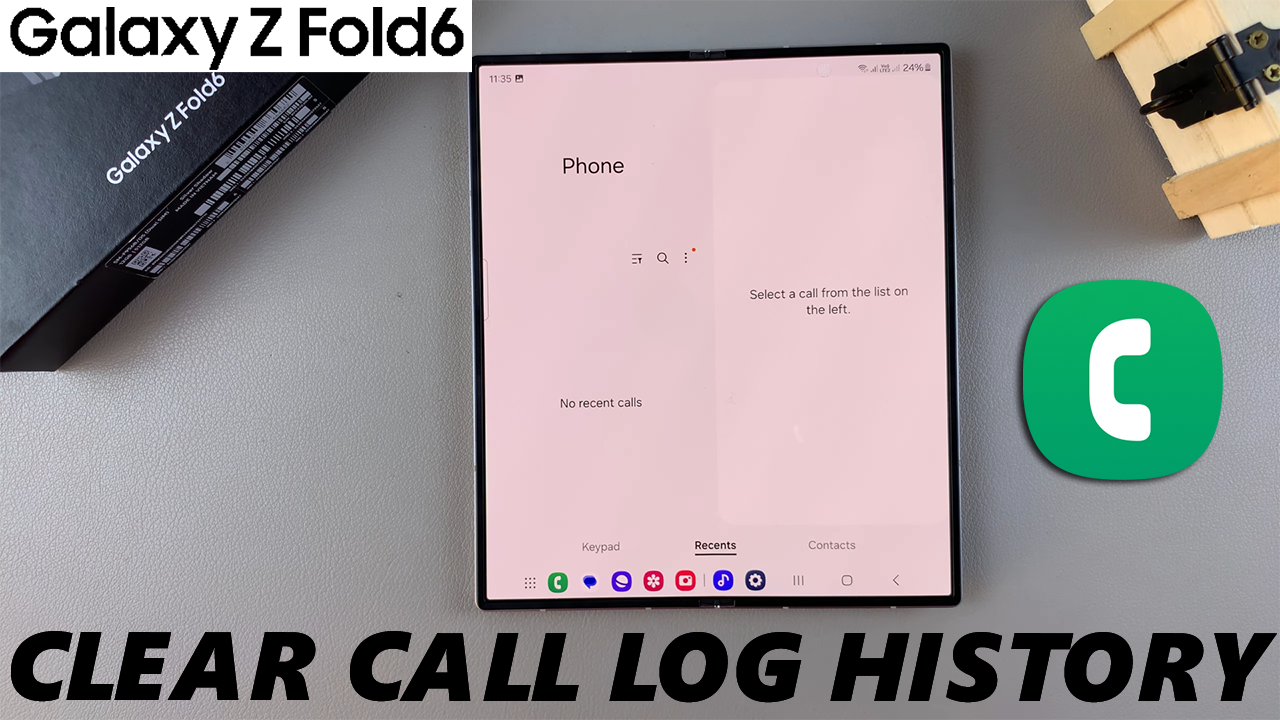
Call log history is a list of all calls on the Phone app that have been made to you, or you have made to others on your phone. These include missed calls, rejected calls, outgoing calls and incoming calls.
You might want to clear your call log history from time to time for privacy reasons or just to declutter. If you’re unsure how to manage your call log on this device, we’ll show you how.
This guide will walk you through the process step-by-step, on how you can clear your call log history on your Samsung Galaxy Z Fold 6. Sometimes, clearing the call log can help resolve issues related to call history syncing or display problems.
Watch: 15+ Battery Saving Tips For Samsung Galaxy Watch Ultra
Clear Call Log History On Samsung Galaxy Z Fold 6
If you want to delete all these calls in your call log history, then you need to go to the Phone app and make sure the Recents tab is selected. This will list for you all the calls in your call log without filtering.
Next, tap on the 3 dots at the top right-hand side of the Recents page and select Delete. Radial buttons are going to appear next to each call for you to multiselect those that you want to delete.
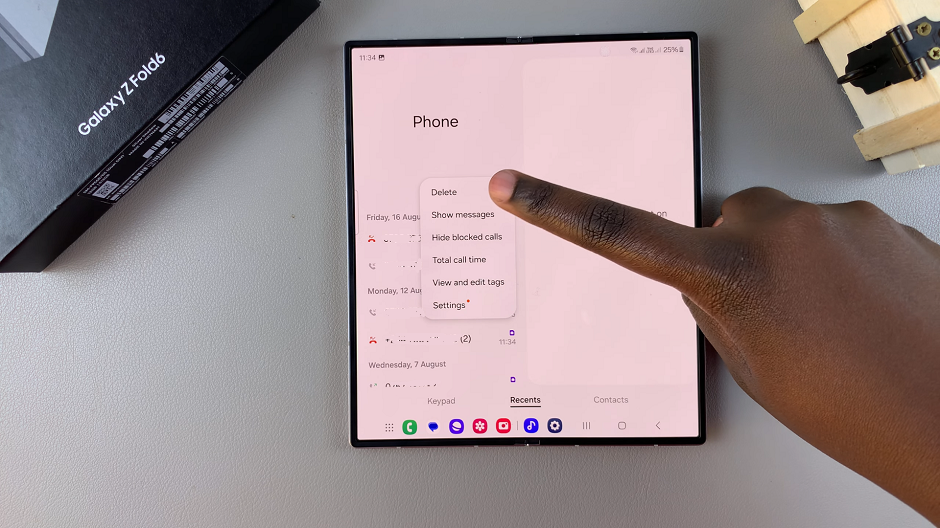
You can select the ones that you want and then tap on the delete icon at the bottom of the page.
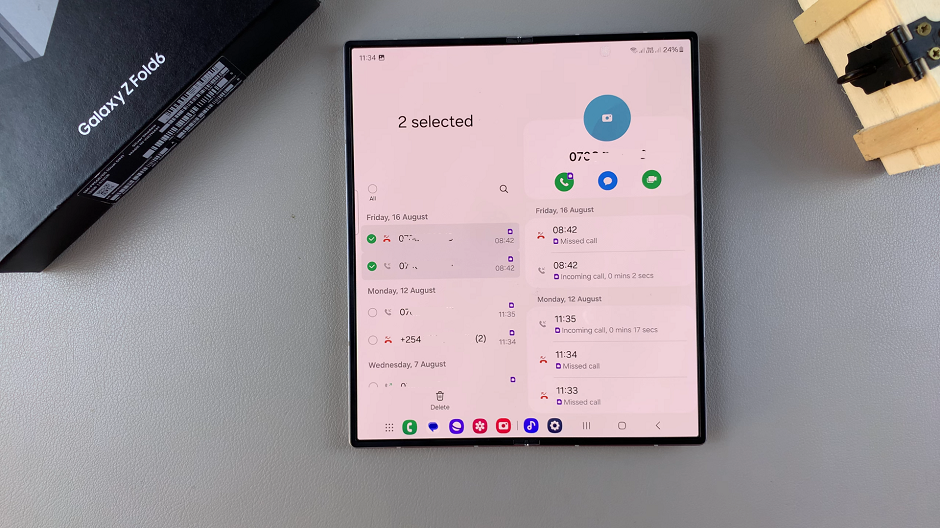
To delete the whole call log history, select the radial button next to All at the top of the list and then tap on the Delete All at the bottom of the page.
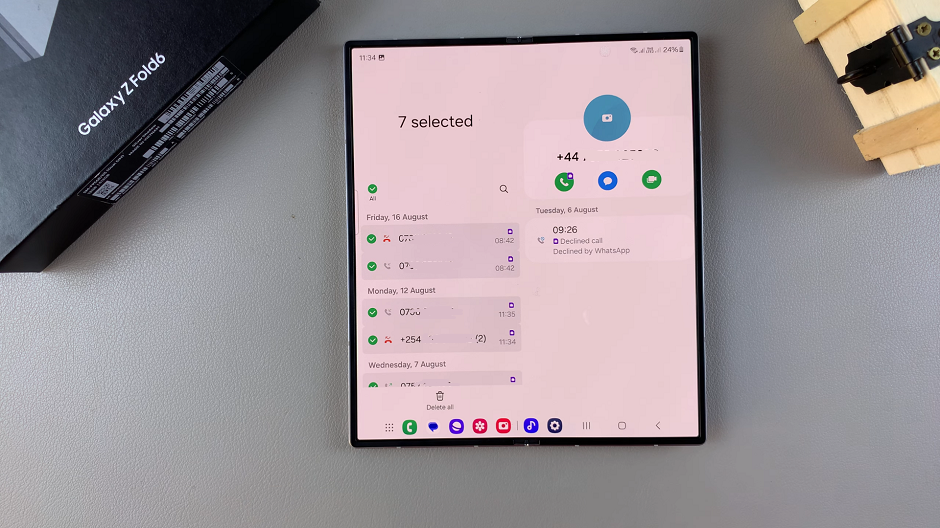
Confirm this action by tapping on Delete. Your call log will now be empty.
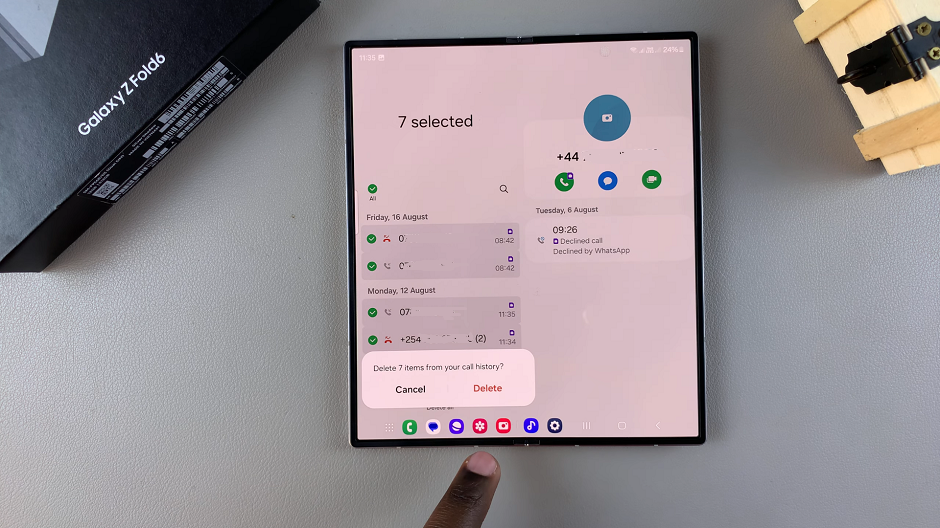
You can only delete one of the categories of missed calls, rejected calls, outgoing calls or incoming calls. Tap on the filter icon – which you can find to the left of the search icon.
From the list, choose the category of calls you want to delete. This will list only that category, and you can choose Delete after tapping on the 3 dots that are to the right of the search icon.
Select the radial button next to all and hit the delete icon at the bottom of the page. This will delete that whole category of the calls that you chose.
Repeat this process for another category. However, it would just be simpler to delete the entire recents call log history at once to save time.
Read: How To Hide Navigation & Status Bar When Taking Screenshot On Galaxy Z Fold 6