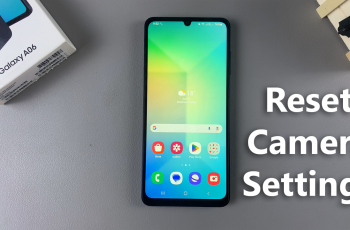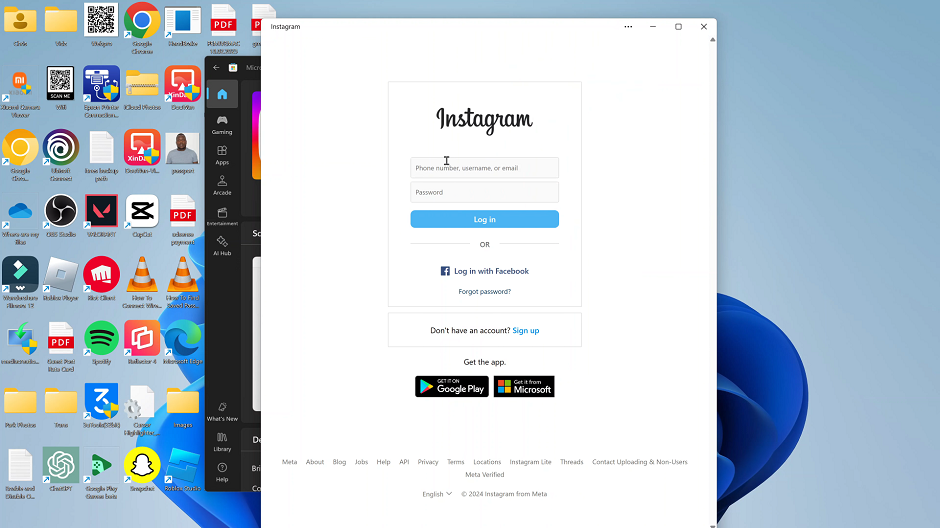Blocking a contact can be useful in many situations. You may want to avoid spam calls & annoying telemarketers, maintain privacy or simply cut off an individual or two. However, there may come a time when you need to reverse this action.
Unblocking allows the previously blocked contact to reach you via mostly calls and texts once again. You can efficiently manage your blocked contacts list, every time you feel it needs revision.
If you had blocked someone by mistake or have had an epiphany and forgiven someone that was in the dog house, this article is all about giving them another chance. Here’s how to unblock a phone number / contact on your Samsung Galaxy Z Fold 6.
Read: How To Block Phone Number / Contact On Galaxy Z Fold 6
Unblock Phone Number / Contact On Galaxy Z Fold 6
The primary method you can use to unblock a contact is via the Contacts app. however, you can also do this using the Phone app. We’ll highlight the steps for both.
via Contacts App
To begin the unblocking process, unlock your Samsung Galaxy Z Fold 6 and navigate to the home screen. From there, locate and tap on the Contacts app.
Next, scroll through the list of contacts until you find the name of the individual you wish to unblock. Tap on their name to access their contact details. You should see a blocked icon next to their name.
Tap on the More option in the bottom right corner and you’ll see the option to unblock them. Tap on Unblock Contact to remove the block and allow communication with the contact once again.
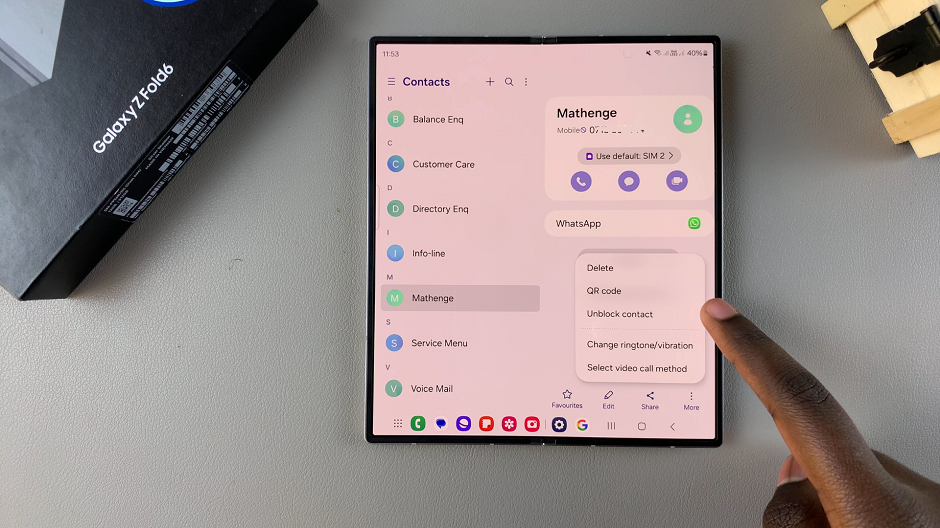
The contact should be removed from your blocked list. You can verify this by checking that the block icon has disappeared from the contact’s details. The contact can now send you messages and call you.
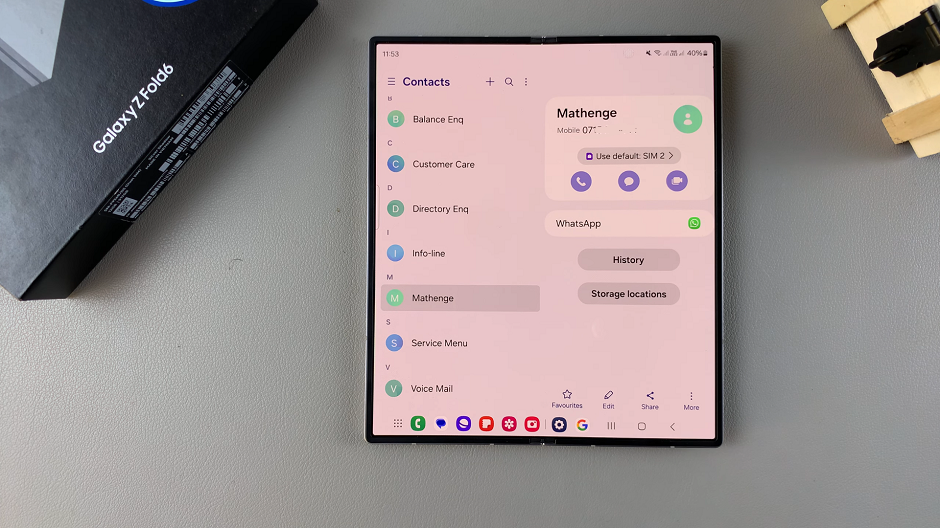
Through the Phone App
To start, open the Phone app on your Samsung Galaxy Z Fold 6. You can usually find this app in your app drawer. Make sure you’re on the Keypad tab and tap on the 3-dots in the top-right corner.
Next, tap on Settings from the resulting menu. Select Block Numbers. Here, you should see a list of all the numbers that you have blocked.
Finally, tap on the – icon next to the contact you want to unblock. The contact will be removed from your blocked list. The individual’s name or phone number will no longer be present in the list, and they can now contact you once again.
Watch: How To Add / Remove Tiles On Samsung Galaxy Watch Ultra