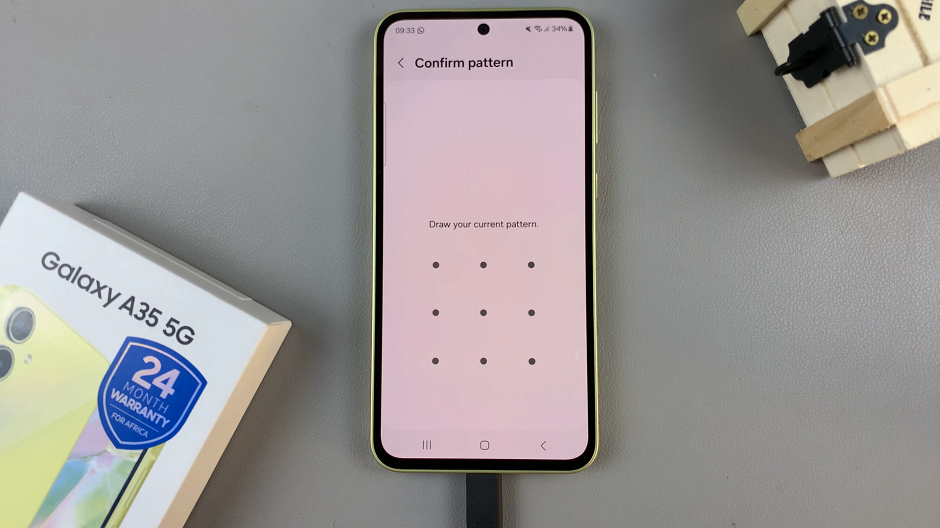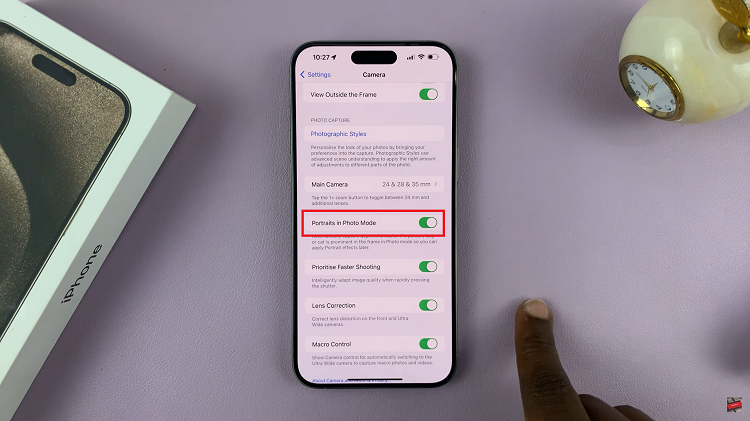Ensuring the security of your iPad is crucial in today’s digital age, where personal and professional information is stored on our devices. One effective way to enhance security beyond the standard 4-digit passcode is by setting up an alphanumeric passcode.
An alphanumeric passcode includes letters, numbers, and special characters. This will significantly increase the complexity and strength of your iPad’s security.
In this guide, we’ll walk you through the comprehensive step-by-step process on how to set up an alphanumeric passcode on your iPad.
Also Read: How To Set Up 4 Digit Passcode On iPad
How To Set Up Alphanumeric Passcode On iPad
Start by unlocking your iPad and opening the Settings app. Scroll down in Settings and tap on Face ID & Passcode. You will be prompted to enter your current passcode. Enter your current passcode to proceed. Then, locate and tap on Change Passcode.
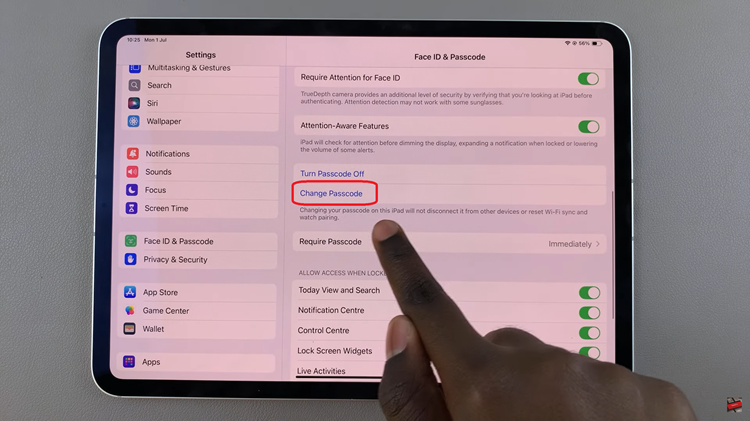
You’ll be asked to enter your current passcode again. After that, you’ll see a screen where you can enter a new passcode. Instead of entering numbers immediately, tap on Passcode Options. Tap on Custom Alphanumeric Code.
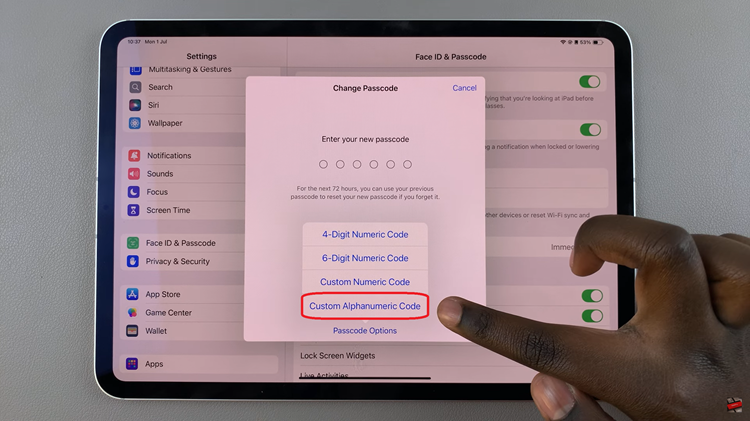
Type in your new alphanumeric passcode using a combination of letters, numbers, and special characters if desired. Ensure it’s something memorable yet secure. Enter the passcode again to confirm and activate it. Unlock your iPad with your new passcode.
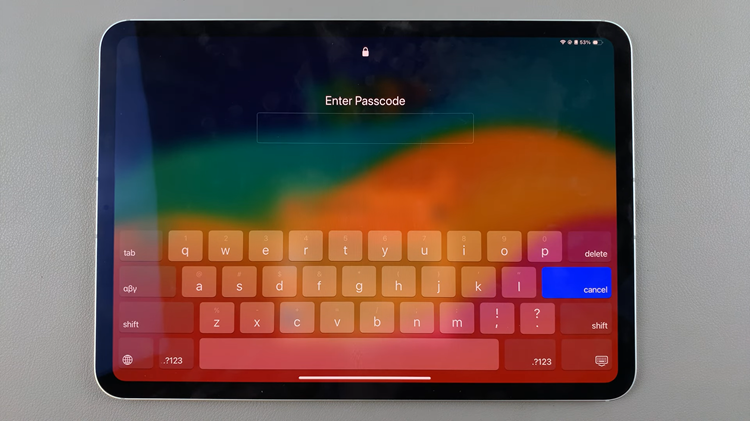
Setting a custom alphanumeric passcode enhances the security of your iPad by making it harder for unauthorized access. Remember to keep your passcode confidential and avoid sharing it with others. For added security, consider changing your passcode periodically.
Also Watch: How To Turn ON JavaScript In Safari Browser On iPad