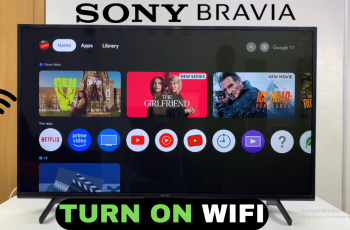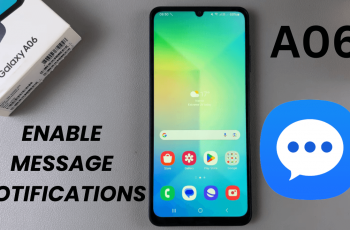Ensuring the security of personal data on wearable devices is paramount in today’s interconnected world. The OnePlus Watch 2 offers users the ability to safeguard their information through a straightforward screen lock feature.
By setting up a screen lock on your OnePlus Watch 2, you can prevent unauthorized access and maintain privacy, whether you’re using it for fitness tracking, receiving notifications, or controlling your smart devices.
In this guide, we’ll walk you through the comprehensive step-by-step process on how to set up a screen lock on the OnePlus watch 2.
Also Read: How To Disconnect & Forget Wi-Fi Network On OnePlus Watch 2
How To Set Up Screen Lock On OnePlus Watch 2
Press the power button on your OnePlus Watch 2 to wake it up. Navigate to the Settings menu. You can do this by swiping down on the watch face to open the quick settings panel and tapping on the gear icon, or by scrolling through the app list to find Settings.
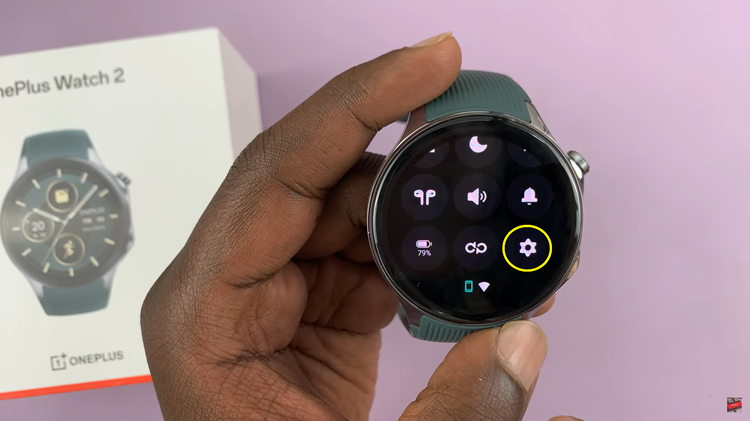
Scroll down in the Settings menu and select “Other“. In the “Other” settings, locate and tap on “Screen Lock“. You will be prompted to choose a screen lock method: PIN or Pattern.
- PIN: Select a 4-digit PIN and enter it. Confirm the PIN by entering it again.
- Pattern: Create a pattern by connecting at least four dots in a sequence. Redraw the pattern to confirm it.
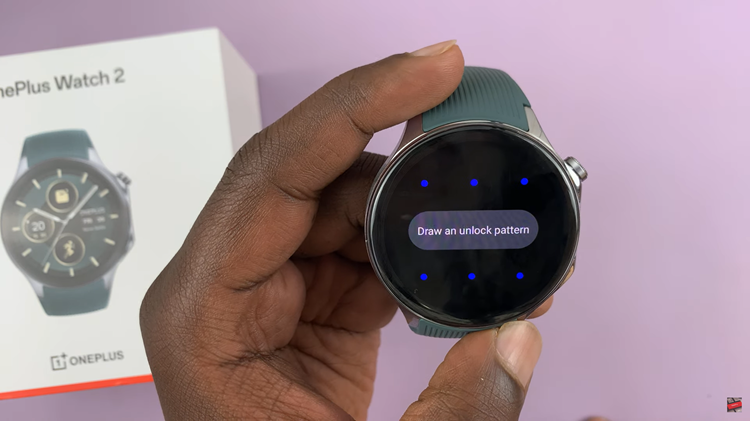
Setting up a screen lock adds an extra layer of security to your OnePlus Watch 2. This ensures that your personal information remains protected. By following these simple steps, you can easily set up a screen lock on your OnePlus Watch 2 . Enjoy peace of mind knowing that your data is secure.
Watch: OnePlus Watch 2: How To Enable & Disable ‘Sync Phone Notifications‘