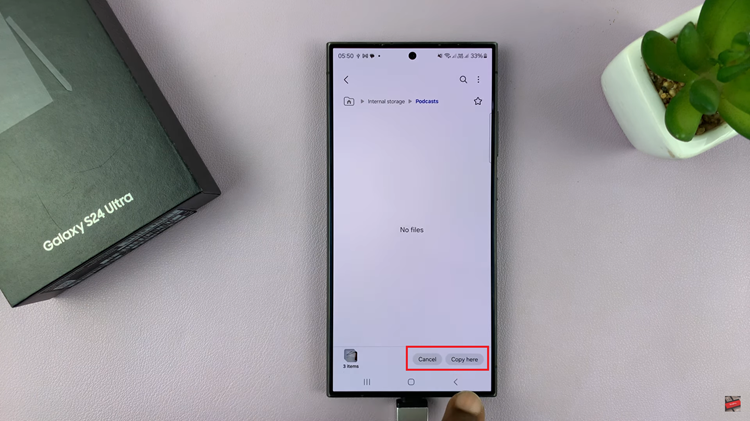Staying on top of your fitness goals just got easier with the OnePlus Watch 2’s Auto Detect Workouts feature. This handy function takes the guesswork out of tracking your physical activities by automatically identifying and recording your workouts.
Whether you’re jogging, cycling, or doing yoga, the OnePlus Watch 2 can intelligently detect these activities, allowing you to focus more on your fitness journey and less on manual tracking.
In this guide, we’ll walk you through the comprehensive step-by-step process on how to enable auto detect workouts on the OnePlus watch 2.
Also Read: How To Enable Auto Sleep Mode On OnePlus Watch 2
How To Enable Auto Detect Workouts On OnePlus Watch 2
Press the power button on your OnePlus Watch 2 to wake it up. Navigate to the Settings menu by scrolling through the options. Scroll down and select “Workout & Health” from the Settings menu. Within the Workout & Health section, find and select “Auto Detect Workouts.”
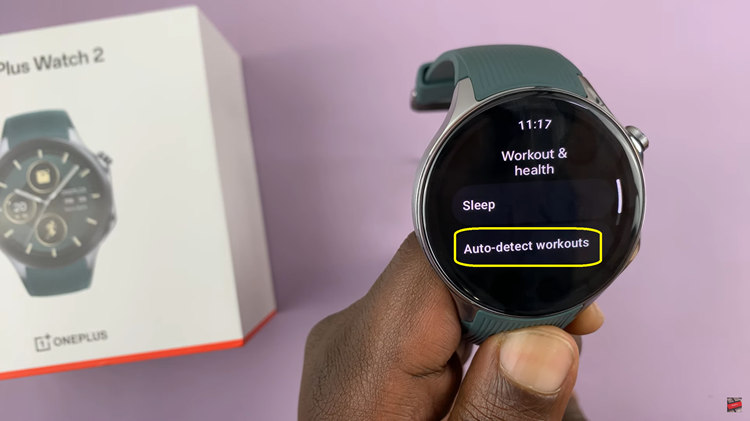
Tap on the toggle next to “Auto Detect Workouts” to enable this feature. After enabling Auto Detect Workouts, you can further customize its behavior. You’ll see a list of activities where you can individually toggle Auto Detect Workouts on or off for each activity.
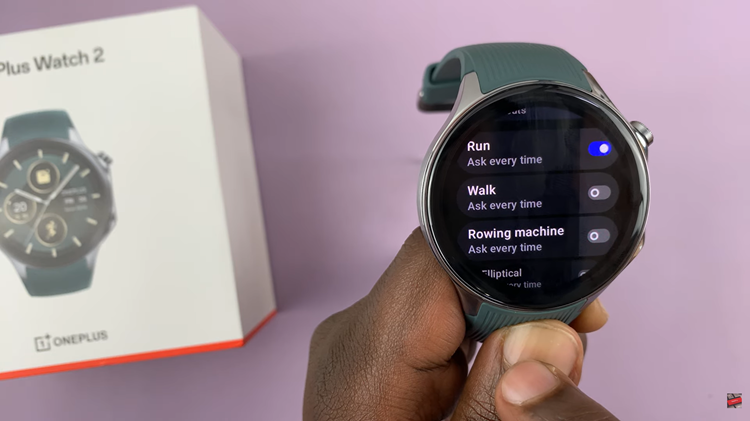
Once enabled, your OnePlus Watch 2 will automatically detect and log your workouts based on your movements and activity patterns. By enabling Auto Detect Workouts on your OnePlus Watch, you can effortlessly track your fitness activities without manually starting each workout session.
Watch: OnePlus Watch 2: How To Remove Lock Screen PIN / Pattern