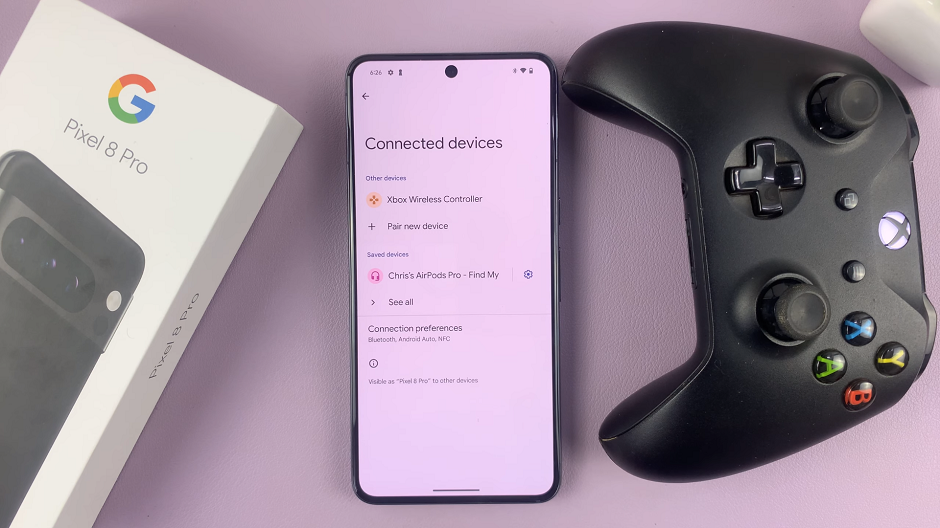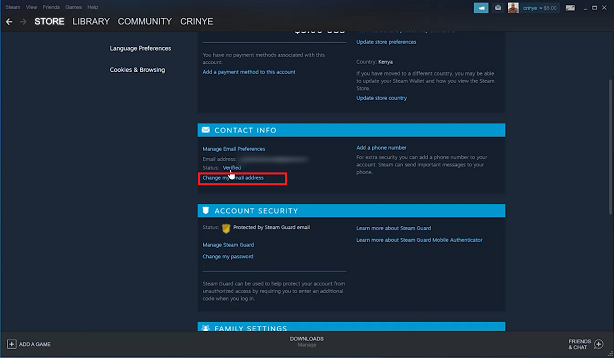The OnePlus Watch 2 offers users a seamless blend of style and functionality, including customizable vibration and haptic feedback settings that enhance the user experience.
Whether you prefer a subtle notification alert or a more pronounced tactile response, learning how to manage these features can personalize your smartwatch experience to suit your needs.
Vibration and haptics on the OnePlus Watch 2 serve important purposes:
Vibration: Alerts you discreetly to notifications, calls, alarms, and other events without needing to look at the screen.
Haptics: Provides tactile feedback, enhancing interactions such as scrolling, tapping, or navigating through menus.
Watch: How To See Battery Percentage On Nintendo Switch
Enable/Disable Vibration & Haptics On OnePlus Watch 2
First, press the top side button on the OnePlus Watch 2 to access the apps screen. Here, scroll through and select the Settings icon.
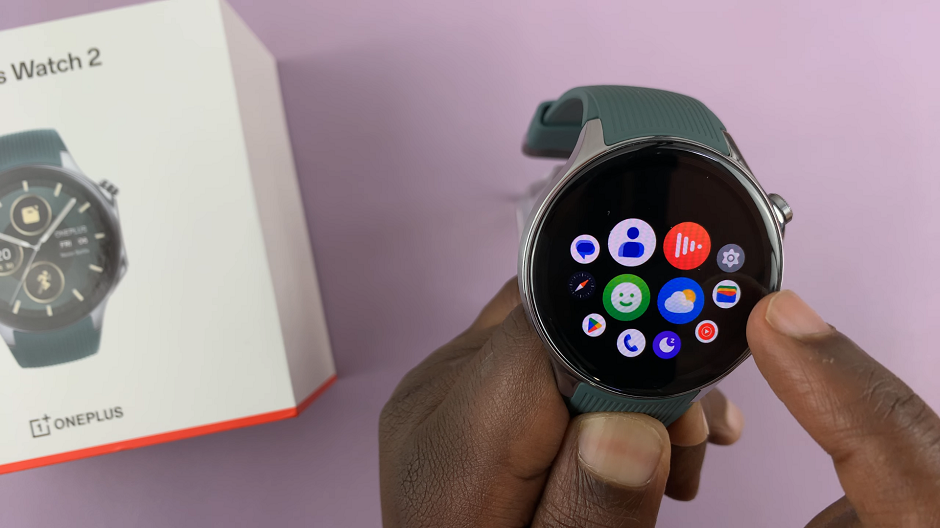
You can also swipe down to access Quick Settings and tap Settings.
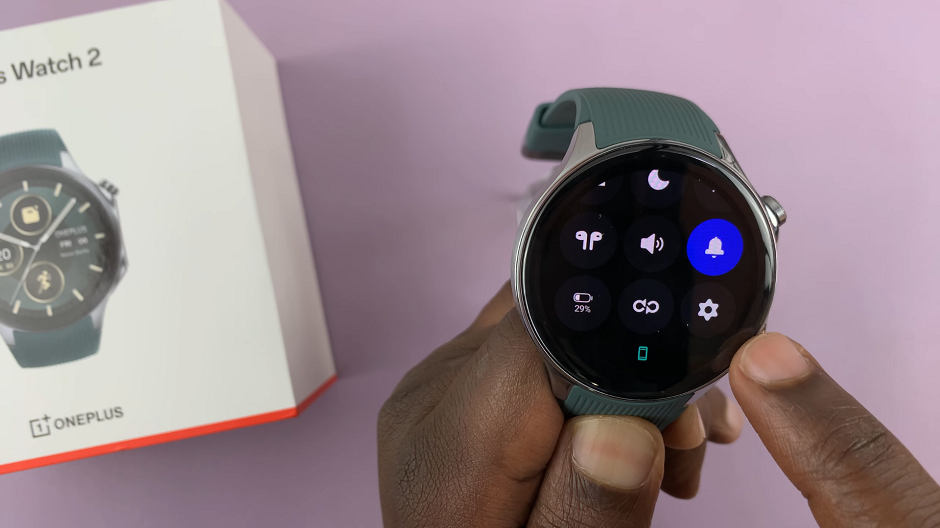
Scroll through the settings menu and select Sounds & Vibration.
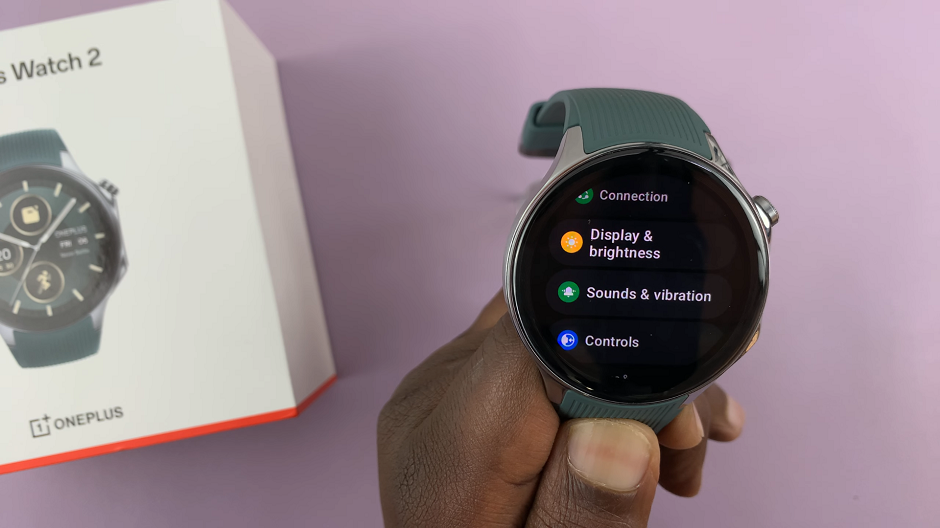
Under Sounds & vibrations, tap on Vibration.
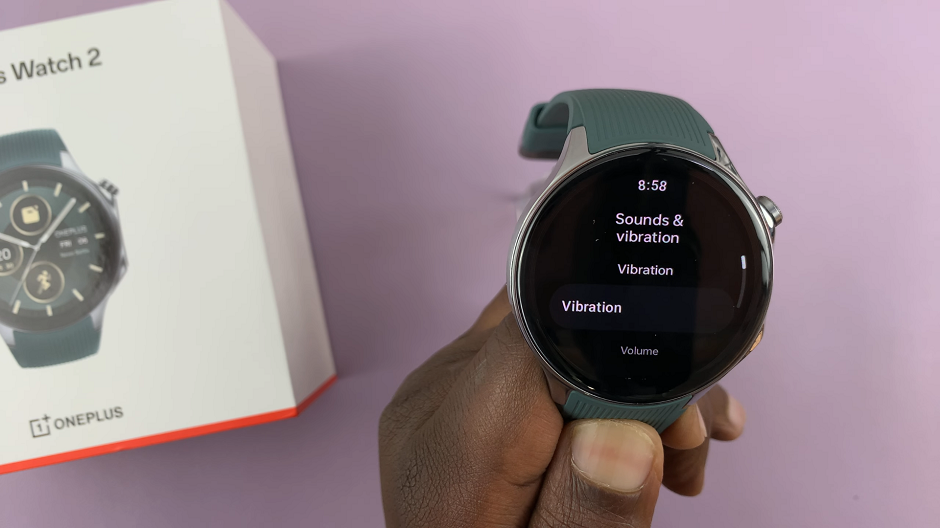
Here, you can toggle the Vibration & Haptics switch on or off. A blue toggle indicates the vibration and haptics are enabled.
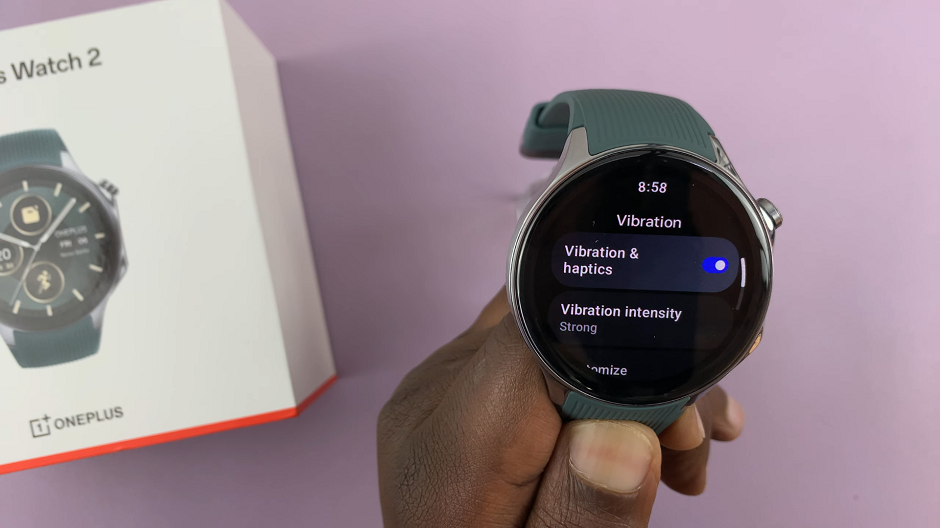
Grey signifies they are disabled.
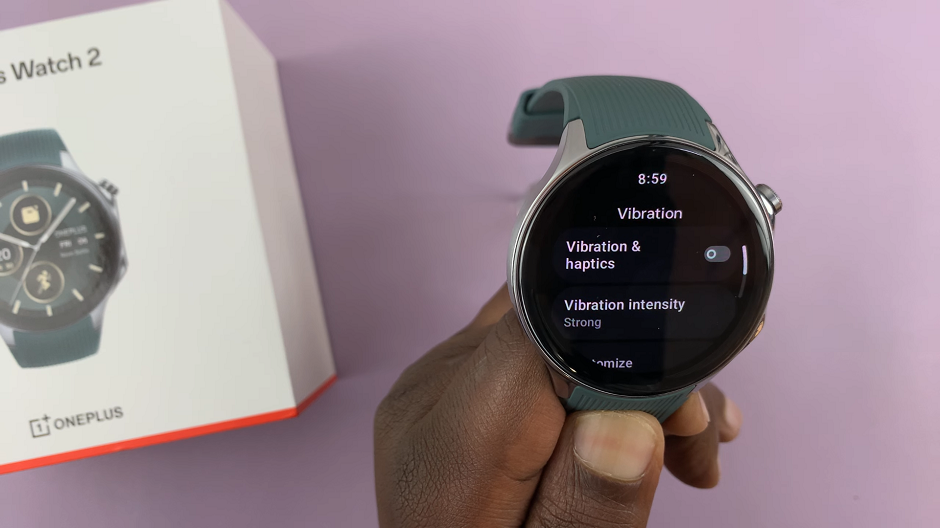
Customizing Haptic Feedback on OnePlus Watch 2
Customizing haptic feedback allows you to tailor the intensity of tactile responses:
Similar to adjusting vibration settings, navigate to Settings –> Sounds & Vibration –> Vibration.
Scroll down and look for the Vibration Intensity option. It is related to haptic feedback intensity or strength. When you tap on this option, you will see the offered presets (e.g., Light, Medium, Strong). Select the one that suits you.
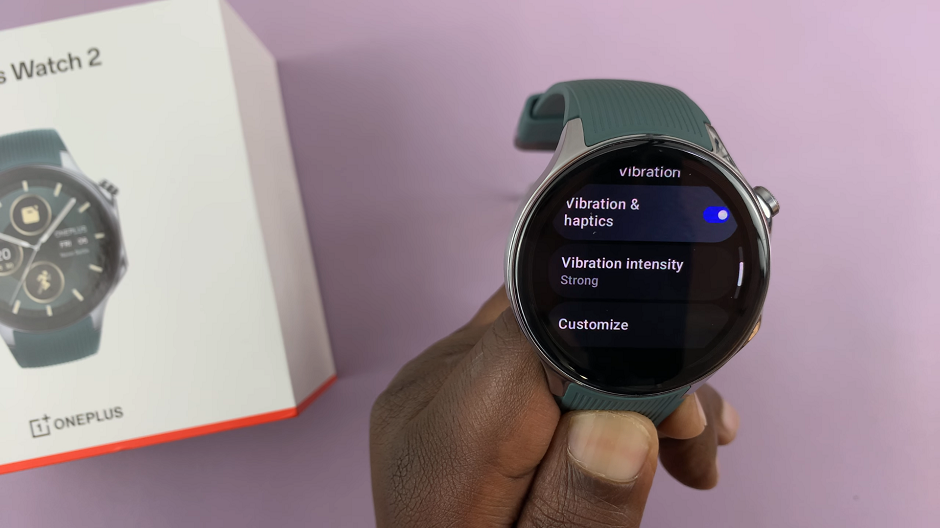
Tap on the Customize option to customize the vibration patterns for different items like alarms, notifications, among others on your OnePlus Watch 2.
Additional Tips for Optimal Use
Battery Life Considerations: While vibration and haptics enhance usability, they can also impact battery life. Adjust settings to find a balance between functionality and battery efficiency.
Personalization: The OnePlus Watch 2 may offer additional customization options through companion apps or firmware updates. Check for updates regularly to access new features or improvements.
Mastering vibration and haptics settings on the OnePlus Watch 2 empowers users to tailor their smartwatch experience to their preferences. Whether you prioritize discreet notifications or responsive feedback during interactions, understanding these settings enhances usability and personal satisfaction with your device.