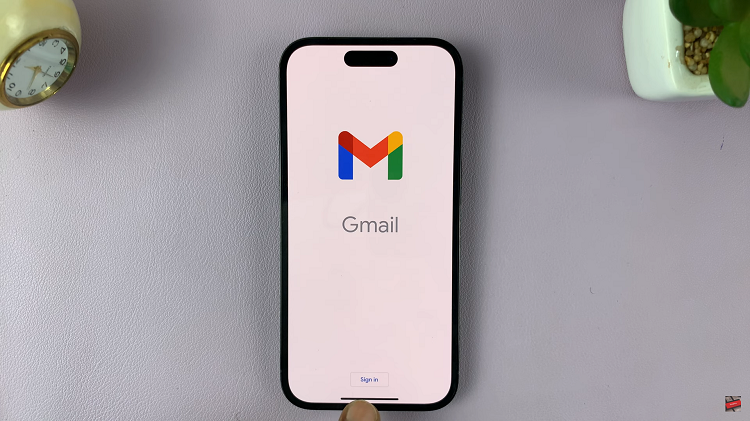Google Maps is a powerful tool that provides real-time GPS navigation, traffic updates, transit information, and details about millions of businesses and places. It’s an essential app for travelers, commuters, and anyone who wants to explore their surroundings.
If you’re an iPad user, you might be wondering how to install Google Maps on your device.In this article, we will guide you through the process of installing Google Maps on your iPad. We will cover the necessary steps to download and set up the app, ensuring you can navigate your world faster and easier.
So, let’s get started and bring the power of Google Maps to your iPad.
Watch: How To Disable Mono Audio On iPad
Install Google Maps On iPad
Begin by tapping on the App Store icon located on your iPad’s home screen. From here, navigate to the search bar situated at the top of the App Store interface. Type in “Google Maps” and hit Enter or Search, initiating a search query that will generate relevant results related to Google Maps.
Then, locate the official Google Maps app developed by Google LLC among the search results. Once identified, tap on the Google Maps app icon to access its detailed information page. Proceed by tapping the Get button, triggering the app to begin downloading onto your iPad. Depending on your internet connection speed, this process may take a few moments.
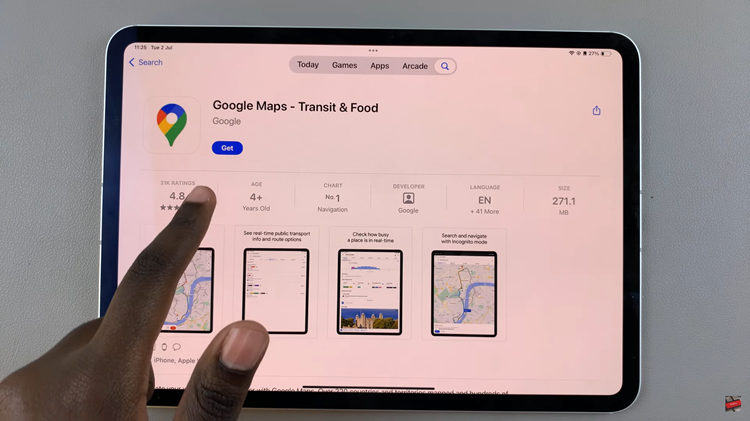
Afterward, tap the Open button to launch Google Maps for the first time on your iPad. During the initial setup, you may be prompted to sign in to your Google account. Signing in allows you to personalize your Google Maps experience by accessing saved locations, preferences, and recent searches.
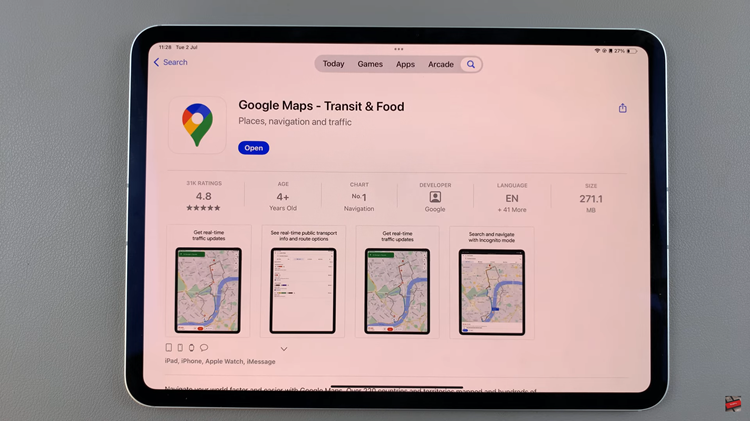
Once signed in and any necessary permissions granted, you’re all set to explore Google Maps on your iPad. Utilize the search bar within the app to effortlessly find specific locations, obtain detailed directions, check real-time traffic conditions, and explore various points of interest.
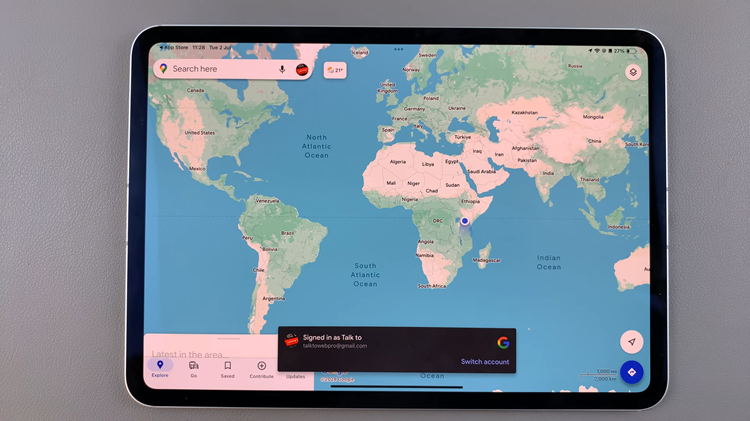
By following these steps, you can easily install Google Maps on your iPad and start using it to navigate and explore the world around you. Enjoy your travels with Google Maps!