FC Mobile brings the thrill of soccer gaming directly to your iPad, allowing you to experience the excitement of matches, manage teams, and engage in various game modes. Designed specifically for mobile devices like the iPad, FC Mobile offers a rich gaming experience with realistic graphics, intuitive controls, and a wide range of gameplay modes.
In this guide, you will learn how to download and install FC Mobile on your iPad and start playing matches. Whether you’re looking to test your skills in Career Mode, compete in Ultimate Team tournaments, or challenge friends in multiplayer matches, FC Mobile delivers an immersive soccer experience tailored for iPad users.
Follow the steps outlined below to get FC Mobile up and running on your iPad and begin your journey into the world of virtual soccer excitement.
Watch: How To Enable Automatic Updates On iPad
Install FC Mobile On iPad
Before you embark on installing FIFA 24 Mobile, it’s essential to verify that your iPad meets the minimum requirements to ensure smooth gameplay. Generally, newer models of iPads are compatible with the latest games; however, it’s advisable to check compatibility to preempt any potential installation issues.
Once you’ve confirmed compatibility, proceed by tapping on the App Store icon located on your iPad’s home screen. In the search bar positioned at the top of the App Store interface, enter “FC Mobile” and press Enter. Subsequently, you will locate the app within the search results. Tap on the “Get” button adjacent to the app’s listing to initiate the download process.
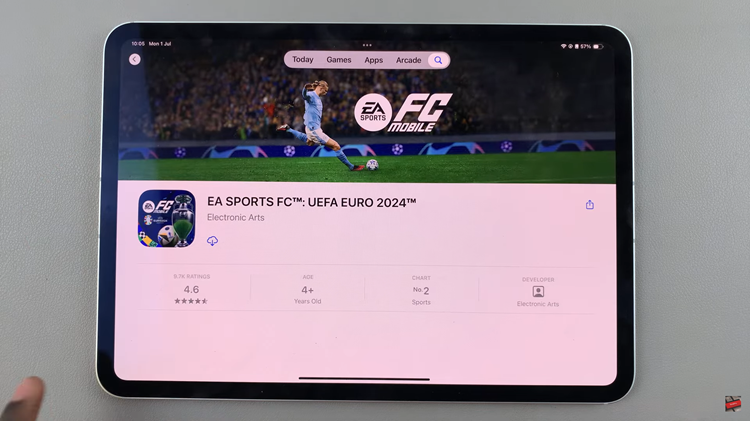
Upon successful installation, navigate back to your iPad’s home screen where you can now find the FIFA 24 Mobile app icon. Tap on the icon to launch the app. Follow the on-screen instructions presented to you to set up your player profile. This involves selecting your preferred team preferences and customizing your avatar if desired.
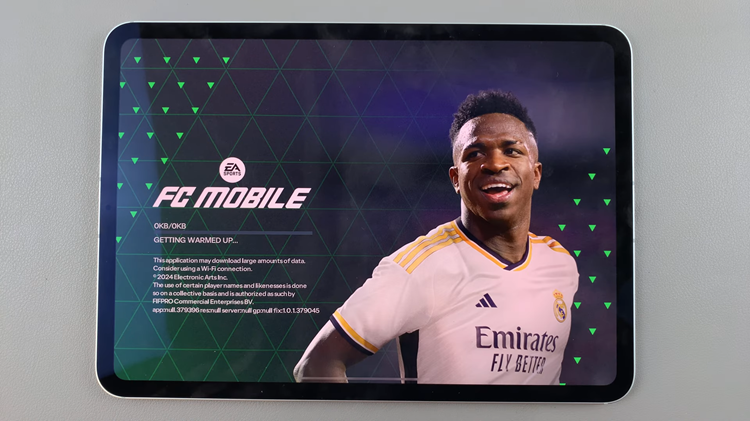
After configuring your profile, proceed to select a gameplay mode that aligns with your interests. Whether you opt for Career Mode to manage your team’s journey, engage in thrilling multiplayer matches, or dive into Ultimate Team competitions, FC Mobile offers a variety of options to cater to every soccer enthusiast’s gaming preferences.
Congratulations! You’ve successfully installed FC Mobile on your iPad and are ready to immerse yourself in the world of virtual soccer. Whether you’re playing quick matches or building your dream team, FC Mobile offers an engaging experience for soccer enthusiasts on the go.

