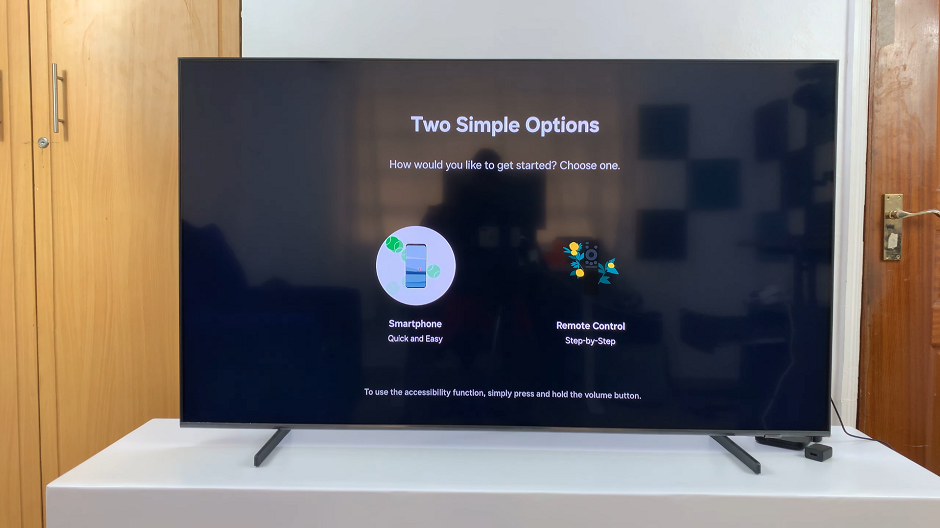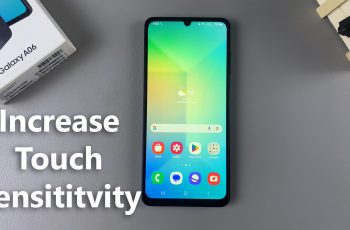The Location Services icon is a visual indicator that appears in the status bar of your iPad when an app or website is using your location data. This icon helps you stay informed about when and which apps are accessing your location, ensuring transparency and control over your privacy.
This feature allows apps and websites to use information from various sources to determine your approximate or precise location. It is crucial for apps like Maps, Camera, and Weather, which rely on location data to provide accurate services.
When Location Services are active, an icon appears in the status bar to inform you that your location is being accessed. This guide will walk you through the steps to show the Location Services icon in the status bar on your iPad.
Watch: How To Find Passwords On iOS 18 iPhone
Show ‘Location Services’ Icon In Status Bar On iPad
Start by tapping the Settings icon on your iPad’s home screen. This action will open the Settings app, where you can manage various device settings. Then, navigate through the menu by scrolling down and tapping on “Privacy & Security,” typically found on the left-hand side of the screen.
At this point, locate and tap on “Location Services.” This action directs you to the settings dedicated to managing how apps utilize your location data. Within the “Location Services” menu, scroll down until you find the “System Services” option. Selecting this option allows you to manage the system-level services that may interact with your location data.
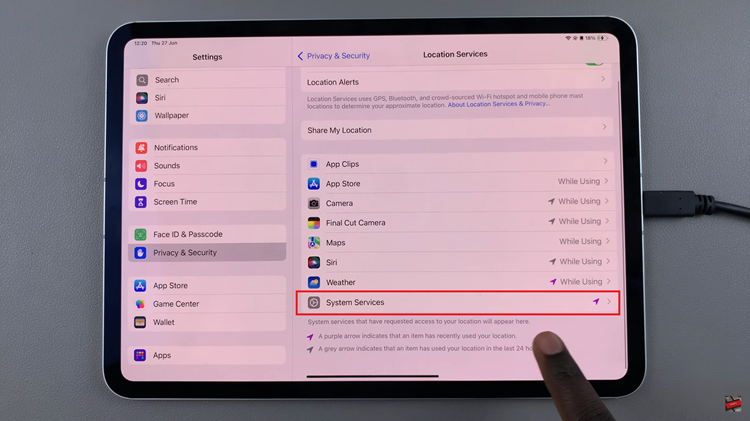
Following this, scroll further down until you locate the “Status Bar Icon” option. This setting specifically controls whether the ‘Location Services’ icon appears in the status bar of your iPad when apps are actively using your location. Toggle the switch next to “Status Bar Icon” to the ON position. This action enables the feature, ensuring that the ‘Location Services’ icon will now be visible in your iPad’s status bar whenever applicable apps are utilizing your location information.
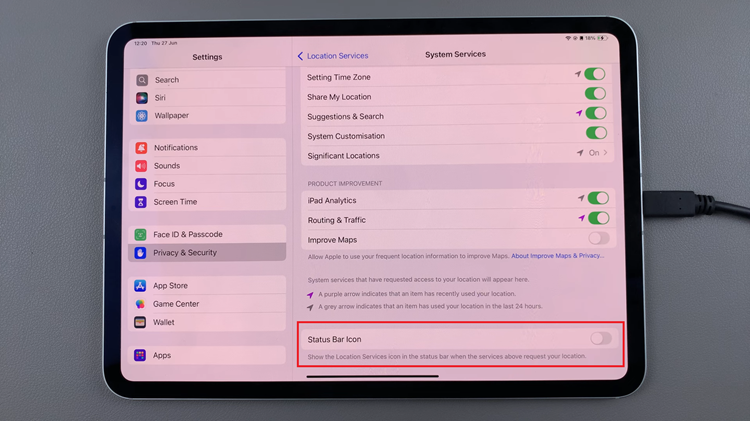
By following these steps sequentially and ensuring the toggle switch is set to ON, you can easily enable the ‘Status Bar Icon’ for Location Services on your iPad, providing clear visual feedback whenever apps access your location data.