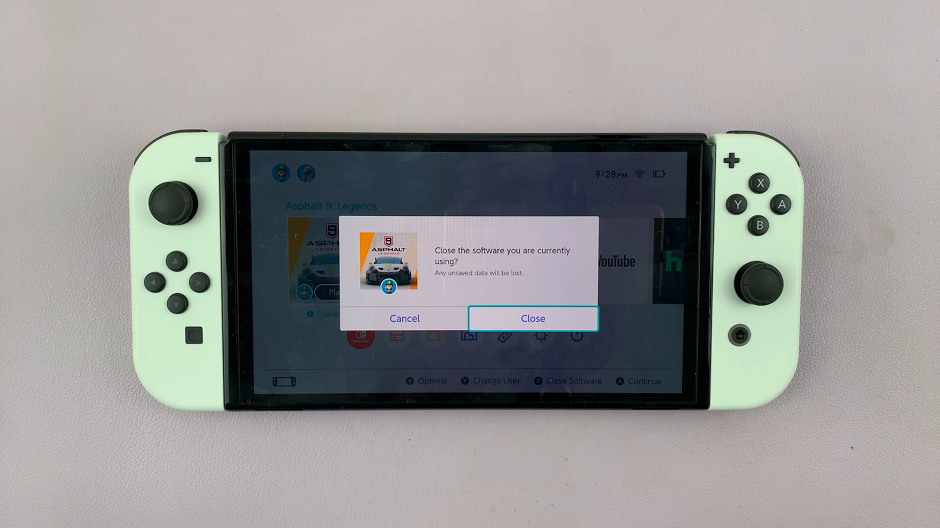Facebook notifications are alerts that inform you about various activities and updates related to your Facebook account. They can appear in different forms, such as pop-up messages, emails, or within the Facebook app and website. Notifications are designed to keep you updated on interactions and activities involving your friends, groups, pages you follow, and other elements of the Facebook platform.
Facebook notifications can be helpful, keeping you informed about activities, messages, and updates. However, they can also become overwhelming and distracting, especially if you receive many notifications throughout the day.
Whether you need some quiet time, want to focus on work, or simply prefer to check updates at your own convenience, turning off Facebook notifications on your iPad can help. This guide will walk you through the steps to manage and turn off Facebook notifications, ensuring you have control over when and how you receive updates from the app.
Watch: How To Forward Text Messages On iPad
Turn Off Facebook Notifications On iPad
First, locate the “Settings” app on your iPad’s Home screen and tap on it. Then, scroll down through the list of options on the left-hand side until you find “Notifications.” Tap on “Notifications” to open a list of all the apps installed on your iPad that have permission to send you notifications.
At this point, you need to find the Facebook app within this list. Scroll through the list of apps until you locate “Facebook.” The apps are usually listed alphabetically, so this should make your search easier. Once you find “Facebook,” tap on it to open the notification settings specifically for the Facebook app.
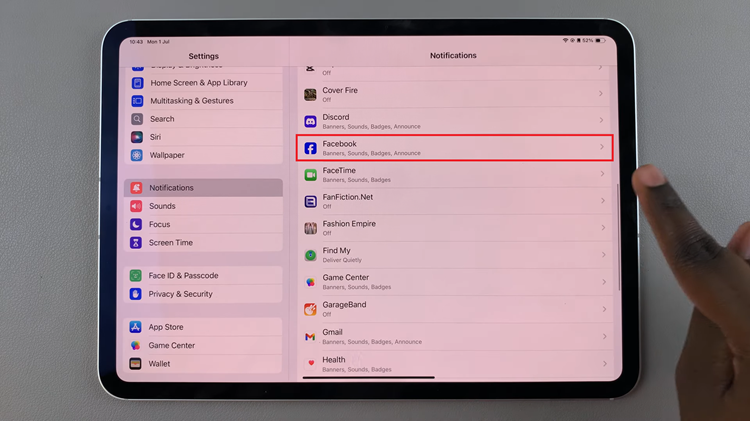
At the top of the Facebook notification settings screen, you will see a toggle switch labeled “Allow Notifications.” To completely turn off all notifications from Facebook, simply tap this toggle switch to turn it off. This action will disable all forms of notifications from Facebook, ensuring that you will no longer receive any alerts, sounds, or banners from the app on your iPad.
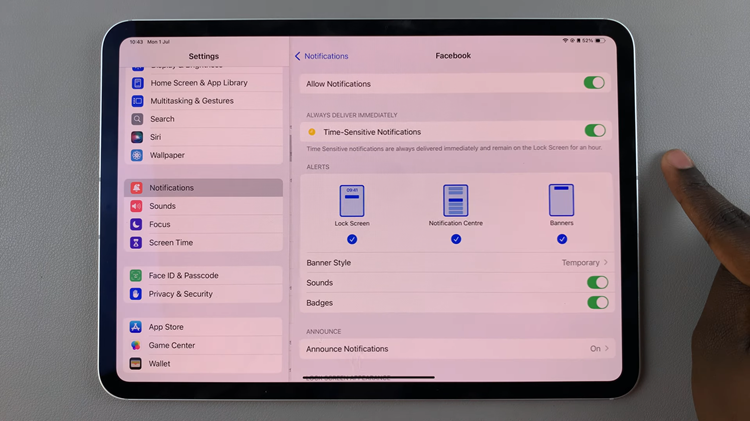
By following these simple steps, you can easily manage and turn off Facebook notifications on your iPad according to your preference.