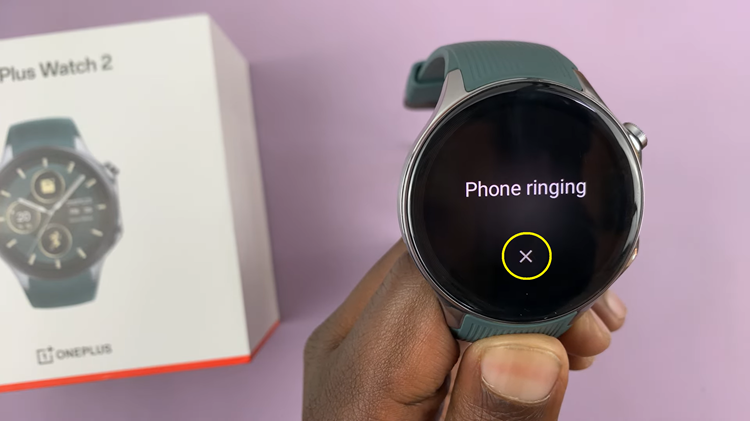If your Nintendo Switch is frozen or unresponsive, don’t panic. A force restart can often solve the issue and get you back to your game in no time.
Here’s a step-by-step guide on how to force restart your Nintendo Switch and some tips to prevent future problems.
You typically need a force restart when:
Your Switch is completely unresponsive to button presses.
The screen is frozen and does not react to touch.
You encounter software glitches that a standard restart doesn’t fix.
Read: How To Watch YouTube Videos In Picture-in-Picture (PiP) On iPad
Force Restart Nintendo Switch
To begin, locate the Power button on the top left side of the Nintendo Switch console, next to the volume buttons.
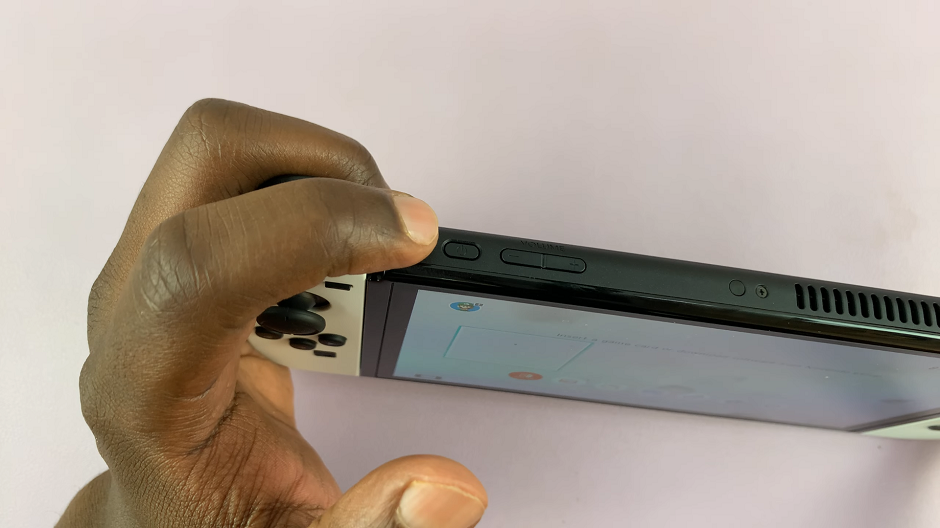
Press and hold the power button for at least 12 seconds, while ignoring anything that pops up on the screen. This action forces the console to shut down completely, overriding any software issues that might be causing the freeze.
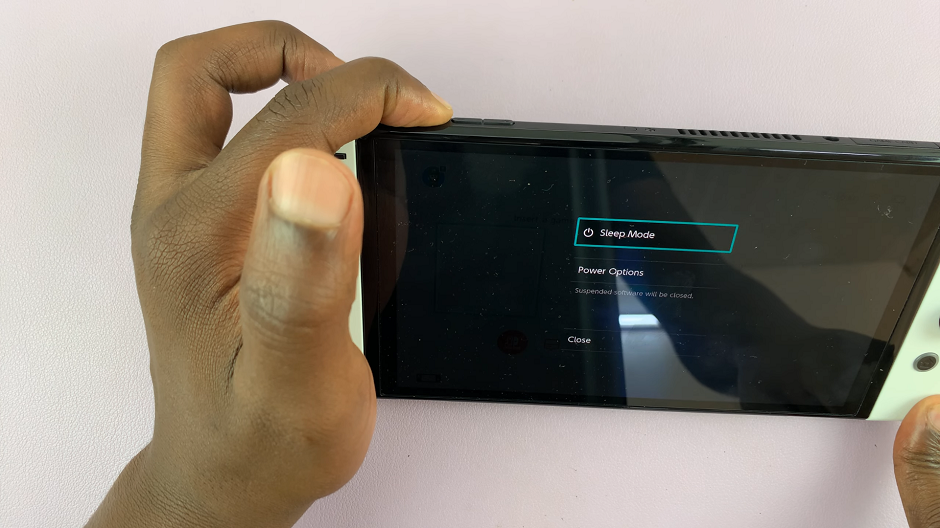
After the console shuts down, wait for the console back on. You should see the Nintendo logo appear, indicating that the system is booting up normally.

Preventing Future Freezes
To minimize the chances of your Nintendo Switch freezing in the future, consider these tips:
Keep Your Software Updated: Regularly update your Nintendo Switch system software and games. Updates often include patches for bugs and improvements in stability.
Avoid Overheating: Ensure your console is well-ventilated and you not used in excessively hot environments. Overheating can cause performance issues and freezing.
Monitor Storage Space: Maintain adequate free storage space on your console. Running low on storage can lead to performance issues.
Close Unused Applications: Avoid running multiple applications simultaneously. Close any applications you’re not using to free up system resources.
Regularly Restart Your Console: Occasionally restarting your console can help clear any temporary glitches or memory issues.
A force restart is a simple yet effective solution for an unresponsive Nintendo Switch. By following the steps outlined above, you can quickly regain control of your console and continue enjoying your games. Additionally, adopting good practices like keeping your software updated and avoiding overheating can help prevent future issues.