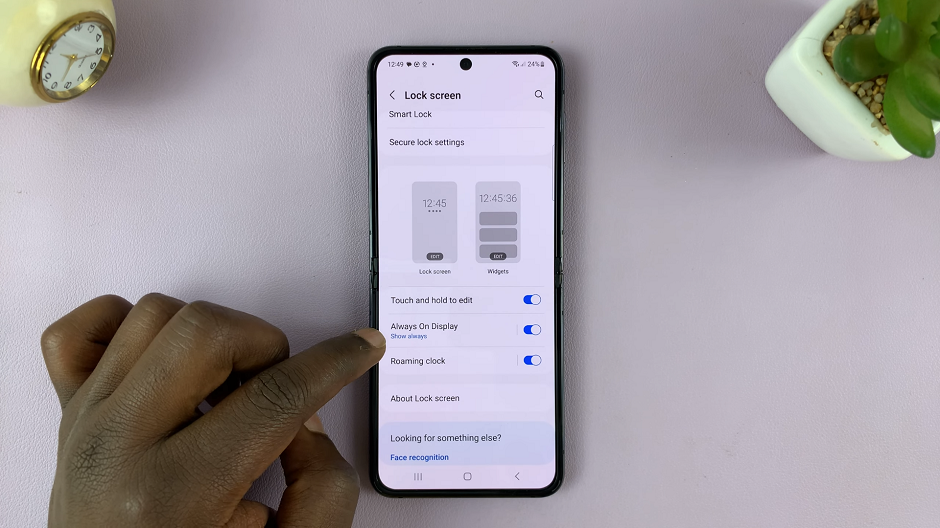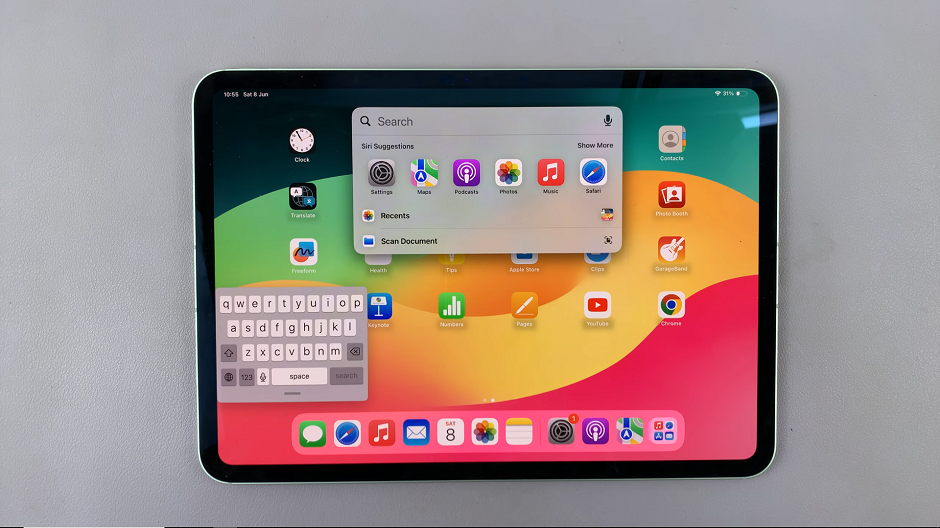Your iPad is not just a tool for productivity and entertainment; it’s also a canvas for personal expression. One of the simplest ways to personalize your iPad experience is by changing the lock screen wallpaper. Whether you prefer a calming nature scene to greet you each time you unlock your device or a cherished photo that brings a smile to your face, updating your lock screen wallpaper can enhance the aesthetic appeal and usability of your iPad.
In this step-by-step guide, we’ll walk you through the process of changing the lock screen wallpaper on your iPad. You’ll discover how easy it is to transform the appearance of your device with just a few taps. Whether you’re new to iOS or a seasoned iPad user, customizing your lock screen wallpaper will allow you to make your iPad feel uniquely yours.
Let’s dive into the details and learn how to give your iPad a fresh new look.
Watch: How To Hide Message Notification Contents On iPad
Change Lock Screen Wallpaper On iPad
To begin customizing your iPad’s lock screen wallpaper, start by waking up your device and entering your passcode or using Face ID/Touch ID to unlock it. Once unlocked, navigate to your home screen and locate the Settings app. Tap on the Settings icon to open the app.
Inside the Settings app, scroll down through the options until you find “Wallpaper“. At this point, you have a couple of options to choose from. You can swipe through the available wallpapers to find one that suits your taste. Alternatively, if you want to use a photo from your collection, tap on “Add New Wallpaper” and select the image you prefer from your Camera Roll or other photo albums.
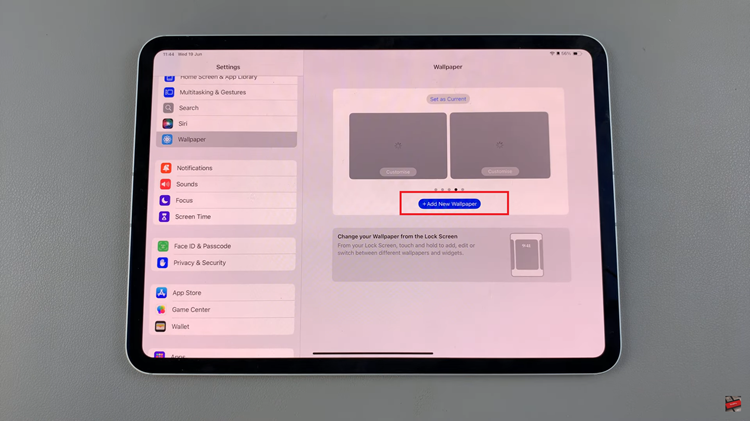
Once you’ve selected the wallpaper you’d like to use, you can further customize it to fit your preferences. This customization may involve zooming in or out on the image to adjust its placement and appearance on the lock screen. Finally, tap on “Add” and choose to either set the wallpaper as both your wallpaper or lock screen to apply the changes.
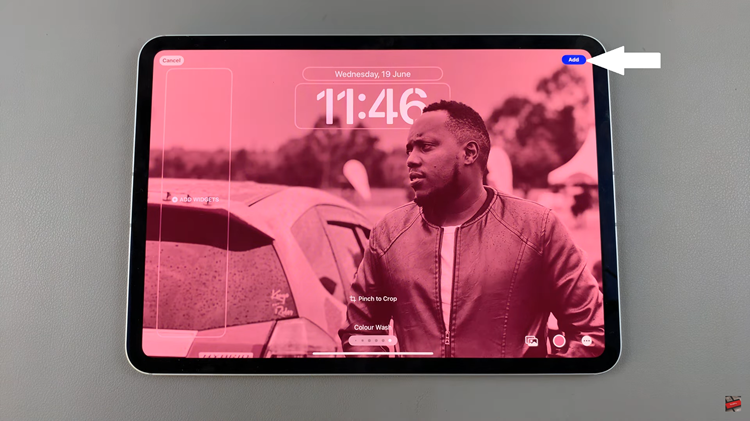
By following these steps, you can easily change and customize the lock screen wallpaper on your iPad to reflect your style and preferences.