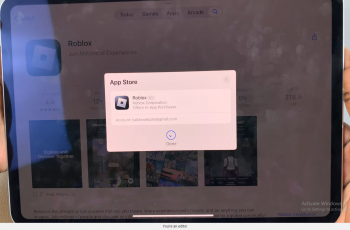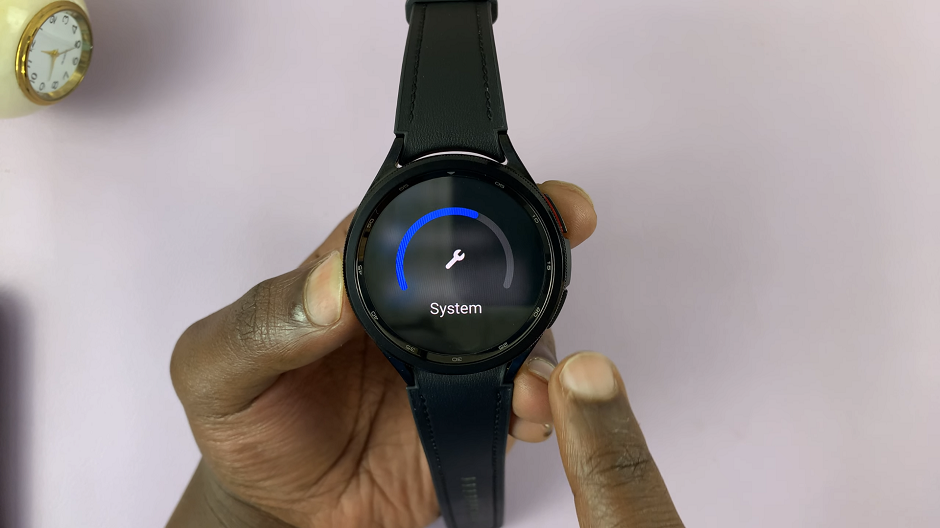Face ID has revolutionized how we secure and access our devices, offering convenience and security through facial recognition technology.
Whether you’ve recently updated your appearance or simply want to fine-tune Face ID settings on your iPad, knowing how to change it can be invaluable.
Here’s a detailed guide to help you through how to change face ID on your iPad. This can be used on any iPad, including the M4 iPad Pro, which I’ve used in this video.
Watch: M4 iPad Pro: How To Stop Specific Apps From Using Mobile Data
Change Face ID On iPad
Begin by unlocking your iPad and navigating to the Settings app. It’s represented by the gear icon on your home screen.
In the Settings menu, tap on Face ID & Passcode from the left-hand side panel. You’ll be prompted to enter your current passcode to proceed.
To change your existing Face ID data, choose Reset Face ID.
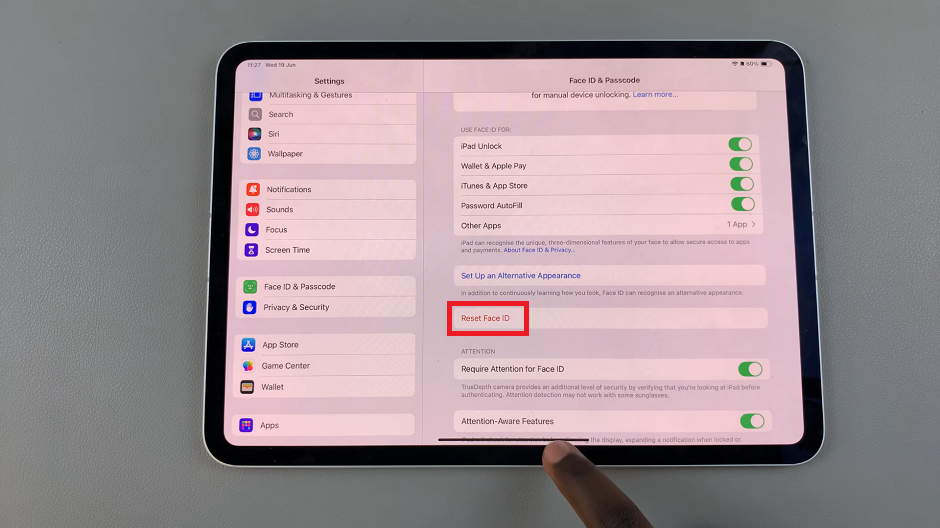
Finally, proceed to reconfigure Face ID as if setting it up for the first time. Select Set Up Face ID.
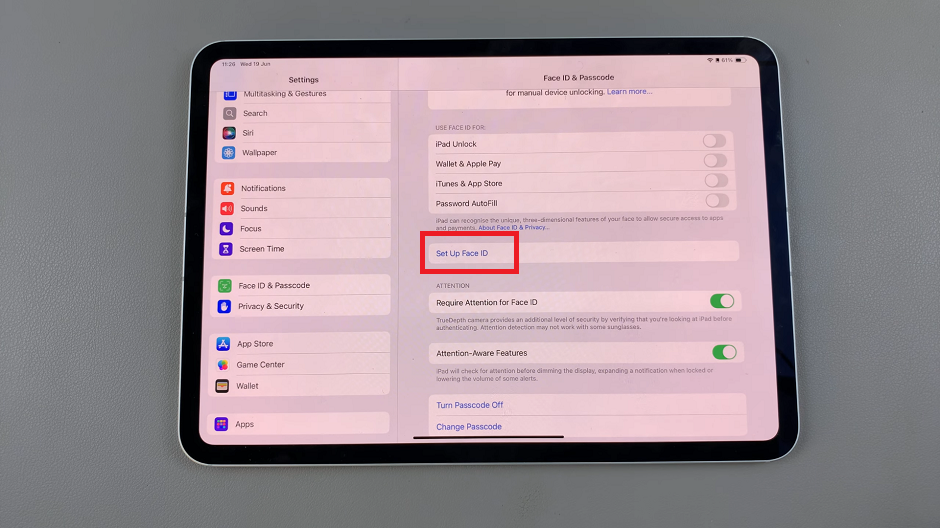
Follow the prompts to position your face within the frame and allow your iPad to capture your facial data.
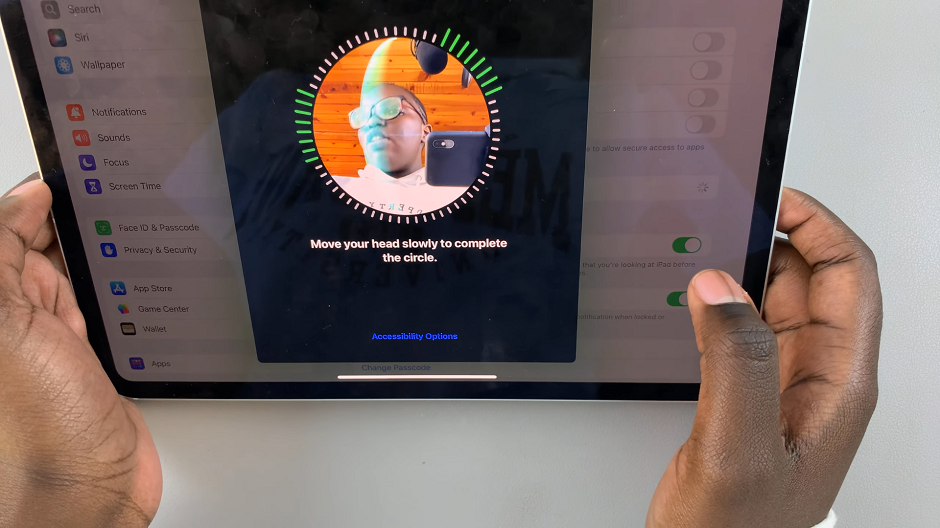
Tips for Optimizing Face ID
Adjust Face ID: Sometimes, minor adjustments can significantly improve Face ID recognition. Try holding your device at different angles during the setup process or when unlocking it.
Update Appearance: If your appearance has changed substantially (new hairstyle, glasses, etc.), consider updating your Face ID settings to reflect these changes for better accuracy.
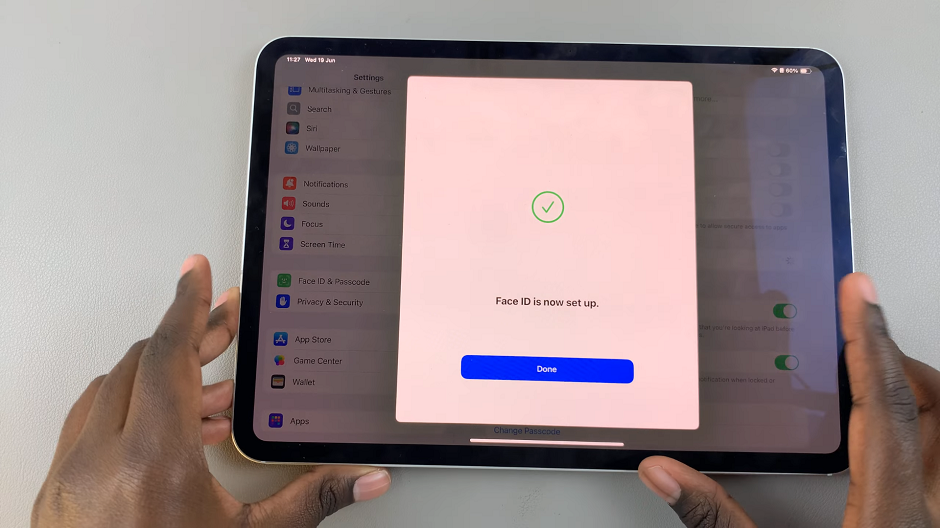
Troubleshooting Face ID Issues
Environmental Factors: Face ID might struggle in certain lighting conditions or environments. Ensure your face is well-lit and avoid extreme angles or glares on the screen.
Clean the Camera: A dirty camera lens can affect Face ID performance. Wipe the front camera and sensors gently with a clean, soft cloth to remove any smudges or debris.
Changing Face ID on your iPad is a straightforward process that ensures your device remains secure while adapting to your needs. Whether you’re enhancing accuracy, updating your appearance, or troubleshooting issues, following these steps will help you make the most of this advanced security feature.
By mastering how to change Face ID settings on your iPad, you can maintain seamless access to your device while keeping your personal information safe and secure. Experiment with these steps and enjoy a smoother, more personalized experience with Face ID!