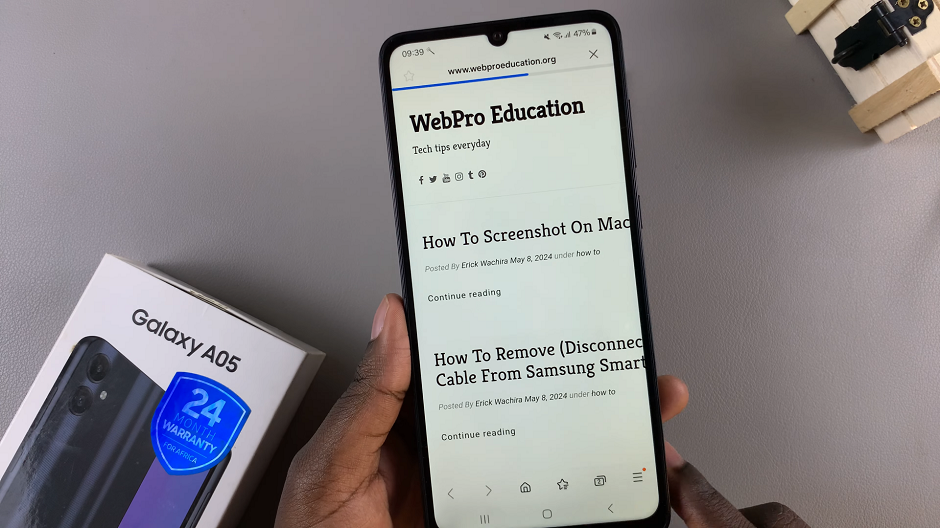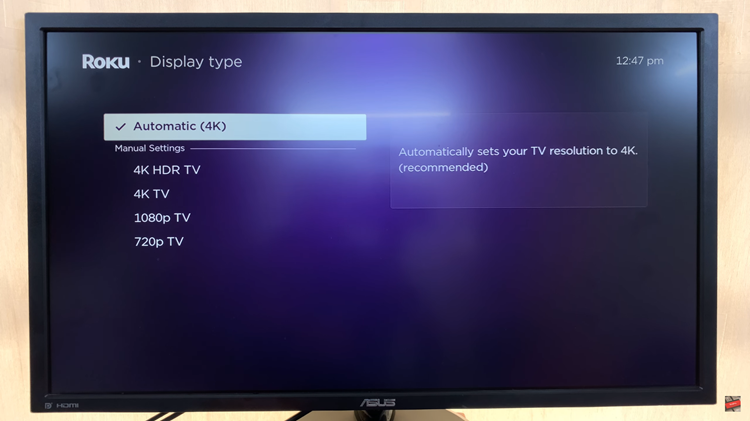With the release of iOS 18, Apple continues to empower users with more customization options for their iPad experience.
One notable feature allows users to switch between large and small app icons, catering to different preferences and usability needs.
Whether you prefer a more spacious layout with larger icons or a denser arrangement with smaller icons, iOS 18 makes it simple to adjust.
Watch: M4 iPad Pro: How To Set Up (First Time Set Up For Beginners)
Switch To Large/Small App Icons In iOS 18 (iPad)
First, long press on an empty space on your home screen to enter Jiggle Mode. You’ll know you’re in jiggle mode when the apps start to wiggle and have “–” icons next to them.
While in jiggle mode, you should see the Edit option in the top-left corner of the screen. Tap on it to open the edit menu, then select Customise.
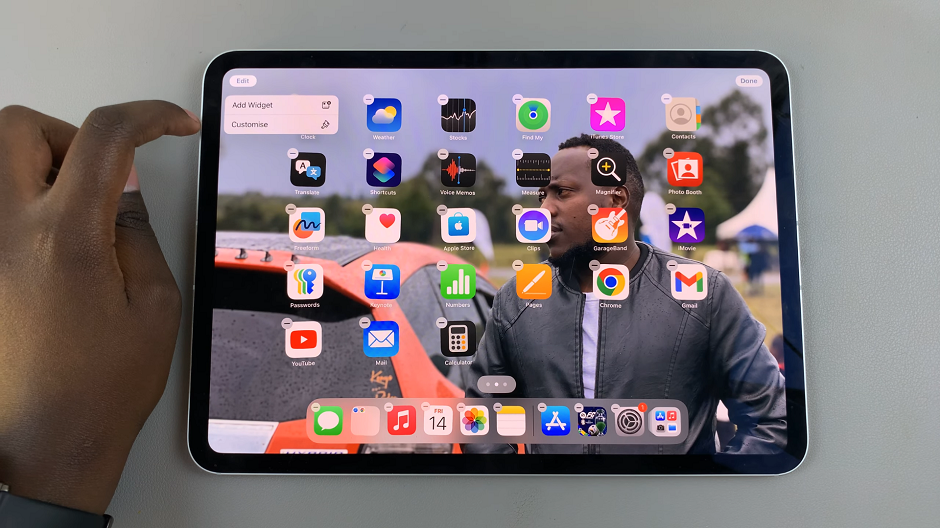
A panel should appear at the bottom of the screen, with two options. Choose Small to use smaller icons, or Large to user larger ones. You should see a preview for whatever option you choose.
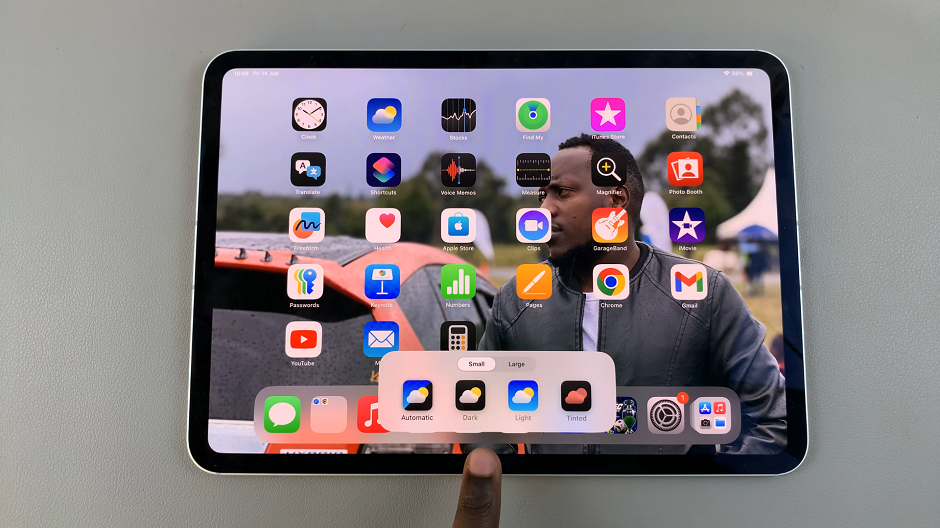
Small: The app icons appear with their names below them.
Large: The app icon names disappear.
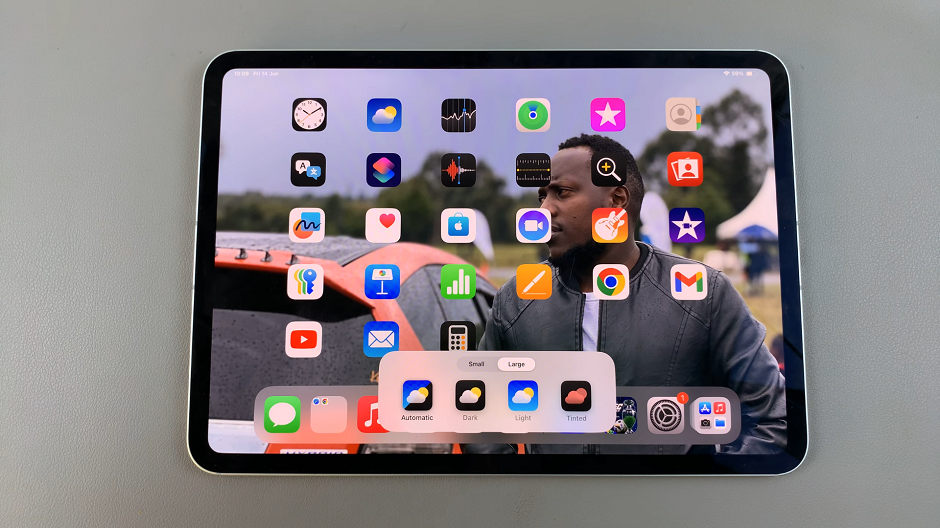
Why Customize App Icons?
Customizing app icons can significantly enhance usability and aesthetics for iPad users. Larger icons may appeal to those who prefer clearer, more accessible visuals, especially for users with impaired vision or those who find smaller icons challenging to distinguish. On the other hand, smaller icons can accommodate users who prefer a more compact layout, maximizing screen space and allowing more apps to fit on a single screen.
iOS 18’s introduction of customizable app icon sizes represents a continuation of Apple’s commitment to providing users with greater control over their device experience. By allowing users to switch effortlessly between large and small app icons, iOS 18 caters to diverse user preferences and accessibility needs, ensuring that every iPad user can tailor their device to suit their individual preferences.
Whether you’re looking to streamline your home screen or enhance visibility, iOS 18’s app icon size customization feature empowers you to create a personalized iPad experience that enhances both usability and aesthetic appeal.