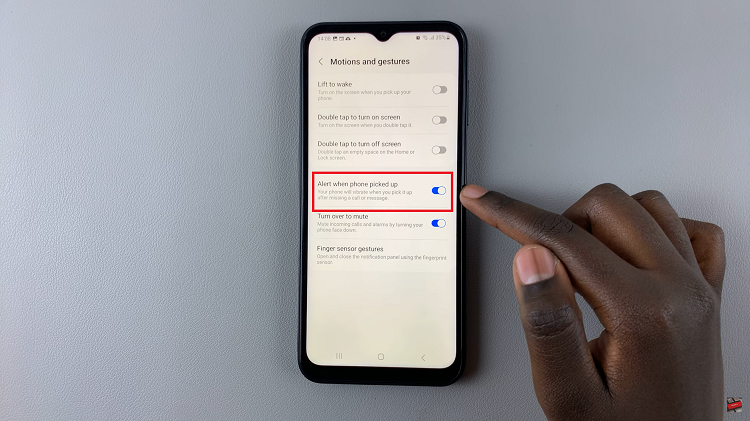In the latest iteration of iOS, Apple has introduced several enhancements designed to improve user interaction and customization on the iPad. One of the core features that users frequently utilize is the ability to rearrange app icons on the home screen. This functionality allows you to organize your apps based on your usage patterns, preferences, and aesthetics, creating a personalized and efficient digital workspace.
Mastering the art of moving app icons on your iPad’s home screen is not only straightforward but also empowers you to optimize how you access and interact with your favorite applications. Whether you’re looking to streamline productivity or simply want to refresh the layout of your device, iOS 18 provides intuitive tools that make customization a breeze.
Let’s delve into the step-by-step process of how you can effortlessly move home screen icons on iOS 18 iPad to suit your needs and elevate your iPad experience.
Watch: How To Adjust Control Center Icon Size On iOS 18 iPad
Move Home Screen Icons On iOS 18 (iPad)
To begin customizing your iPad’s home screen, start by unlocking your device and navigating directly to the home screen where you intend to rearrange app icons. Next, tap and hold any app icon with your finger. After a moment, the icons will begin to jiggle slightly, signaling that you’ve entered edit mode.
Following this, maintain your hold on the selected app icon. You can now freely drag it to any position on the screen. Then, as you move the app icon around, other icons will automatically adjust to make space for it, facilitating a seamless rearrangement according to your preferences.
Moreover, if you wish to relocate an app icon to a different home screen panel, simply drag it towards the edge of the screen. Hold it there momentarily, and the screen will smoothly transition to the adjacent panel, where you can drop the app icon into its new position.

Once you’ve completed organizing your app icons to your satisfaction, tap on “Done” located at the top right corner of the screen. This action will save your changes and exit you from edit mode, ensuring that your customized home screen layout is preserved.

In conclusion, moving app icons on the home screen is a simple yet effective way to personalize how you interact with your device daily. Whether you’re reorganizing for efficiency or aesthetics, mastering these steps will allow you to make the most out of your iPad’s capabilities.