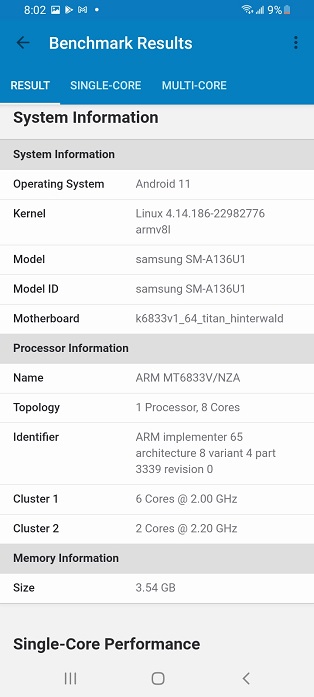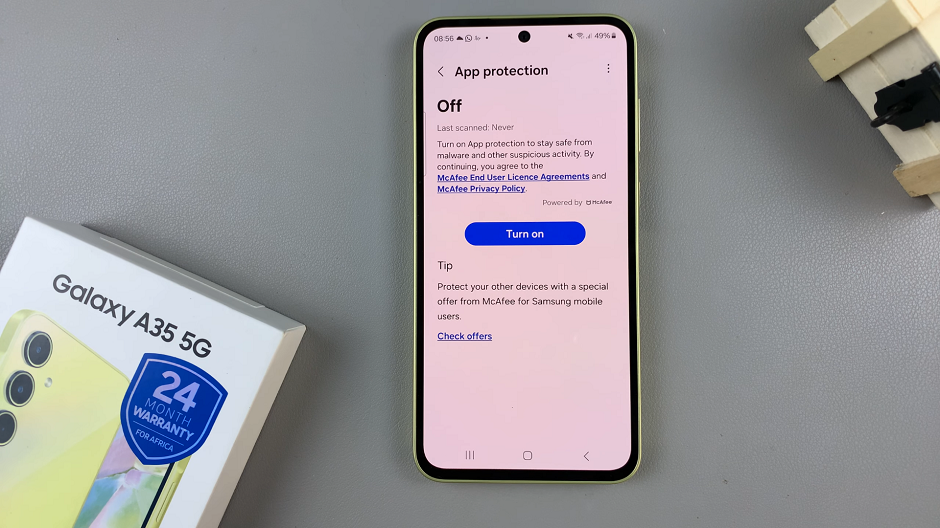In the dynamic world of digital design, mastering the art of arrangement is key to creating visually captivating compositions. Among the myriad of design tools available, Canva stands out as a powerhouse, offering users an intuitive platform to unleash their creativity. One indispensable feature within Canva’s arsenal is the ability to lock elements, a seemingly simple yet profoundly impactful function that empowers designers to maintain precision and control over their creations.
Unlocking the potential of Canva’s element locking feature opens up a realm of possibilities for designers of all levels. In this comprehensive guide, we delve into the intricacies of this tool, exploring its functionalities, applications, and the transformative effect it can have on your design workflow.
Whether you’re a seasoned professional seeking to streamline your process or a novice eager to elevate your designs, mastering the art of element locking is sure to enhance your Canva experience and elevate the quality of your creations.
Watch;How to Fill Text Box Background Color in Canva
Locking Elements In Canva
Here’s how;
To begin, carefully navigate your cursor to the element you intend to lock within the Canva canvas. With precision and intent, click on the element, ensuring it’s highlighted and ready for the next action.
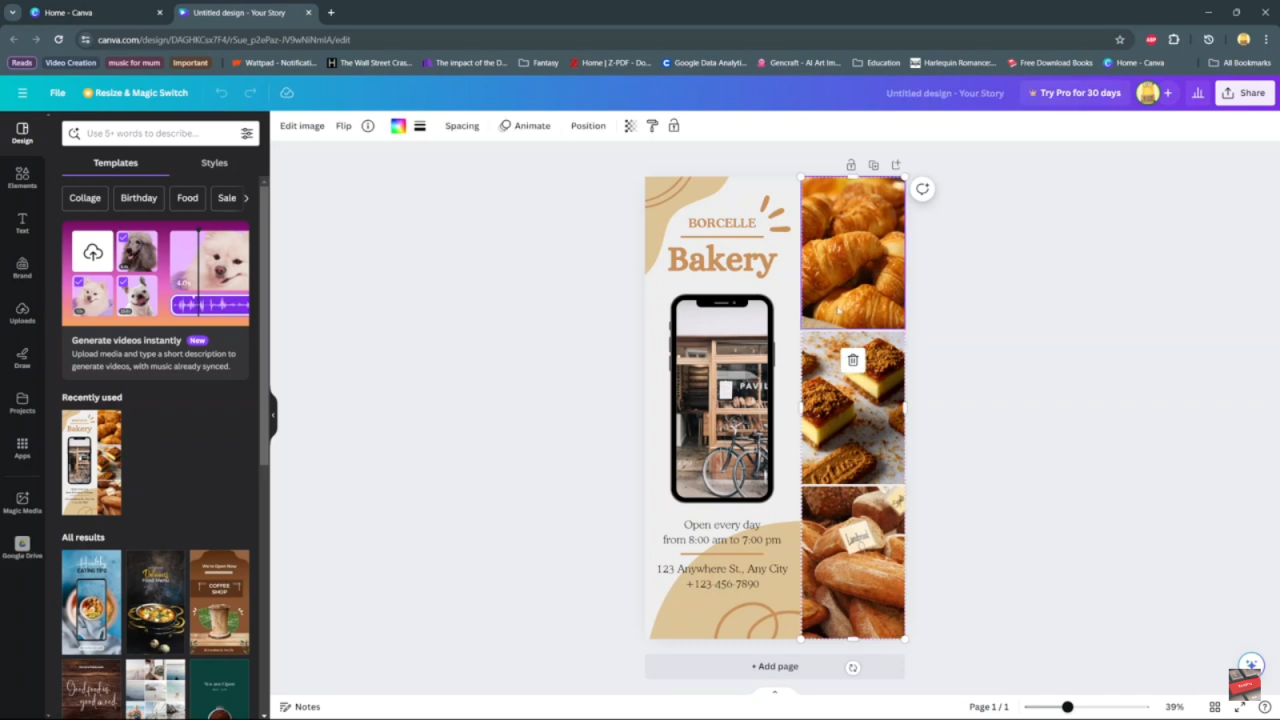
Transitioning seamlessly, direct your attention to the toolbar where the lock icon resides. With a decisive click on the lock icon, you initiate the locking process. Once activated, the element becomes immovable, securely anchored in its current position on the canvas.
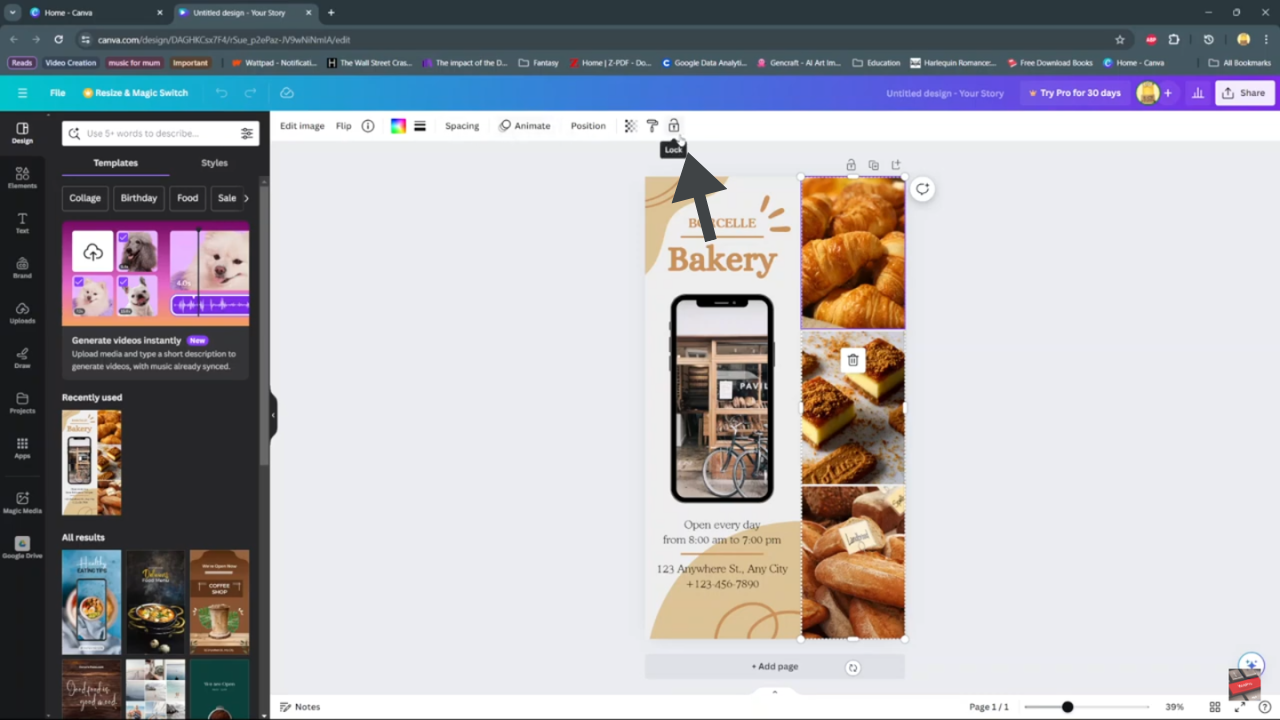
Conclusively, mastering Canva’s element locking feature is pivotal for refining your design skills. Seamlessly integrating precision and control into your workflow, this tool empowers you to craft compositions with unparalleled finesse. From selecting elements meticulously to securing them effortlessly, the process embodies efficiency. With each element securely locked, you gain the confidence to explore new design horizons, unleashing creativity. Whether seasoned or novice, embracing this feature is transformative. So, dive in, unlock potential, and watch your creations flourish.