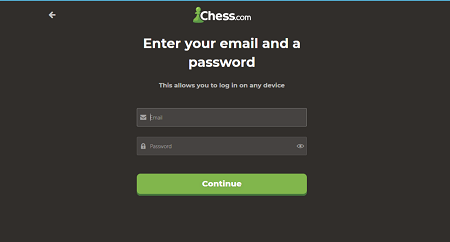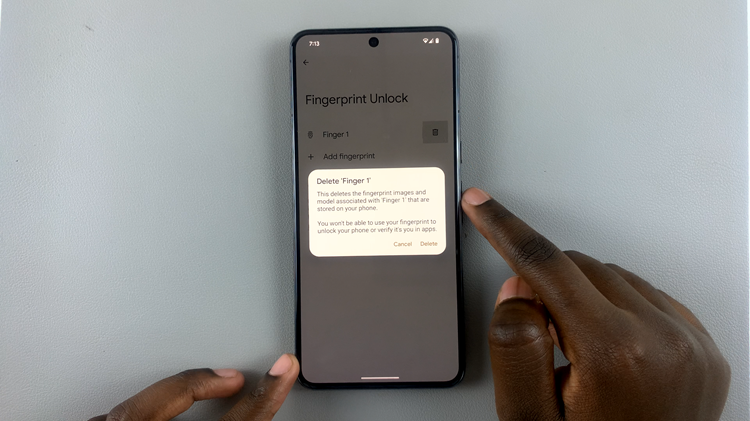In today’s digital age, graphic design isn’t just about creating visually stunning images—it’s also about creating interactive and engaging content. Canva, a popular graphic design platform, offers users the ability to add clickable links to their designs effortlessly.
Adding links in Canva is a straightforward process that allows you to seamlessly integrate web URLs into your designs. This guide will walk you through each step, from logging into Canva to ensuring your links work as expected.
Let’s dive into how you can easily add links to your Canva designs and elevate your graphic design projects to the next level of functionality and interactivity.
Watch: How To Set Alarm On Casio F 91W
Add A Link In Canva
To start adding a link in Canva, first, access Canva’s website and log in to your account or sign up for free if you don’t have one. Next, choose a design template or begin a new project from scratch to proceed.
Once you’ve selected your project, click directly on the element where you want the link to be added—whether it’s an image, text box, or shape. Then, from the menu that appears, click on the ellipsis (…) icon and choose “Link” from the options provided.
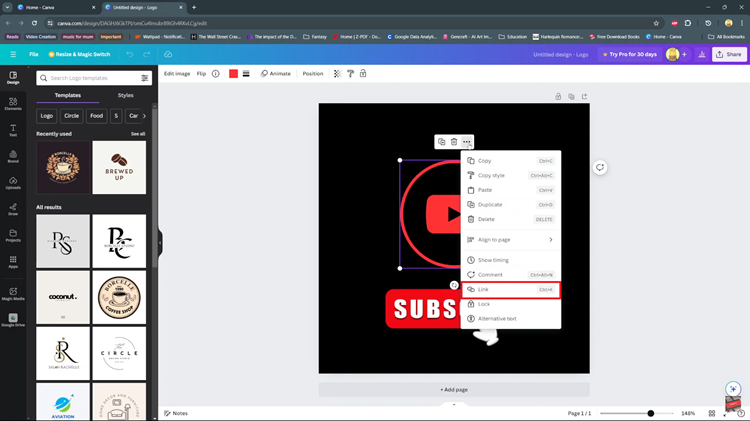
A dialog box will then pop up where you can either paste or type the URL you wish to link to, ensuring to include “http://” or “https://” for web URLs. After entering the URL, click “Done” or “Save” to confirm your link. Now, the element within your design will become clickable.
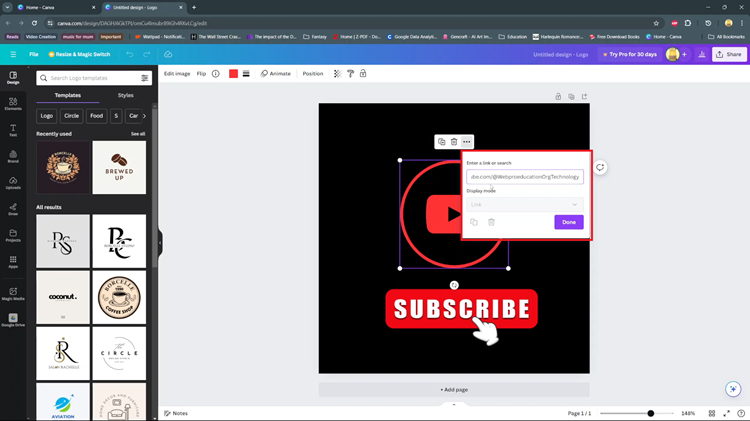
To ensure everything works smoothly, use Canva’s preview mode to check that your link functions as expected. This step-by-step approach ensures your designs are not only visually appealing but also interactive and functional for your intended audience.