Embark on a transformative journey to unlock the power of animation in Canva, where creativity knows no bounds. Transition seamlessly into the realm of dynamic visual storytelling, where every click unleashes a world of possibilities.
In the vast landscape of digital design, Canva emerges as a pioneering platform, offering users a gateway to boundless creativity. With its intuitive interface and comprehensive array of tools, Canva empowers designers to elevate their projects with dynamic animations.
Transitioning effortlessly from static elements to immersive experiences, animations breathe life into designs, captivating audiences and conveying messages with unparalleled impact.
Watch:How To Add A Text Box In Canva
Animating On Click In Canva
Step 1: Open your presentation and ensure the visibility of the timeline, an essential tool for animation sequencing. This timeline provides a visual representation of each element’s appearance and timing within your presentation. Ensuring its visibility sets the stage for smooth animation creation.
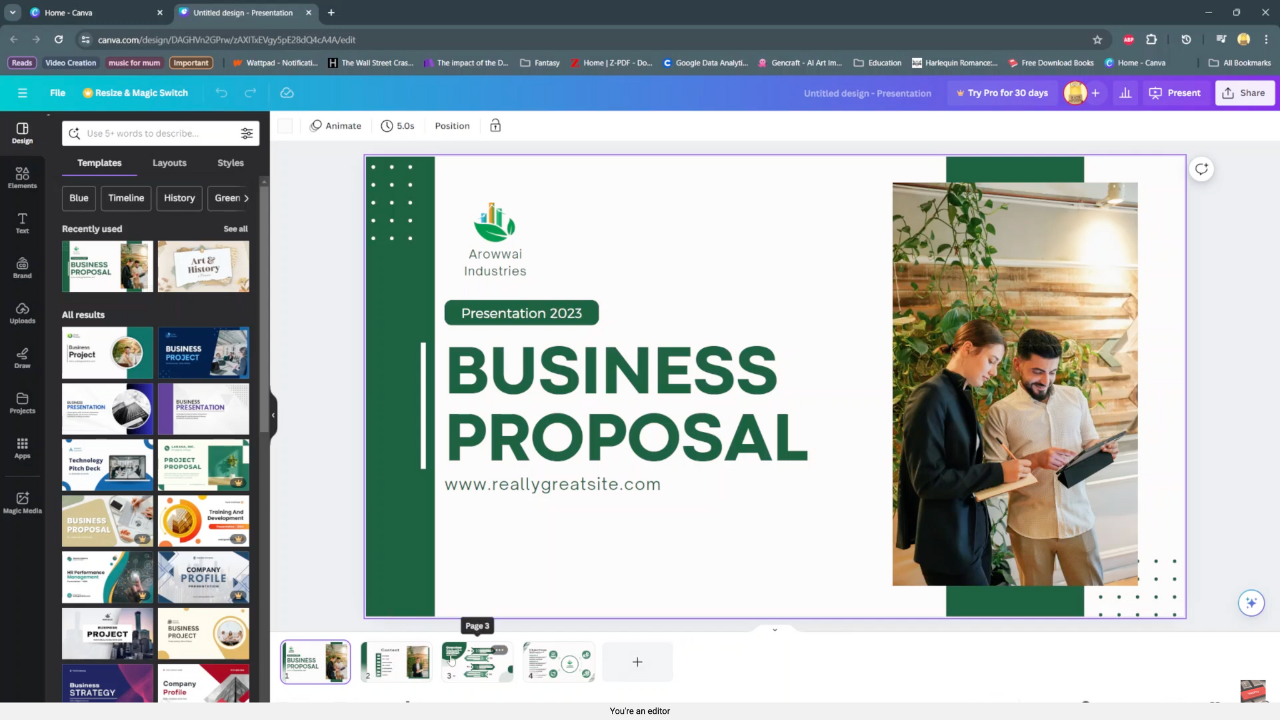
Step 2: Navigate to the specific page within your presentation that you intend to animate, signaling the beginning of your animation journey. Clicking on the page unveils a plethora of elements waiting to be animated. Each element represents a building block in your animated narrative, ready to captivate your audience’s attention.
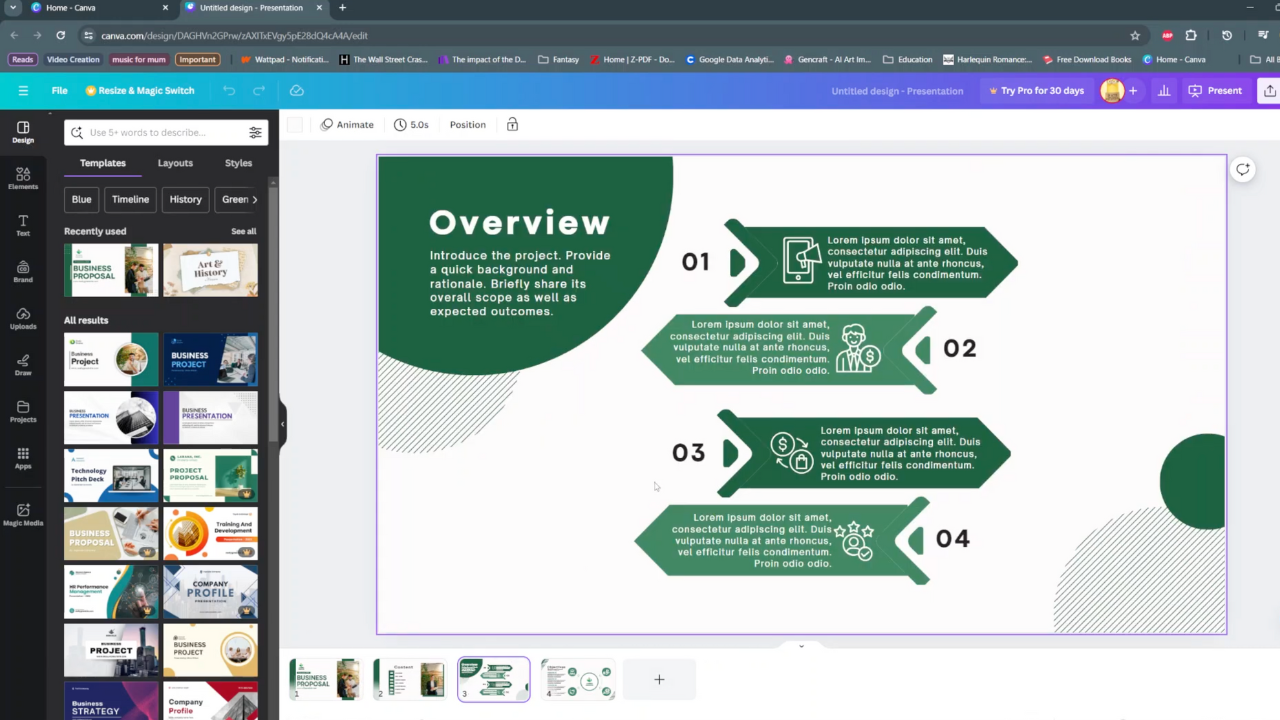
Step 3: Begin the process of duplicating the page, a crucial step in preparing multiple elements for animation. Duplicating the page sets the groundwork for replicating your desired animation across various elements. Remember, for each item you intend to animate, you’ll need a corresponding duplicate of the page.
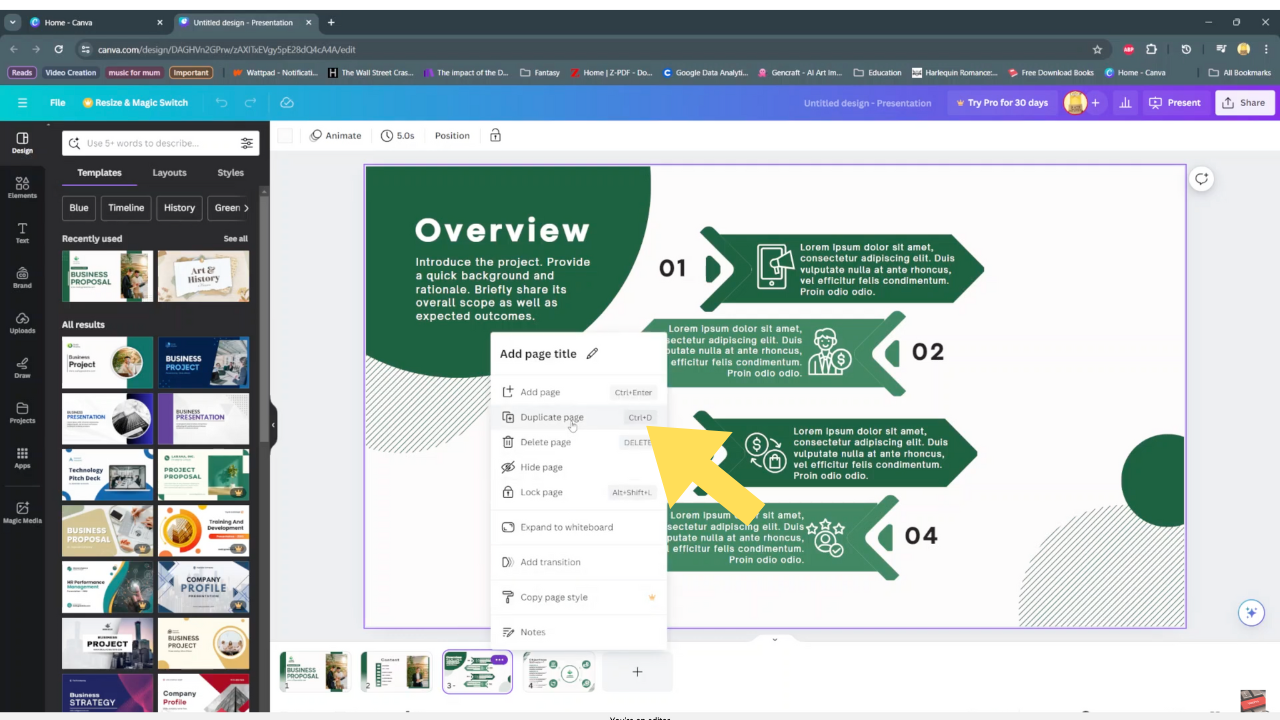
Step 4: Return to the initial page, armed with duplicates ready for animation. Now, it’s time to streamline your animation process. Delete non-animated elements from the page, focusing solely on those earmarked for animation. Grouping these elements streamlines the animation process, ensuring a cohesive and polished final product. Finally, activate the “appear on click” feature, setting the stage for interactive and engaging presentations.
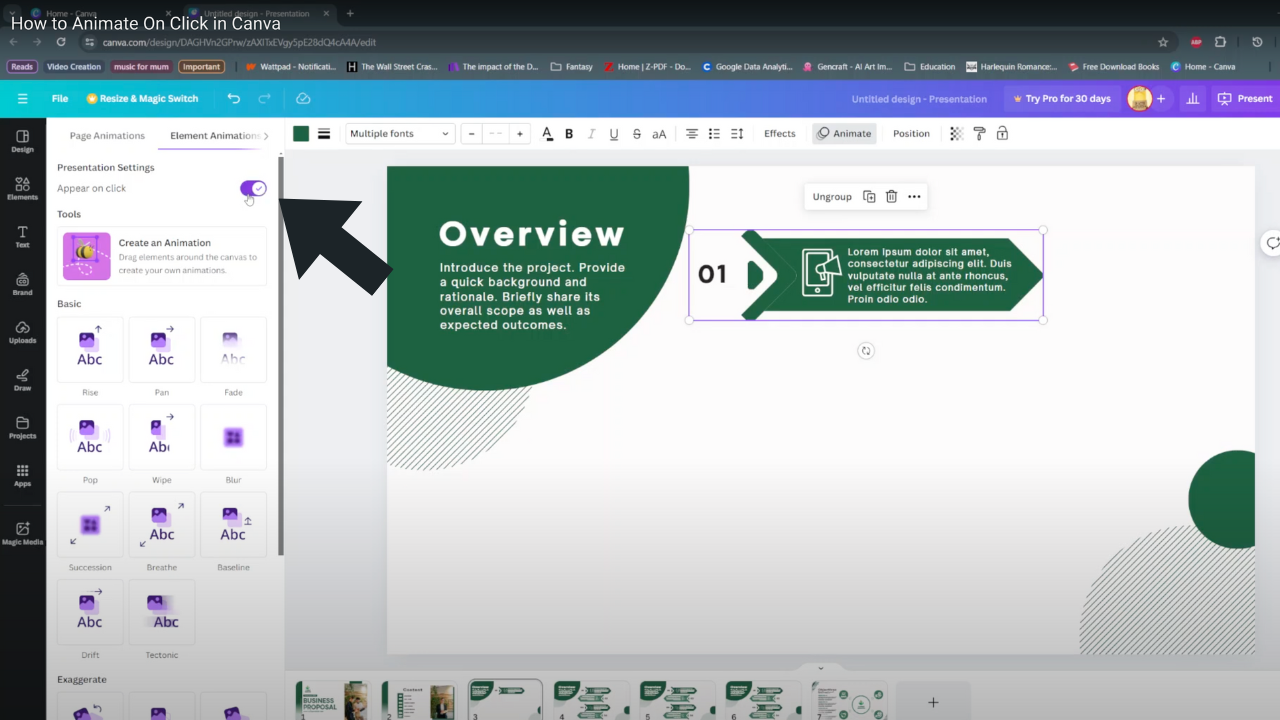
Step 5: Replicate the process for subsequent elements, maintaining consistency in animation application. With each step, your presentation comes to life, capturing the essence of your message through dynamic visuals. Transitioning seamlessly from one animated element to the next, your audience is drawn into a captivating storytelling experience.
In conclusion, mastering animation on click in Canva opens a world of dynamic storytelling. Elevate your presentations with ease!

