With the release of iOS 18, Apple continues to empower users with unprecedented customization options, elevating the user experience to new heights. Among the many exciting features introduced in iOS 18 is the ability to add new sections to the Control Center, putting control and convenience directly into the hands of users.
The Control Center serves as a central hub for accessing essential functions and settings on iOS devices, offering quick access to toggles, shortcuts, and widgets. In iOS 18, Apple has expanded the Control Center’s capabilities by enabling users to add new sections, thereby expanding its functionality and versatility.
In this guide, we’ll walk you through the steps to add new Control Center page sections in iOS 18. Get ready to unlock the full potential of your iPhone or iPad.
Watch: How To Customize Lock Screen Shortcuts In iOS 18
Add New Control Center Page In iOS 18
First and foremost, start by swiping down from the top right corner of your device. This action will reveal the Control Center interface. Within the Control Center, swipe through these pages to explore the available options and see which ones are currently accessible.
Once you’ve familiarized yourself with the Control Center pages, you can begin adding new controls to customize your experience further. Here, tap on the plus icon (+) located at the top right corner of the screen within the Control Center interface. This action will prompt a menu to appear, allowing you to select “Add a Control.”
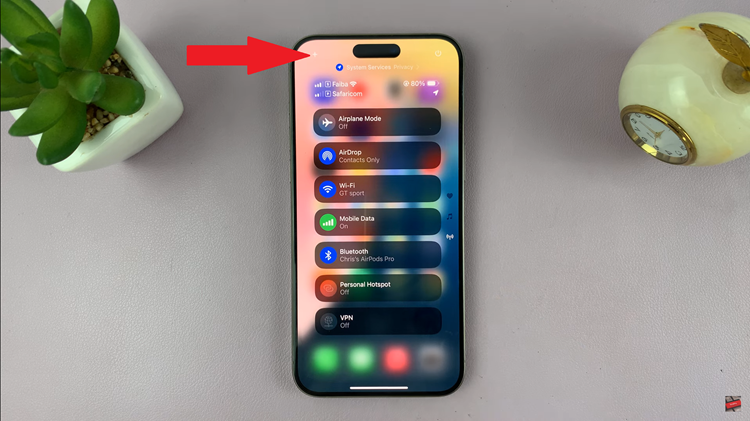
At this point, scroll through this list that appears to find the shortcuts that best suit your needs and preferences. Following this, tap on any shortcut and it will be added to your Control Center. Alternatively, if you already know which shortcuts you’d like to add, you can use the search function to quickly locate them.
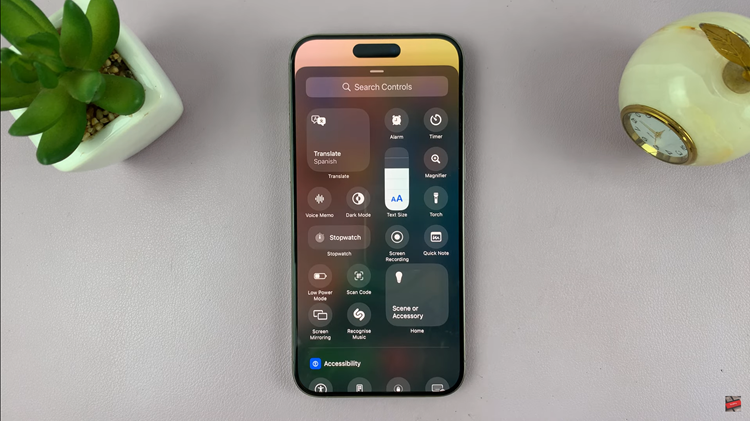
Once you’ve added all the desired shortcuts to your Control Center page, exit the Control Center interface. The changes will be applied automatically, and you’ll now have a personalized Control Center page tailored to your preferences.
In conclusion, customizing the Control Center in iOS 18 to add new page sections is a simple and intuitive process that allows users to tailor their device’s interface to their specific needs and preferences.

