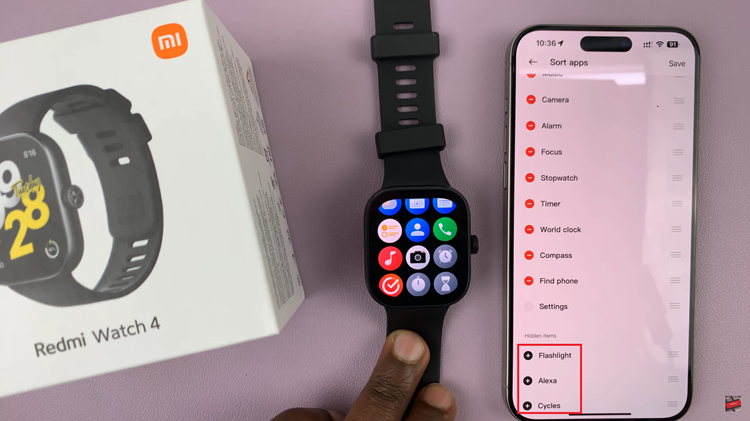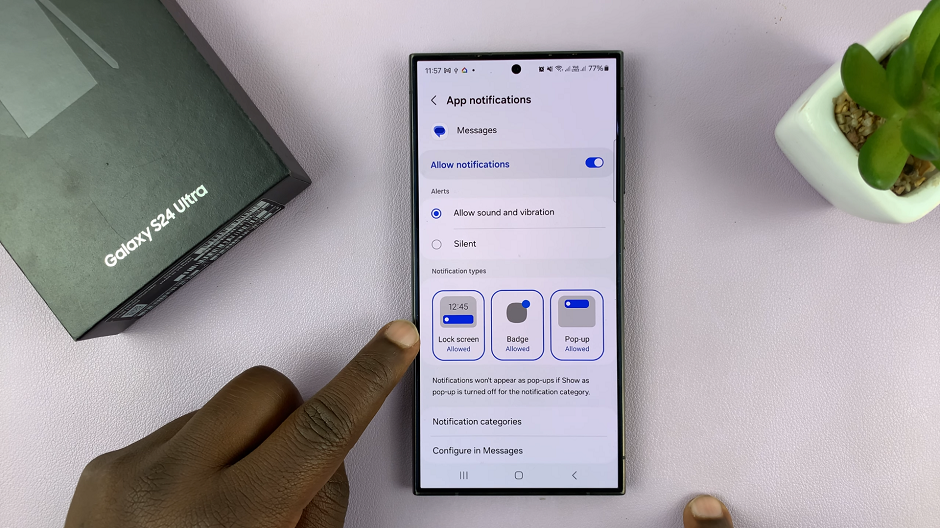In the realm of technological innovation, the iPad Pro stands out as a beacon of versatility and functionality. From creative endeavors to productivity tasks, this powerful device caters to a wide array of user needs. Amidst its impressive array of features lies a simple yet invaluable tool: the flashlight, also known as the torch in some regions.
The flashlight feature on the M4 iPad Pro serves as a beacon of light in moments of darkness, offering illumination in various scenarios, from navigating dimly lit spaces to finding lost items under the sofa. Despite its straightforward utility, some users may find themselves uncertain about how to toggle this handy feature on and off.
Join us as we delve into the intricacies of the iPad Pro’s Control Center, unravel the mysteries of its flashlight icon, and explore alternative methods for flashlight control. By the end of this journey, you’ll wield the power to illuminate your surroundings with ease, turning darkness into light with just a few taps on your M4 iPad Pro.
Watch: How To Turn OFF Screen Auto Rotate On M4 iPad Pro
Turn ON & OFF Flashlight On M4 iPad Pro
First and foremost, it is necessary to add the Flashlight button to the Control Center. Begin by opening the Settings app on your iPad Pro. Once in Settings, scroll down and select “Control Center.”
Within the Control Center menu, you’ll see a list of all shortcuts that are on the Control Center and those that can be added. At this point, locate the “Torch” option and tap the green plus (+) button next to it. This action will move the Torch icon to the Control Center, making it readily accessible for future use.
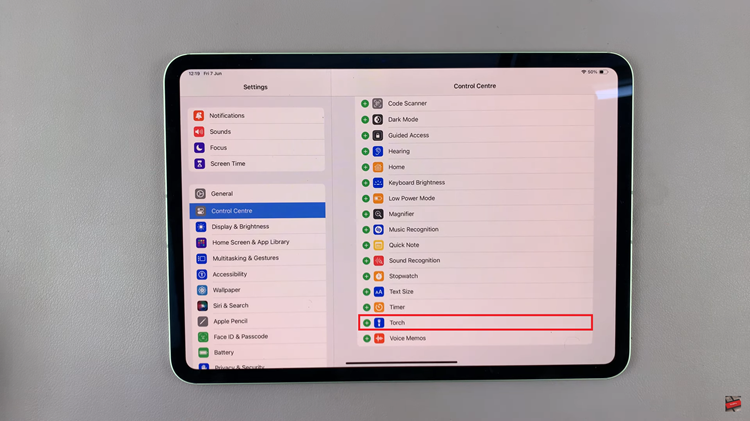
At this point, swipe down from the top-right corner of the screen to access the Control Center. This gesture will reveal a range of quick-access settings and features. Then, look for the flashlight icon. It resembles a small flashlight or torch and is usually located among other quick-action icons like Wi-Fi, Airplane mode, and screen brightness.
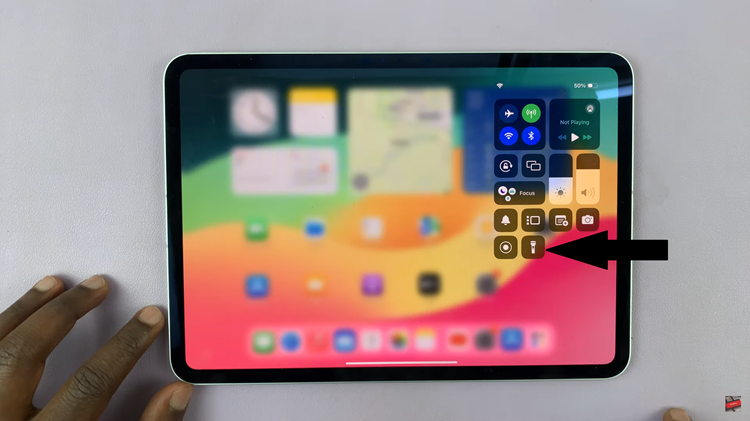
Once you’ve located the flashlight icon, simply tap on it. This action will instantly turn on the flashlight, casting light from the rear camera’s LED flash. To turn it off, simply tap on it again.
In addition, you may sometimes need to adjust its brightness. To do this, simply access the flashlight icon on the Control Center, and then long press on it. From here, you’ll see a slider that you can use to increase or reduce the flashlight brightness.
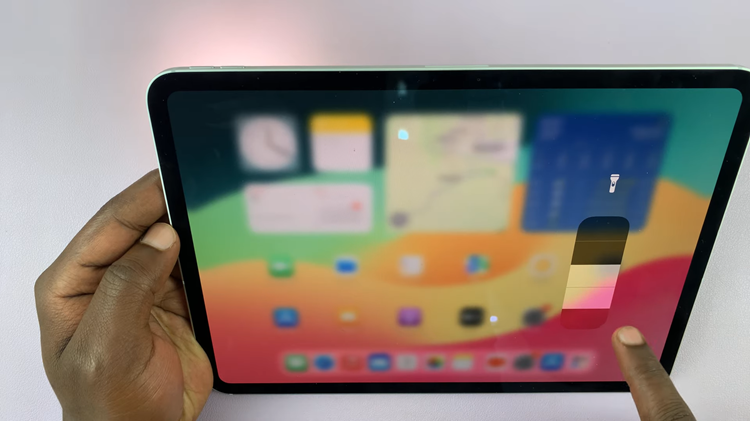
By following these simple steps, you can easily turn on and off the flashlight (torch) on your M4 iPad Pro, making it a convenient tool for various lighting needs. Whether you’re navigating in the dark or searching for something under a dimly lit area, the flashlight feature can be a lifesaver.