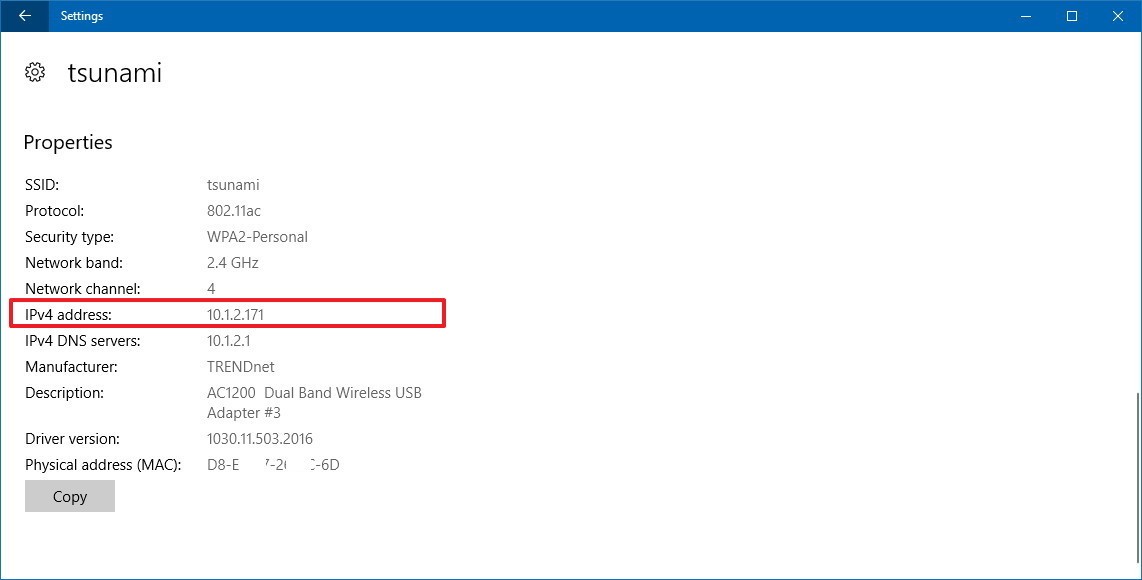Are you struggling to adjust the time zone settings on your Rabbit R1 device? Whether you’re traveling to a different region or simply need to correct the time zone, it’s essential to know how to navigate the settings effectively.
Fortunately, changing the time zone on the Rabbit R1 is a straightforward process that can be completed in just a few steps.
In this guide, we’ll walk you through the comprehensive step-by-step process on how to change the time zone on the Rabbit R1.
Also Read: How To Turn Off Redmi Watch 4
How To Change Time Zone On Rabbit R1
Begin by giving your Rabbit R1 a gentle shake. This action will activate the Settings menu. Once the menu appears, scroll through the options and select the option “Time” by pressing the button. To manually set the time zone, you first need to ensure that the automatic time zone feature is disabled.
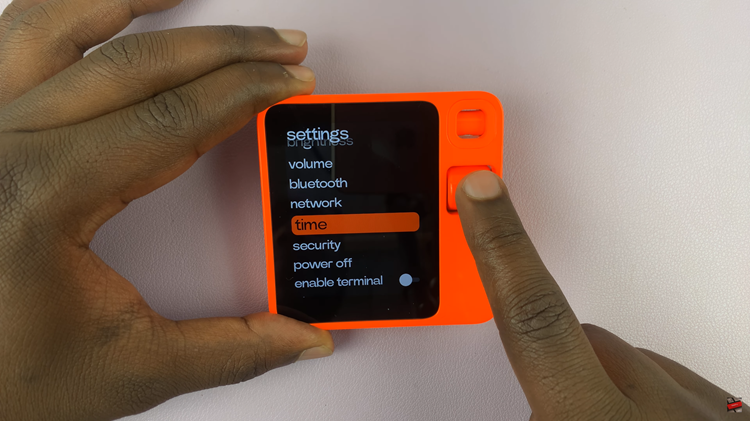
In the Time menu, locate the “Automatic” option. Highlight this option and press the button to turn it off. Now that the automatic time zone feature is disabled, you can manually select your preferred time zone. Scroll down within the “Time” menu until you find the current time zone setting.
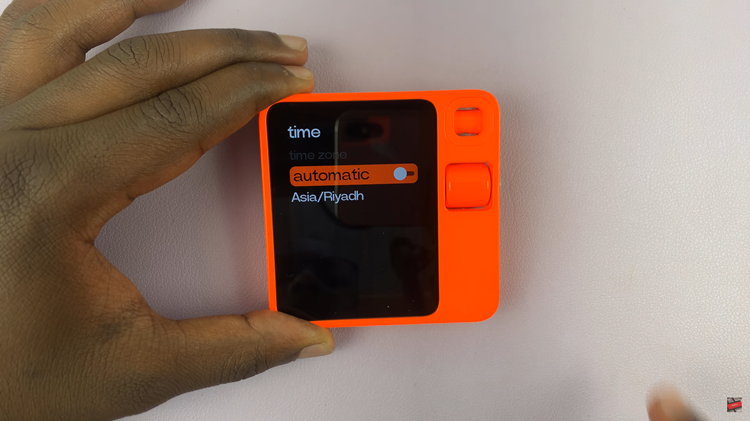
Highlight the current time zone and press the button. An options list will appear, displaying various time zones. Scroll through the list to find the time zone you need. Once you’ve located the correct time zone, highlight it and press the button to set and confirm your choice.
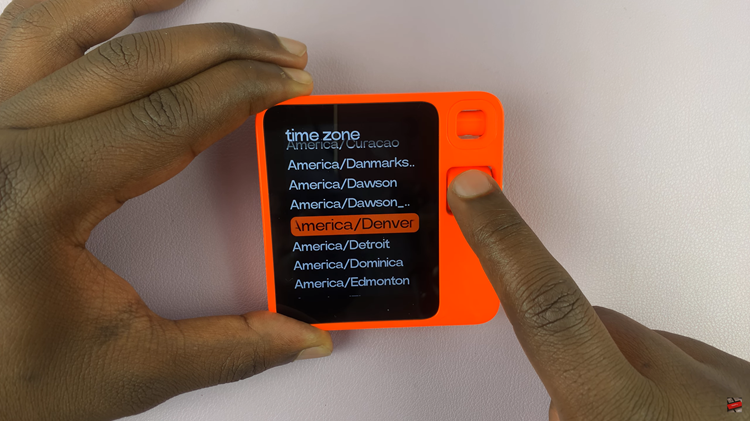
Changing the time zone on your Rabbit R1 device is a simple process that can be completed in just a few steps. By following this step-by-step guide, you can easily update the time zone settings to ensure that your device displays the correct local time.