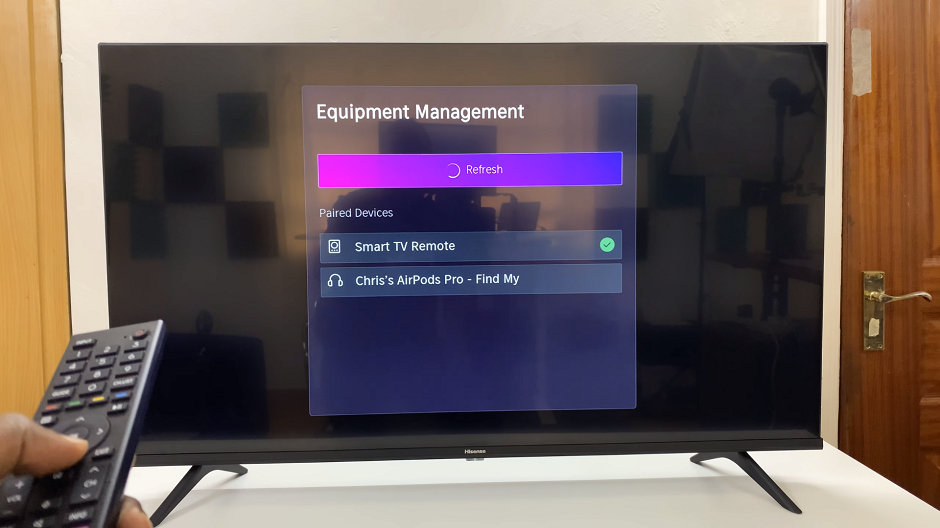In the age of smart wearables, personalization is key to making your devices truly your own. The Redmi Watch 4, with its array of customizable watch faces, offers users the opportunity to express their style and preferences directly on their wrists.
However, as our tastes evolve and new designs emerge, the need to declutter and streamline our watch face collections becomes apparent. Whether you’re looking to remove outdated designs, simplify your options, or make room for new favorites, we’ve got you covered.
In this guide, we’ll walk you through the comprehensive step-by-step process on how to delete a watch face on the Redmi Watch 4.
Also Read: How To Remove PIN On Redmi Watch 4
How To Delete Watch Face On Redmi Watch 4
Begin by performing a long-press on the current watch face until you see the watch face customization interface. After long-pressing on the current watch face, navigate through the available options until you find the watch face you want to remove.
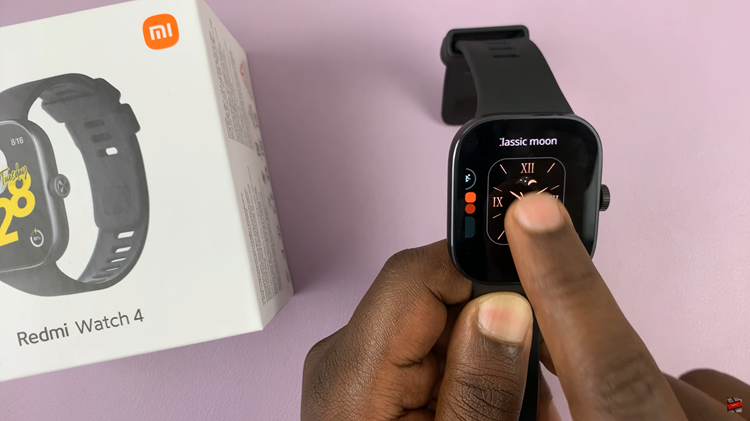
Once you’ve selected the watch face you wish to delete, swipe up on the screen to reveal additional options or actions. Among these options, you should see a “Delete” button or icon. Tap on this option to initiate the deletion process.
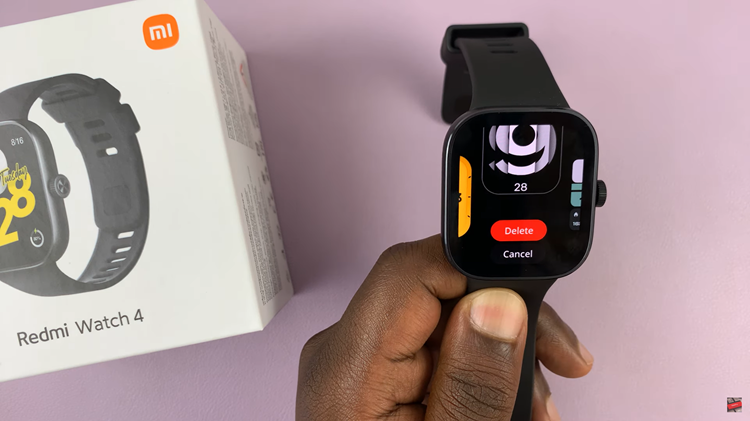
Managing watch faces on your Redmi Watch 4 is simple. By following these straightforward steps, you can easily delete unwanted watch faces and optimize your device’s interface. Whether you’re a fan of minimalistic designs or prefer vibrant and dynamic watch faces, maintaining a curated selection ensures that your Redmi Watch 4 reflects your unique taste and personality.