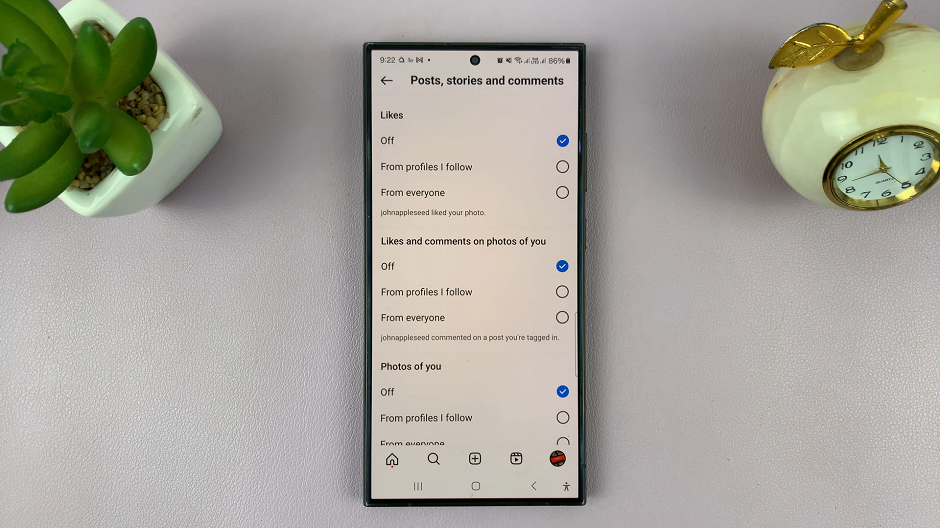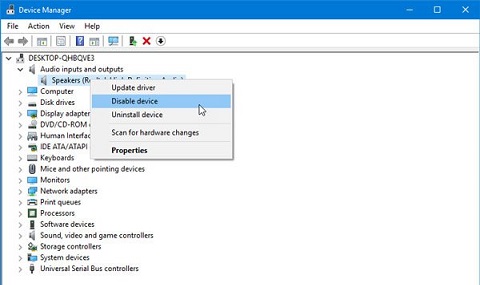Instagram is a fantastic platform for sharing your photos and connecting with others, but sometimes you might find yourself tagged in photos or posts you’d prefer not to appear on your profile.
Fortunately, Instagram offers a feature that allows you to manually approve tags before they appear on your profile.
Here’s a comprehensive guide on how to enable and use this feature to maintain control over your tagged content.
Why Manually Approve Tags?
Manually approving tags gives you the power to control what appears on your profile. This can help you:
Maintain a curated and professional appearance.
Avoid unwanted or inappropriate content being associated with your profile.
Protect your privacy and personal brand.
Read: How To Disable Post Sharing In Instagram Stories
Enable Manual Tags Approval
If you’ve enabled the option to manually approve tags, then you should receive a notification in your DM once someone does tag you to a post. You will be able to review and decide whether to approve or reject the tag. To manually approve a tag:
With the Instagram app open, tap on your profile icon at the bottom right corner of the screen to go to your profile page.
On your profile page, tap the three horizontal lines (hamburger icon) at the top right corner.
Select Settings and Privacy from the menu that appears.
Under Settings and Privacy, scroll down and look for the Tags and Mentions option. Tap on it. Here, you’ll find various tagging options.
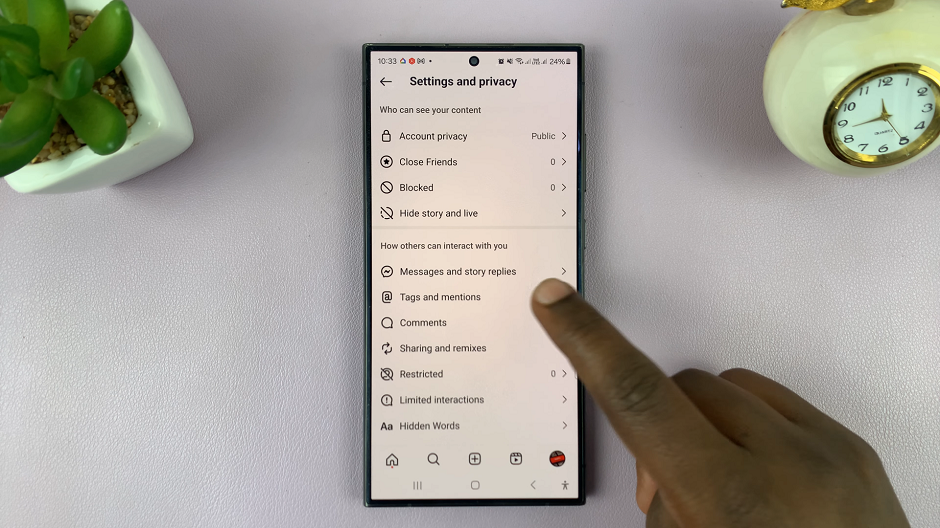
Under the How You Manage Tags section, you should see the option labeled Manually Approve Tags. It should be enabled.
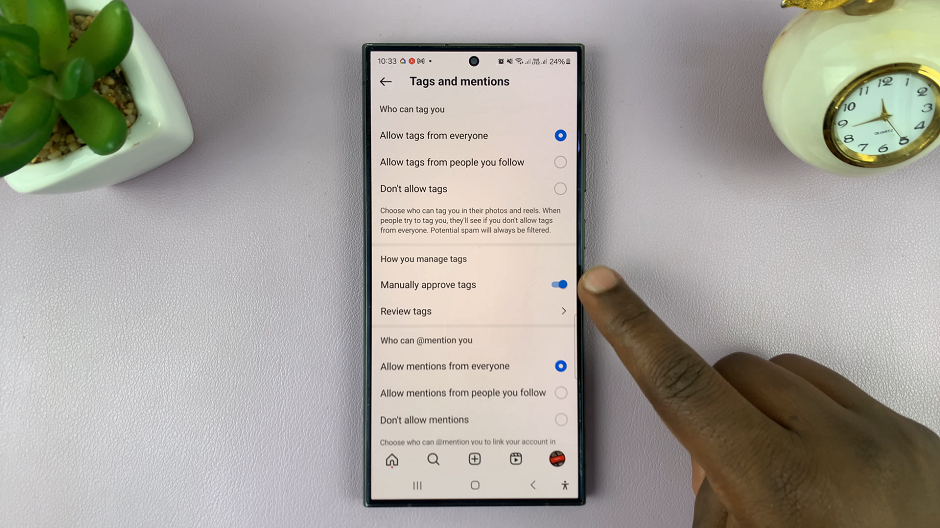
Manually Approve Tags On Instagram
Tap on the Review Tags option, just below Manually Approve Tags. Here, you’ll be able to see the Tags and Pending Tags menus. The Tags menu, houses all the tags you have reviewed and accepted requests for.
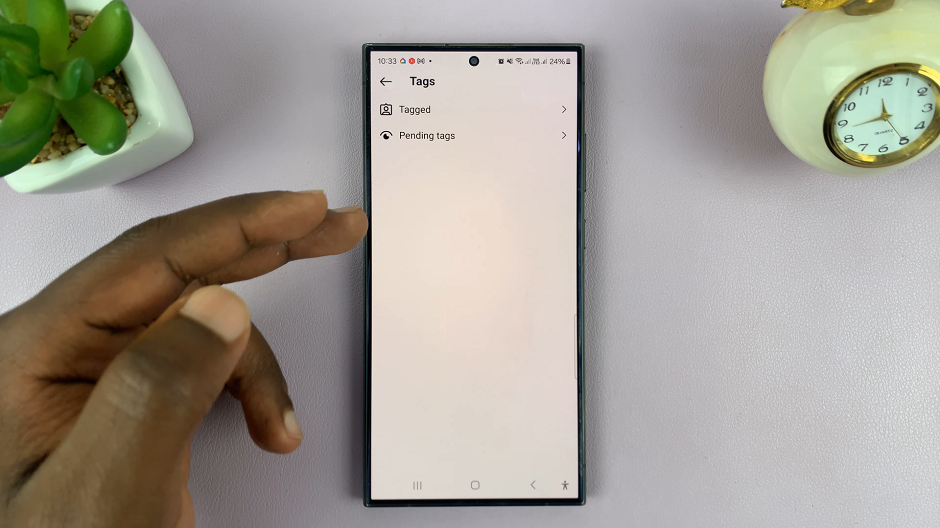
To review pending tags, tap on Pending Tags. You will see a list of posts where you have been tagged. Tap on a post to view it, then either approve it to add it to your profile or decline it to remove the tag.
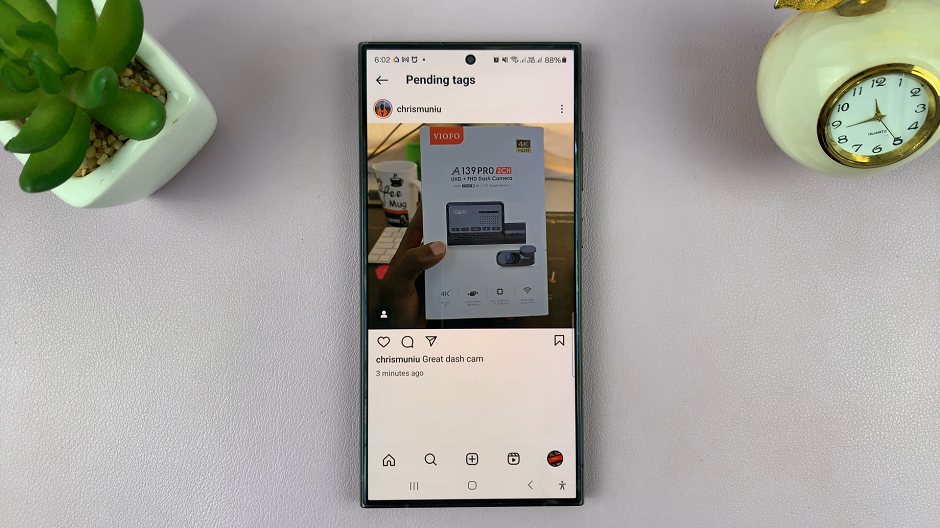
To approve a tag, tap on the Select option in the top-right corner. You will now be able to select the post or posts you want to approve.
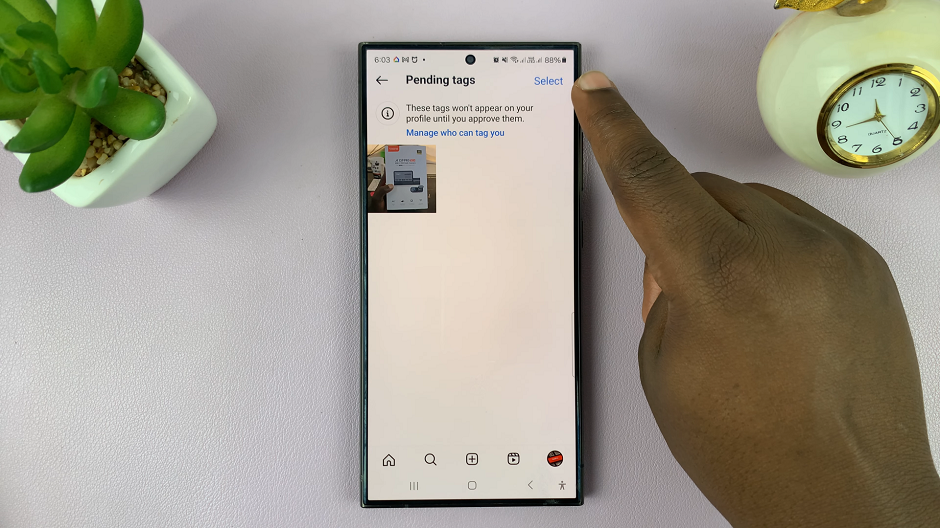
Select them and tap on the Manage option in the bottom of the screen.
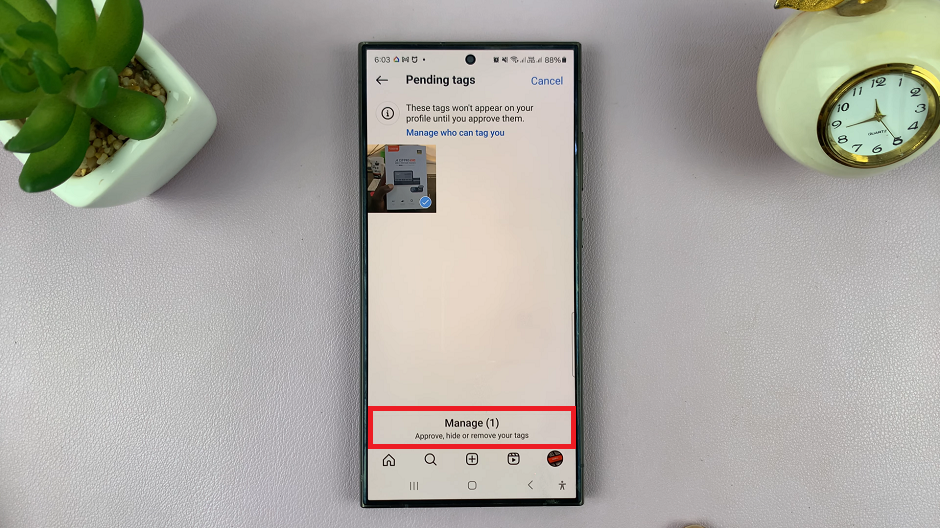
From the resulting options, select Approve, then choose Add to Profile from the p[op-up menu.
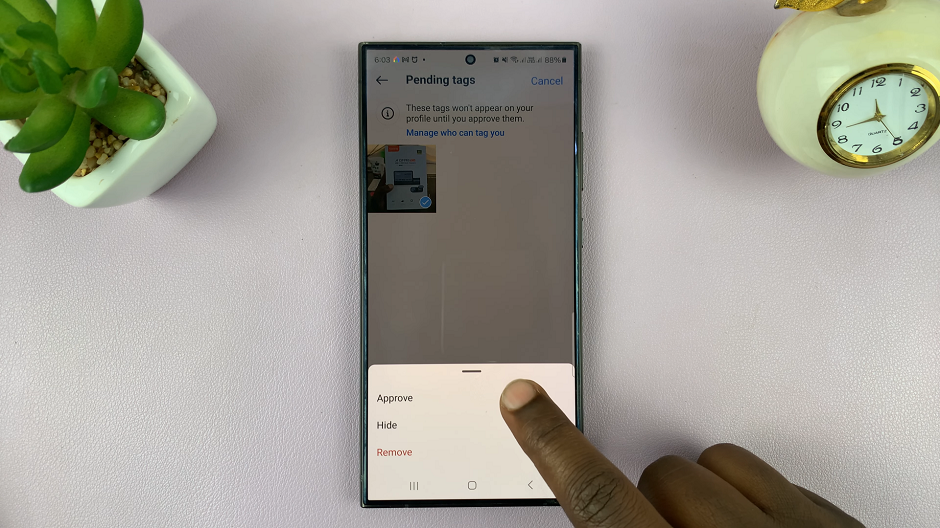
You can always come back to this menu, if you find a photo or post you no longer want to be tagged in and select the Remove or Hide options.
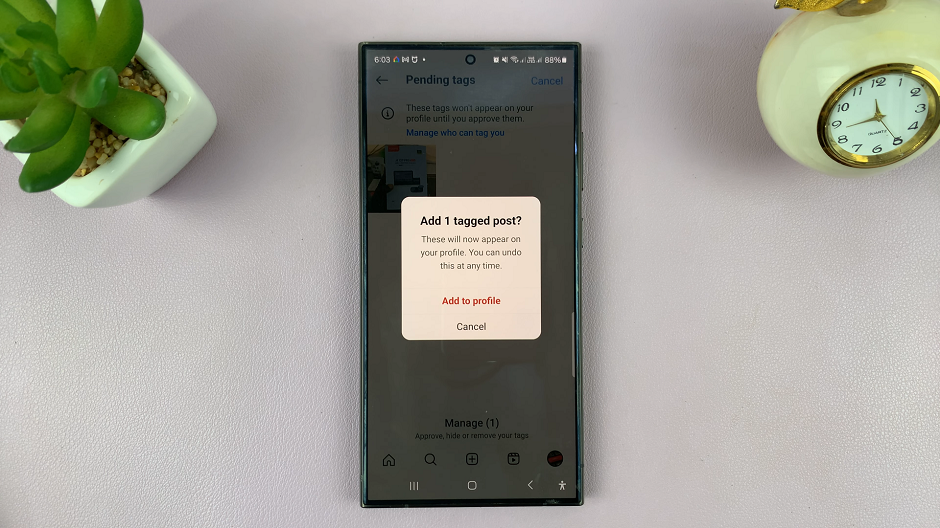
Additional Privacy Tips
Close Friends List: Use the Close Friends feature to share stories with a select group of people.
Private Account: Consider setting your account to private so only approved followers can see your posts.
Blocking and Reporting: If someone repeatedly tags you in unwanted content, consider blocking or reporting their account.
Manually approving tags on Instagram is a simple yet powerful way to maintain control over your online presence. By following these steps, you can ensure that only the content you approve is visible on your profile, helping you curate your digital footprint and protect your privacy.
Remember, social media should be a fun and safe space. Taking advantage of features like manual tag approval can help you enjoy Instagram without the worry of unwanted content appearing on your profile.