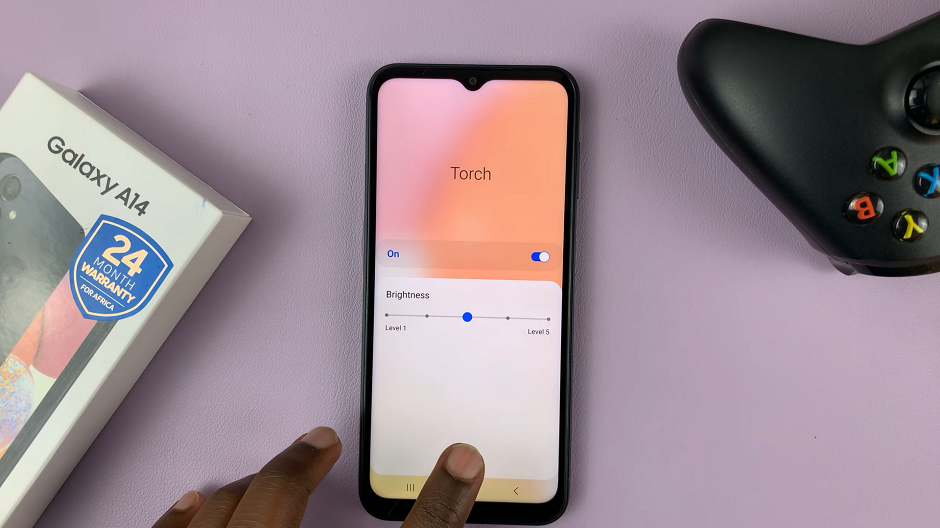In the fast-paced digital landscape of social media, effective communication is key to maintaining meaningful connections. Instagram, a powerhouse in the realm of visual storytelling and interaction, continually evolves to meet users’ needs. One such feature that enhances communication transparency is the ability to enable read receipts.
These small yet impactful indicators inform users when their messages have been seen by recipients, fostering a greater sense of connection and accountability. In this guide, we’ll delve into the step-by-step process of activating read receipts on Instagram, empowering you to take control of your messaging experience.
Let’s embark on this journey to unlock the power of read receipts and elevate your Instagram interactions to new heights.
Watch: How To Use Camera Timer On Samsung Galaxy A05s
Enable Read Receipts On Instagram
To begin, launch the Instagram app on your mobile device. Make sure you’re logged in to your account. Then, tap on your profile icon, typically located in the bottom right corner of the screen, to access your profile.
In your profile, tap on the three horizontal lines (hamburger icon) in the top right corner. This will open the side menu. Then, scroll down and select “Settings & privacy” from the list of options.
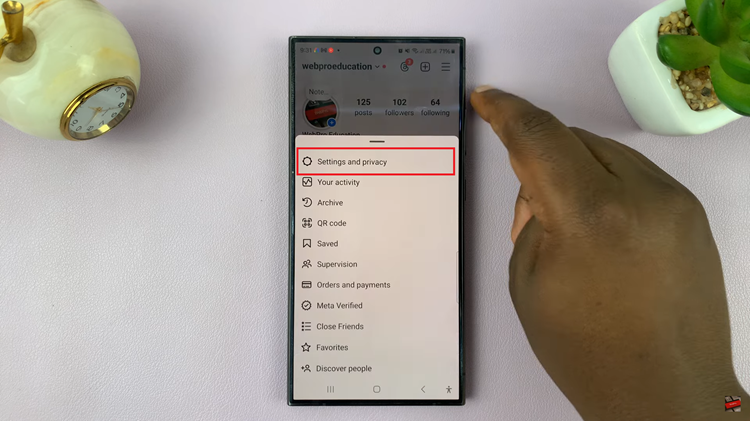
Within the Settings menu, scroll down until you find the “Message and story replies” option. Tap on it to proceed. At this point, find and select the “Show read receipts.”
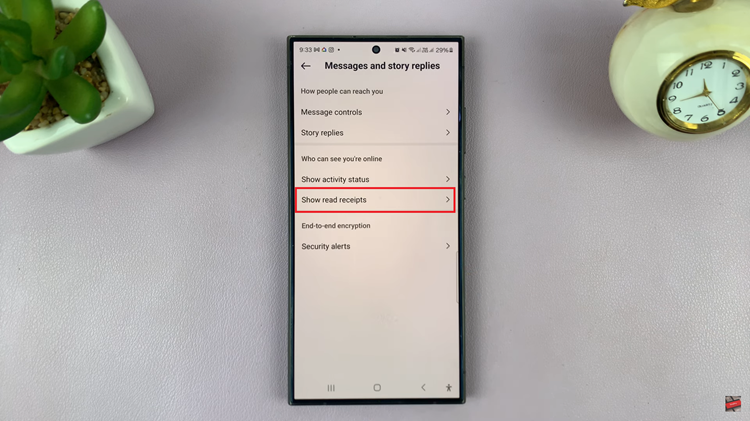
At this point, locate the option labeled “Read Receipts.” Toggle the switch to turn it on. Once enabled, Instagram may prompt you with a confirmation dialog box. Confirm your decision to enable read receipts by tapping on “Enable” or “Confirm.”
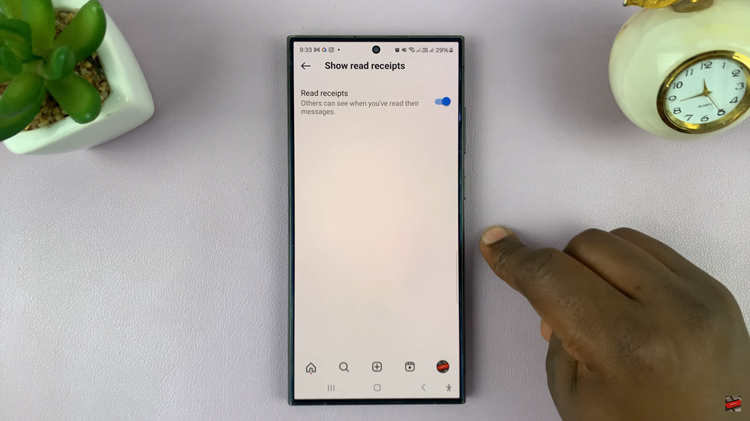
By following these simple steps, you can easily enable read receipts on Instagram, adding a layer of transparency to your direct messaging experience. Enjoy staying connected with your friends and followers, knowing when your messages have been seen and acknowledged.