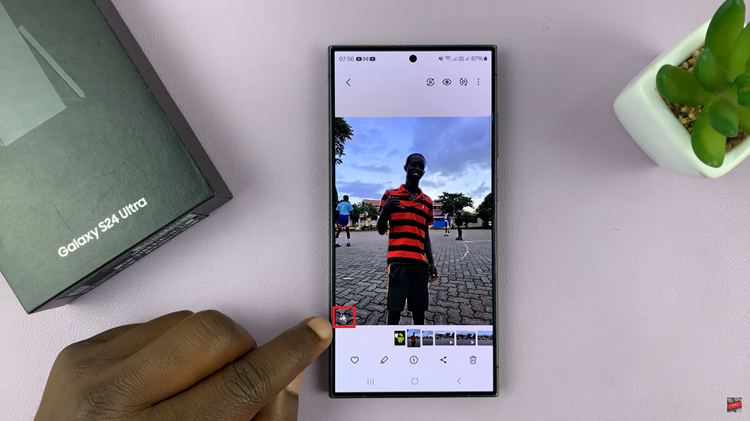Embrace the epitome of convenience with the Always On Display feature on your Samsung Galaxy A55 5G. Picture this: vital information at your fingertips without even needing to unlock your device. With a few simple steps, you can transform your smartphone into a hub of efficiency, ensuring that you stay informed at all times.
In this detailed guide, we’ll navigate through the steps required to install Always On Display on your Samsung Galaxy A55 5G, empowering you to harness its full potential. Get ready to elevate your smartphone experience to new heights of efficiency and productivity.
Let’s dive in and discover how you can seamlessly integrate Always On Display into your Samsung Galaxy A55 5G, revolutionizing the way you interact with your device daily.
Watch: How To Check Graphics Card Video Memory (VRAM) On Windows
Install Always On Display On Samsung Galaxy A55 5G
Firstly, unlock your Samsung Galaxy A55 5G and open the Galaxy Store app. This is where you’ll find a plethora of apps, themes, and other content for your Samsung device. Alternatively, you can navigate to Settings > Themes.
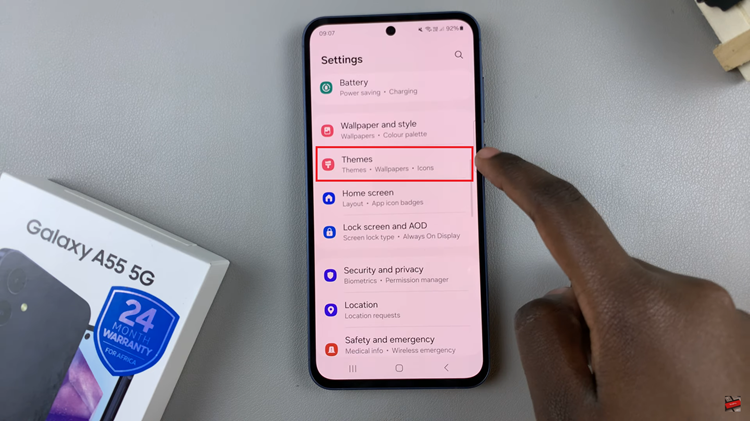
Once you’re in the Galaxy Store, locate and tap on the “AODs” tab. Then, browse through the AOD section until you find a theme that suits your preferences for Always On Display. Before proceeding, tap on the theme you’re interested in to view its details.
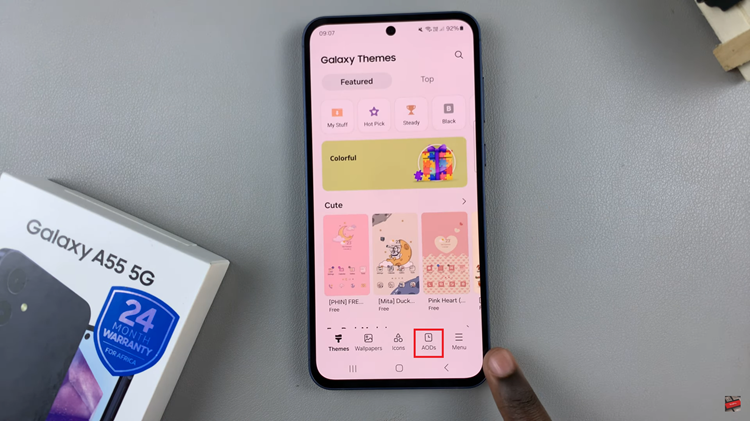
Following this, tap on “Download” and then select “Apply“. After the theme has been successfully installed, navigate back to your device’s home screen. Lock the device and you can see your new Always On Display on your device.
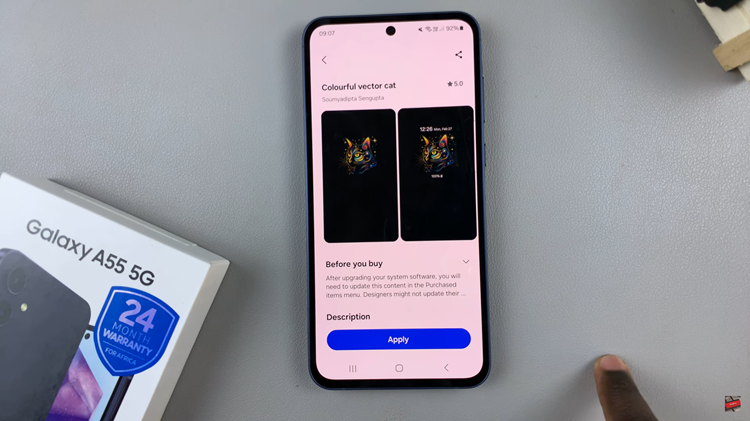
In conclusion, adding Always On Display to your Samsung Galaxy A55 5G is a simple process that enhances the functionality and convenience of your device. By following these steps, you can easily install Always On Display on your Samsung Galaxy A55 5G, enhancing the functionality and customization options of your device.
Read: How To Enable & Disable SmartThings Customization On Samsung Galaxy A35 5G