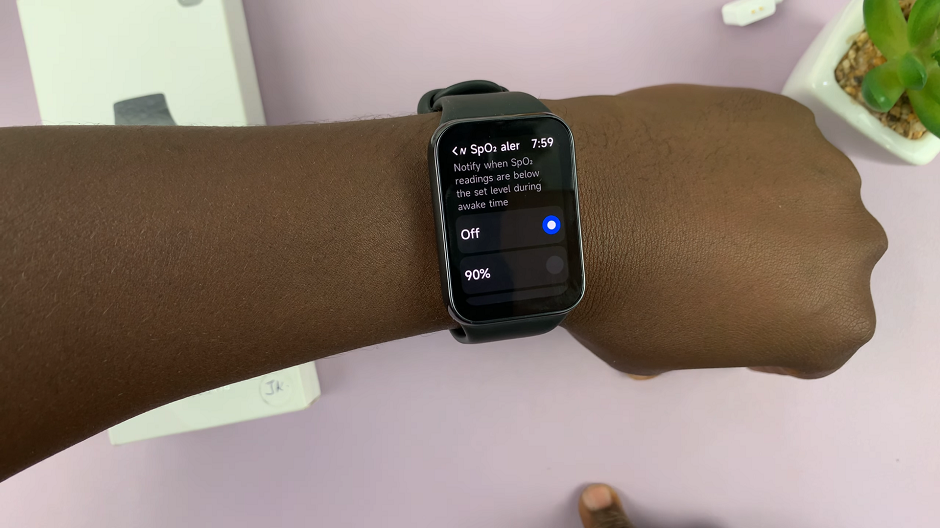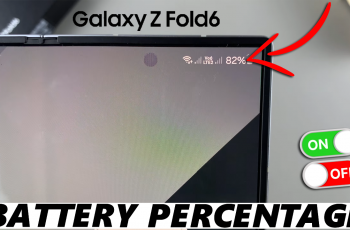In the ever-expanding world of smartphones, the Samsung Galaxy A55 5G stands out as a reliable companion with its powerful features and versatility. One of the standout features of this device is its ability to expand storage using an SD card, providing users with ample space for their photos, videos, apps, and more
However, to ensure optimal performance and compatibility, it’s essential to know how to properly format an SD card in the Samsung Galaxy A55 5G.
Before delving into the specifics of how to format, let’s first understand why this process is necessary. Formatting essentially prepares the SD card for use with your device by creating a file system and directory structure that the device can recognize. It also helps in troubleshooting various issues such as corrupted files, slow performance, or compatibility issues.
Watch: Samsung Galaxy A35 5G: How To Delete Face Unlock Data
Format SD Card In Samsung Galaxy A55 5G
Before you begin, make sure the you insert the SD Card that you want to format on your Galaxy A35 5G.
Next, open the My Files app, which can be located in the Samsung folder. You can also use the search function to find it.
Scroll down to the Storage category. You should find the SD Card listed here. Tap on the three vertical dots next to it and select the Format option.
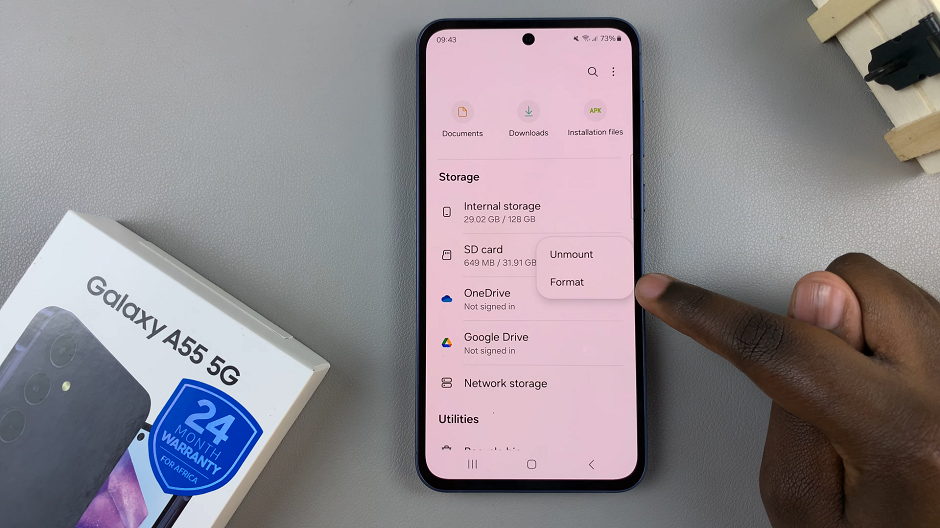
A pop-up will result to notify you that this will erase everything on the SD Card. Select Format once again. Wait for the process to complete.
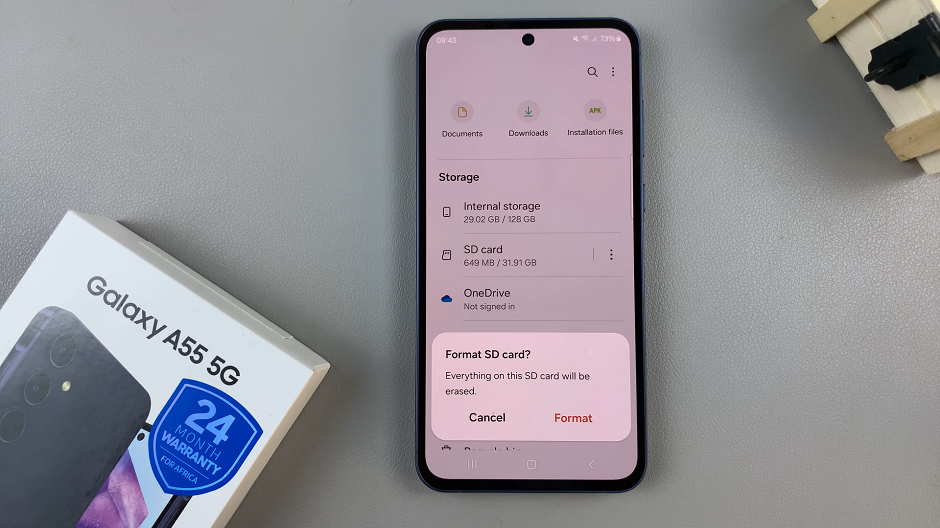
You will know you have succeeded when you see the SD Card Formatted Successfully notification.
After formatting is complete, you can now use your SD card with your Samsung Galaxy A55 5G. If you backed up any data before formatting, you can now restore it to your SD card if needed.
Tips for Optimal SD Card Performance
Choose the Right Format: When formatting your SD card, ensure you select a compatible file system format. For most Android devices, including the Samsung Galaxy A55 5G, the recommended format is exFAT or FAT32.
Regular Maintenance: Periodically check the health of your SD card using the built-in storage management tools on your device. This can help identify any potential issues early on and prevent data loss.
Avoid Unplugging During Operations: To prevent data corruption or damage to your SD card, avoid removing it from your device while it’s in use or during the formatting process.
By following this comprehensive guide, you can confidently format an SD card in your Samsung Galaxy A55 5G, ensuring optimal performance and compatibility with your device. Remember to back up any important data before formatting and regularly maintain your SD card to prolong its lifespan and ensure a seamless user experience.
Read: How To Save Captured Photos & Videos Directly To SD Card On Samsung Galaxy A35 5G