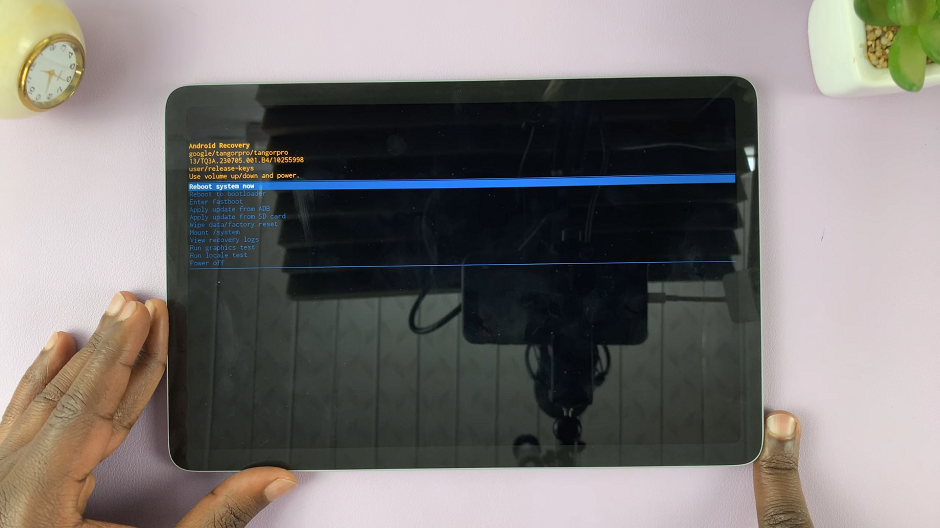If you’re a Samsung Galaxy A35 5G user, here’s a comprehensive guide on how to delete face unlock data from your device.
In the era of rapidly advancing technology, our smartphones have become an extension of ourselves, housing a wealth of personal data and sensitive information. With features like face unlock becoming increasingly common, it’s crucial to understand how to manage and protect our privacy effectively.
Face unlock is a convenient biometric authentication feature that allows users to unlock their smartphones simply by looking at them. While it offers ease of access, it’s essential to recognize that your facial data is stored on your device to facilitate this functionality. However, there are instances where you may want to delete this data, such as when selling or giving away your phone, or if you have concerns about security and privacy.
Read: How To Change Time Format On Xiaomi Smart Band 8 Pro
Delete Face Unlock Data On Samsung Galaxy A35 5G
To start, open the Settings app on your Galaxy A35 5G. Scroll down and look for the Security and Privacy option. Here, select the Biometrics option.
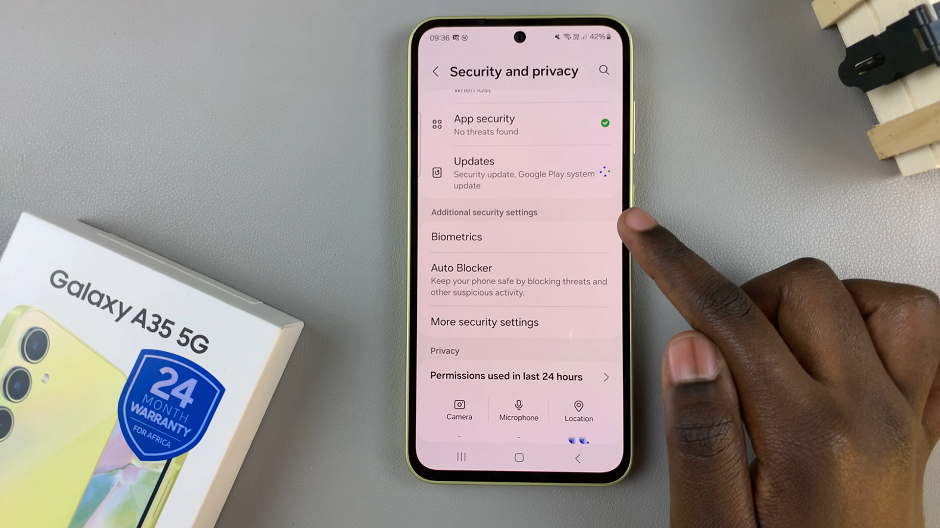
Within the biometrics settings, locate and select Face Recognition. You will be prompted to enter your PIN, password, or pattern to proceed.
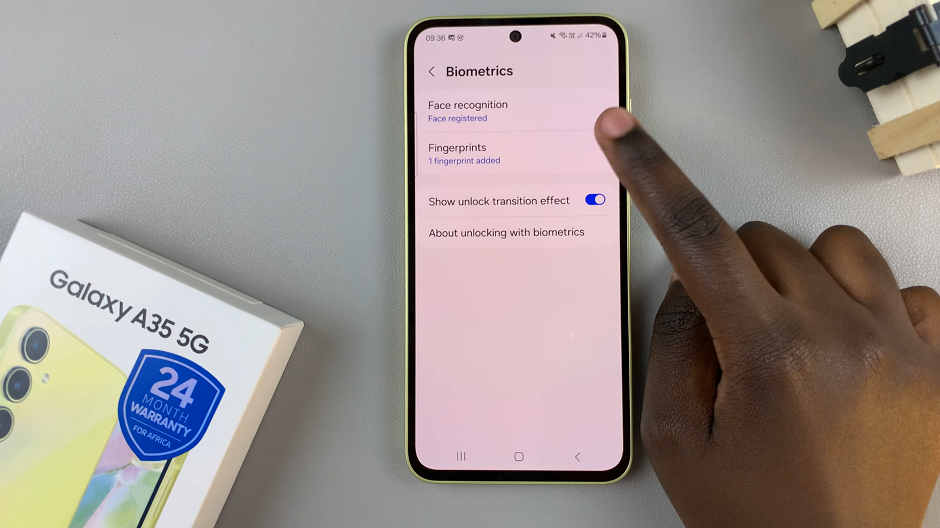
Select Remove Face Data and confirm your choice by tapping Remove. The facial data will disappear. The Remove Face Data option will switch to Register Face.
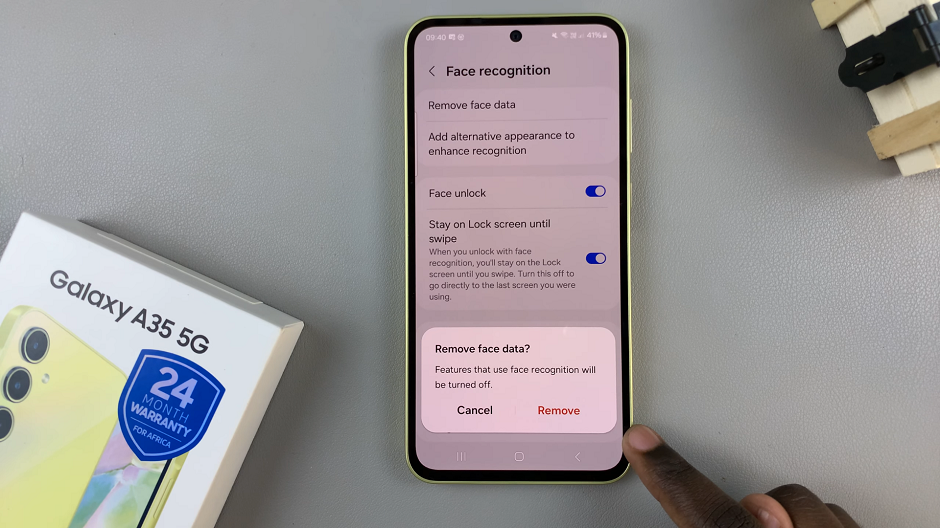
You can always add a face back again if the need arises.
Benefits of Deleting Face Unlock Data
Enhanced Privacy: Deleting face unlock data helps protect your privacy by removing stored biometric information from your device.
Security: In the event of device loss or theft, deleting face data adds an extra layer of security. This will prevent unauthorized access to your smartphone.
Peace of Mind: You can enjoy peace of mind knowing that you have control over who can access your device.
As technology continues to evolve, it’s essential to stay informed about how to safeguard your privacy and security on digital platforms. Deleting face unlock data from your Samsung Galaxy A35 5G is a proactive step towards maintaining control over your personal information. By following the simple steps outlined in this guide, you can ensure that your biometric data remains secure and your privacy intact. Take charge of your device’s security today and enjoy greater peace of mind in the digital world.
Watch: How To Remove Xiaomi Smart Camera C500 Pro From Mi Home App